Adding or deleting a group
Enhance user management with custom groups:
- Create role-specific groups (For example, Sales group for representatives).
- Delete unnecessary custom groups.
note
Built-in groups cannot be deleted.
Adding a new group
Procedure
- Navigate to the Boomi Managed File Transfer (MFT) File sharing site.
- Select Administration from the top-right drop-down menu.
- Click Groups from left-hand side menu from the Admin Dashboard.
- Click Add Group.
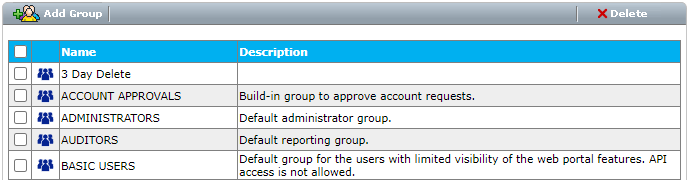
-
Enter the Name of the group you want to create.
-
Select the role, which can modify the group in the future.
The Modify Role setting defines which level of role can edit the group, it has no impact on the roles of users who are members of the group.
-
If "Modify Role" is set to Manager, users with the Manager and Administrator role will be able to modify contents and add/delete users in the group.
We recommend leaving the default as Manager-level privileges. -
If "Modify Role" is set to Administrator, only users with the Administrator role will be able to modify contents and add/delete users in the group.
-
- User roles are assigned whenever the user is created by an Administrator. To learn more, refer to the Creating a New User.
- Enter a description of the group.
- Click Save.
Deleting a group
Procedure
- Navigate to the Boomi Managed File Transfer (MFT) File sharing site.
- Select Administration from the top-right drop-down menu.
- Click Groups from the MFT Admin Dashboard.
- Select the checkbox of the group you want to delete and click Delete.
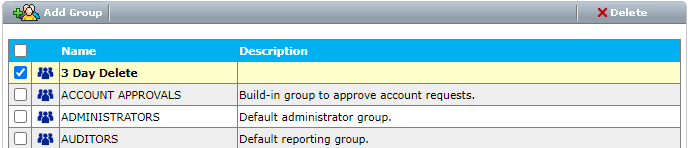
note
- Only user-created group’s can be deleted.
- Built-in groups that are created by the system cannot be deleted and will show an error message when attempting to delete them.
