Setting up MFT dropbox links
To securely receive large files from non-registered users, users can create a link to their MFT Dropbox™. This lets non-MFT users securely send mail directly into a user’s My Dropbox folder.
The URL link format
https://companyname.thruinc.net/Desktop/Dropbox/Create/?toemail=name@companyname.com
To create a link, substitute the “companyname” text with your company’s name and the email text, and“name@companyname.com” with user’s email address.
For example, “companyname” with demo and email address with name@abctechnology.com.
[https://demo.thruinc.net/Desktop/Dropbox/Create/?toemail=name@abctechnology.com]
If your company has a unique MFT site URL that does not end in .thruinc.net, then fill in your MFT site URL in place of https://companyname.thruinc.net at the beginning of the MFT Dropbox link.
For example,
https://filetransfer.companyname.com/Desktop/Dropbox/Create/?toemail=name@companyname.com*
-
After creating link, you can send it to anyone via email, company websites, and portals.
-
When user clicks on the Dropbox link, they are redirected to file upload form where they can send files to users.
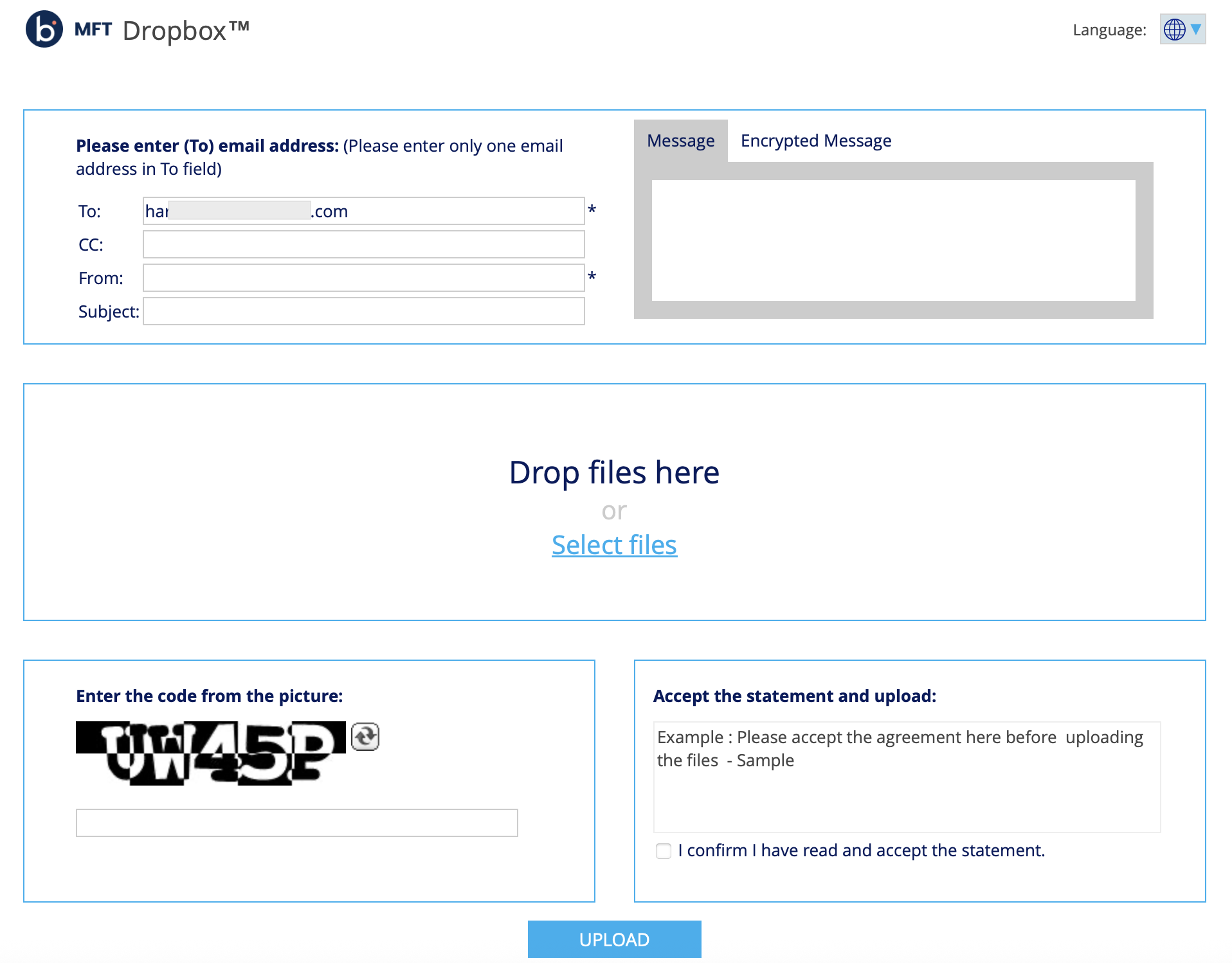
To learn more on how to send your users a link, refer to the Create a Link to Your MFT Dropbox™.
Adding a MFT Dropbox™ link to Outlook Signatures
For users on your site that use Microsoft Outlook, they may want to add a link to their Dropbox in their email signature.
This is a great way for external customers and partners to send them large files securely.
Procedure
- Navigate to Outlook Options by selecting "File > Options".
- Select the Mail tab.
- Select Signatures.
- In the "Signatures and Stationery" section, select an existing e-mail signature to edit or select New to create a New Signature.
- In the e-mail signature add a line such as “My Dropbox™: Send me files securely”.
- Select the “Send me files securely” text.
- Select Edit Hyperlink.
- Insert the Dropbox link into the URL field, and then click OK.
Send your users a link to Creating a Signature with a Link to Your MFT Dropbox™ so they can follow the step-by-step instructions.
