Adding users and groups to folders
You can provide the folder access to users and groups on your MFT site. Access to a folder provides a visibility to all its contents, including sub-folders.
Procedure
-
Navigate to the Boomi Managed File Transfer (MFT) File Sharing site.
-
Select the folder and click Access from the Folder details tab. The Access tab displays all users and groups with permissions for the selected folder.
-
click Modify to provide additional users or groups access to the folder.
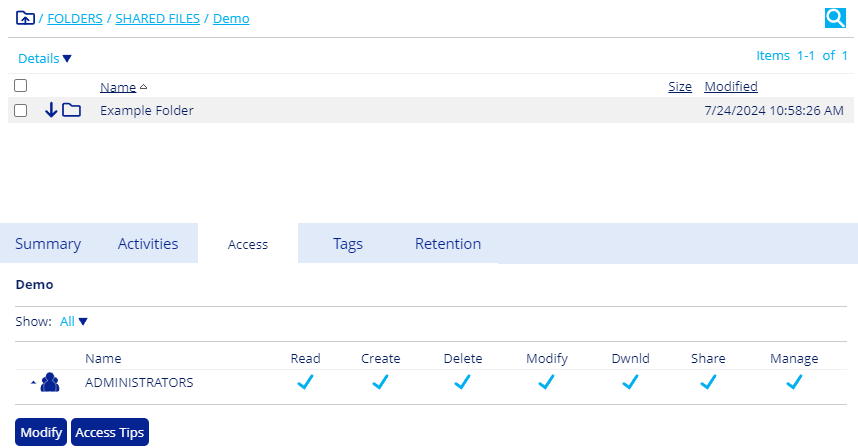
Modifying access to users
Procedure
-
Navigate to the Boomi Managed File Transfer (MFT) File Sharing site.
-
Select the folder and then click Access from the Folder details tabs.
-
Click Modify.
-
Select Users from the list and click Search to provide individual users access to the folder.
A list of all users registered on your MFT site appears with different access rights options (Read, Create, Delete, Modify, Download, Send, and Manage).
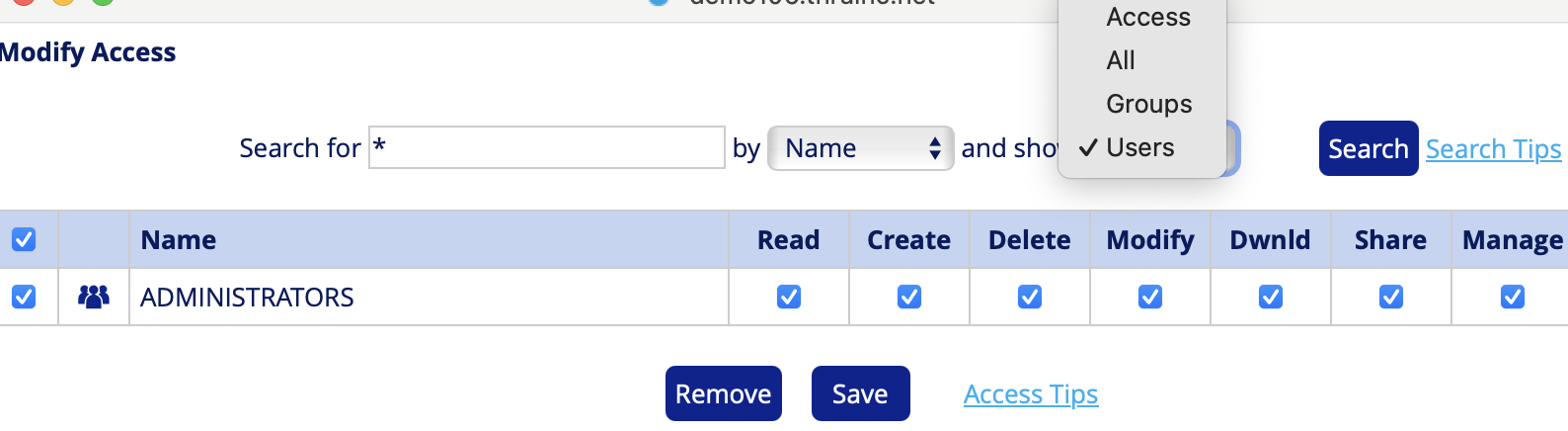
- Select the checkbox to the left of a name to choose all options, or choose checkboxes individually.
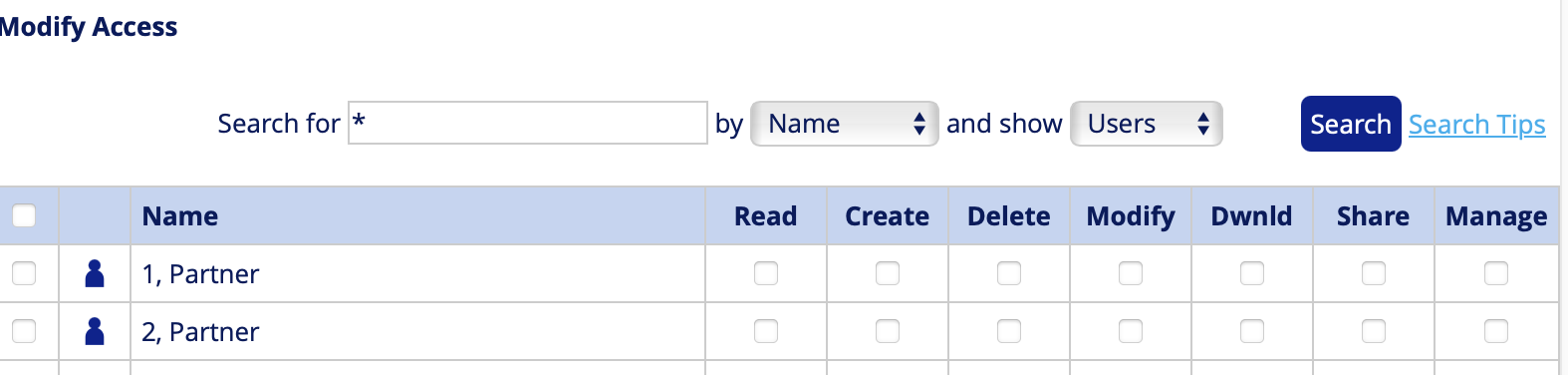
Click Access Tips next to the Save button to read the definitions of each option.
- Click Save.
Modifying access to groups
Procedure
-
Navigate to the Boomi Managed File Transfer (MFT) File Sharing site.
-
Select the folder and then click Access from the Folder details tabs.
-
Click Modify.
-
Select Groups in the search bar and select Search.
A list of all groups on your MFT site appears.
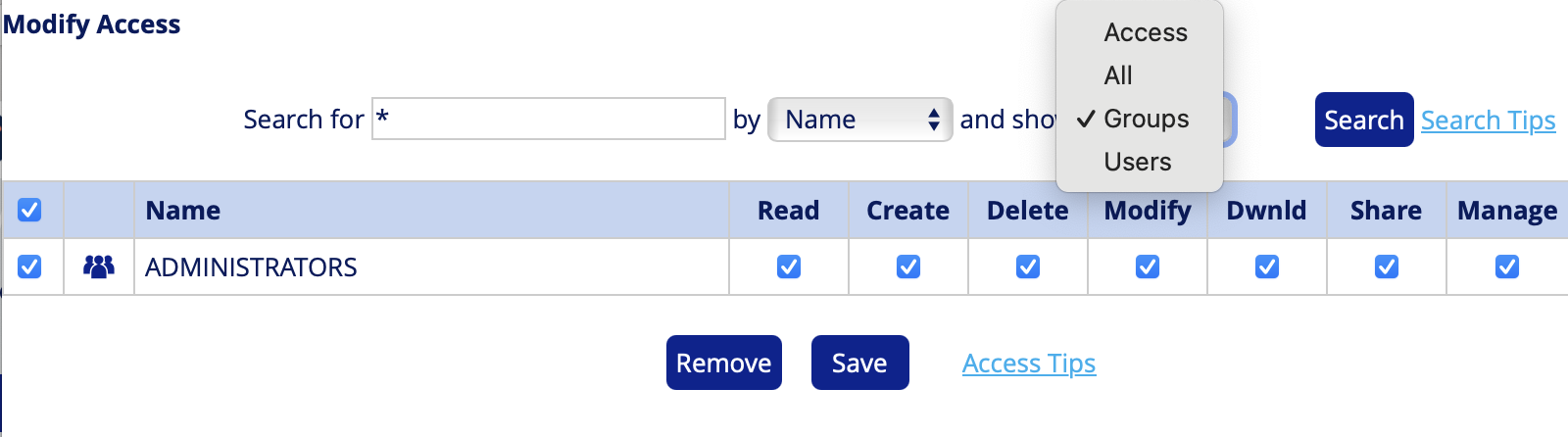
- Select the access rights for the users from each group and click Save.
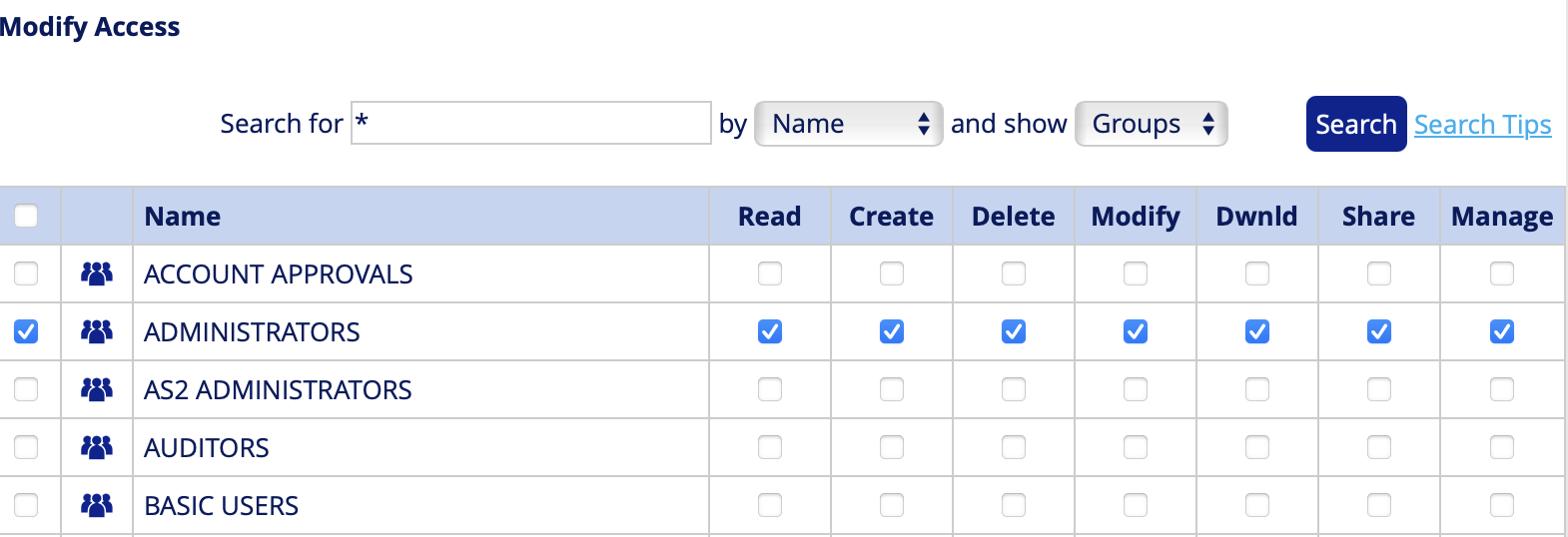
- Adding groups to folders is ideal when you need to add whole departments, project teams, or large groups of people to the same folders and want them to have equal access rights.
- Adding individual users is ideal if you want to give customized access rights for a few individuals or have content that only a few individuals should have access to.
- For example, if you want to give everyone on your site access to multiple folders, add the default group called EVERYONE to each folder.
When users and groups are added to a folder, the changes reflects in the Access tab.
You can remove users or groups by Modifying access from the Access tab. Select the checkbox to the left of the user or group you want to remove, and then click Remove.

