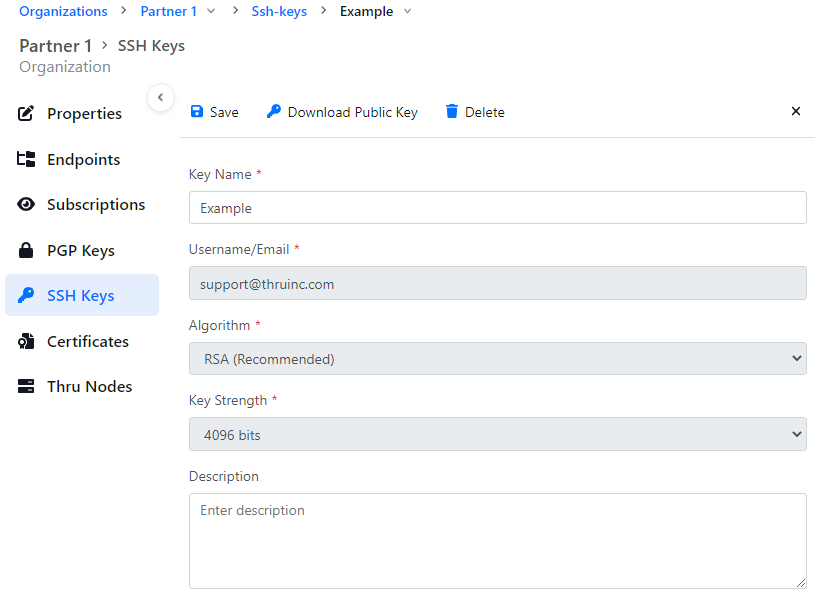SSH Keys
You can generate SSH key sets and also import the existing SSH keys to use with SFTP endpoints.
Creating SSH Key
To create an SSH key, use the following steps:
- Click the Organization tab.
- Select an organization.
- Click the SSH Keys tab.
- Click Create SSH Key.
- In the Key Name field, enter a unique name.
- Confirm the Username/Email.
- Select one of the following from the Algorithm list.
- RSA(Recommended)
- DSA / ELGAMAL
- Select the key strength from the Key Strength list.
- Enter a Pass Phrase.
- Confirm the Pass Phrase.
- Optional: Enter a description for the SSH Key.
- Click Generate Key.
After clicking Generate Key, a window displays with options to download the private and public keys.
This is the only opportunity to download the private key. If you do not download or lose the private key, you must create a new SSH key.
The generated public key is automatically stored in the SSH Keys list for the organization.
MFT does not support http://ssh.com or Putty formatted SSH keys. MFT provides support for openSSH.
Importing SSH Key
To import an SSH key, use the following steps:
-
Click Import SSH Key.
-
Drag and drop a valid public or private RSA key into the window and click Continue. Or you can Import Manually.
-
In the Key Name field, enter the key name.
-
Optional: Enter a pass phrase in the Pass Phrase field.
-
Click Import.
Managing SSH Keys
You can edit or delete SSH keys from the SSH Keys tab by clicking the Actions menu next to the key you want to edit or delete.
Clicking Edit takes you to a view where you can change the Key Name and Description. You can redownload the Public key or you can delete the key again.