Flow Endpoint Editor - Target Example
The flow endpoint editor presents various options tailored to the specific endpoint type, ensuring support for the necessary protocols and configuration settings.
-
External Endpoints have a schedule tab and an additional On Arrival option.
-
MFT Server Endpoints have an additional Users tab
-
MFT Integration Connector Endpoint has an additional connection tab
You can access all of the configuration options for an endpoint by clicking the Actions icon next to the endpoint that you want to configure in the Targets box.
Configuration tab
-
In the Configuration tab, enter a Flow Endpoint Name.
-
You can configure Filename Filters to specify which files to Include or Exclude from the pull. Only Regular Expressions are allowed here.
-
Choose whether to Overwrite existing files.
- When enabled, if a file with the same filename exists, it will be overwritten by the new file.
- When disabled, if a file with the same filename exists, a timestamp will be appended to the filename to avoid a filename collision. For example,
file.txtwill becomefile_2025-05-02T14:16:52.194Z.txt.
-
Optional: In the Note field, add notes to help you keep track of your endpoint and settings.
-
Click Save to save the changes and return to Flow Studio.
- Schedule tab
- Users tab
- Connection tab
The Schedule tab is visible only for external endpoints.
Scheduling allows you to select how often data and files are picked up and dropped off. The options include Continuously, Daily, Weekly, and Monthly, each with custom features.
Only external endpoints can be scheduled in the Flow Endpoint Editor. Setting up scheduling is required for both source and target external endpoints.
To set up scheduling for a source endpoint:
-
Click Create Endpoint Flow Schedule.
-
Select one of the following schedules: Continuously, Daily, Weekly or Monthly.
Each option has a configuration box below each button.
-
Continuously - Set MFT to look for files every minute, hour, and day.
-
Daily - Select a day or days of the week: Sun, Mon, Tue, Wed, Thur, Fri or Sat. Select Start/End Time/Date and repeat frequency counter / Minutes Hours Days.
-
Weekly - Select a specific day from the Day of Week drop-down. Select Start/End Time/Date and repeat frequency counter / Minutes Hours Days.
-
Monthly - Select a specific day of the month in the Day of Month drop-down. Select Start/End Time/Date and repeat frequency counter / Minutes Hours Days.
-
-
Click Save to save the changes and go back to Flow Studio.
If you set your schedule incorrectly, undo it by clicking the green Remove Schedule Configuration button in the top right.
The Users tab is visible only for MFT Server endpoints.
-
Click Add or Edit User.
-
Enter a username in the Username field.
-
Select an Authentication Type and fill in the other required fields.
-
Click Save to save the changes and go back to Flow Studio.
Usernames are case sensitive
The Connection tab is visible only for MFT Integration Connector Endpoints.
Each MFT Integration Connector endpoint has one secret key per organization. Connection provides API Url, Storage Repository, Site Key, and Secret Key. You need this information to create an MFT Connector.
This information must be entered in your MFT connector configuration. If you regenerated the key, you must update the connector.
The secret key can be regenerated on the endpoint configuration page by clicking Regenerate on the endpoint configuration page.
Click Save to save the changes and go back to Flow Studio.
Processing Options tab
Click the Actions icon next to your endpoint. Select Edit Flow Endpoint Settings and then click the Processing Options tab.
You can encrypt, decrypt, compress, or decompress files. Note that you cannot enable multiple processing options at the same time.
To encrypt or decrypt files with PGP:
-
Toggle Encryption or Decryption on.
-
Select a PGP key to use.
All your organization’s PGP keys will be listed here. If a PGP key is missing or no keys are listed, go back to the Organizations – PGP Keys section and add a PGP key.
-
Click Use Selected.
-
Click Save to save the changes and go back to Flow Studio.
To compress or decompress files:
-
Toggle Compression or Decompression on.
-
In the Select a Compression Type box, click the Select a Compression Type drop-down and select your compression type: Zip, Zip7 or Gzip.
-
Under the field Archive Password (Optional), you can set a password. Use the eye icon to check your password.
-
Click Save to save the changes and go back to Flow Studio.
Trigger Files tab
Click the Actions icon next to your endpoint. Select Edit Flow Endpoint Settings, then click the Trigger Files tab.
Trigger files can prevent partial files and prompt source or target applications or systems to process files. Thru supports three trigger file configurations to accommodate various use cases. Trigger files on the source instruct Thru to search for the specified trigger file before transferring the file.
The trigger file options are:
-
Set up one trigger file per file.
-
Rename the trigger files after the transfer is completed.
-
One trigger file for a batch of files.
By default, trigger files are disabled, meaning no trigger file settings exist.
These steps will help you complete trigger file setup.
A separate file, PER FILE
Specify a file prefix and or extension to trigger a pull or keep a pull from occurring.
How does it work? Here’s an example: Where files are being hosted, the files can be instantly renamed with a script to indicate a new prefix and/or extension. Once detected by your configured endpoint, each file will be downloaded if it meets the required criteria specified in the configuration.
Another option is to set up the configuration to NOT download specific file prefixes and/or extensions because they aren’t ready to be transferred. Your configured endpoint will download all the other files instead.
You can skip this configuration if you are going to use ONE separate file.
-
Click a separate file, PER FILE.
-
Select the Add .ext or Replace .ext button.
-
Enter a File Prefix and/or a File Extension. You can use either or both options.
-
Click Save to save the changes and go back to Flow Studio.
Add .ext as a generic file extension or replace and add a custom extension name to your files.
A TEMP FILENAME for each File
Each file can be given a temporary name to indicate that the file isn’t ready to be transferred.
When MFT sees the temporary filename that you specify, it won’t pull the files.
You must rename them in your system to trigger the source endpoint to pull them.
Your configured endpoint will download all the other files. Additional rename settings allow you to rename those files with a new file prefix or file extension or remove them.
-
Click a TEMP FILENAME, for each file.
-
In the File Prefix field enter file prefix and/or enter the file extension in the File Extension field.
-
Click Save to save the changes and go back to Flow Studio.
ONE separate file
This configuration looks for a Batch Trigger File Name to start transferring all the files in the file path. You need to specify the name of the batch file that will trigger the file transfer.
-
Click ONE separate file.
-
Enter a batch trigger file name in the Batch Trigger File Name field.
-
Click Save to save the changes and go back to Flow Studio.
Rename tab
Click the Actions icon next to your Thru FTPS endpoint. Select Edit Flow Endpoint Settings, then click the Rename tab.
Renaming helps manage similar files sent to the same Organizational Endpoint and allows you to add a timestamp easily.
You can create and process multiple File Rename Patterns for each endpoint.
When multiple rules apply, the system will use the first matching file name filter.
To set up a new file pattern:
-
Click NEW File Pattern.
-
Enter a unique Rule Name.
-
Enter a value to filter or enter .* to allow all files in the Rename Files Matching field.
-
Enter a Test String, which is the text you want to replace.
-
In the New Pattern field, drag and drop common rename building blocks to create a rename structure. The Result field will show what the new file would be.
-
Click the Apply on paths block to activate renaming on that path. Some endpoint types support multiple source or target paths.
-
Click Save to save the changes and go back to Flow Studio.
Regex Selector Example
The incoming Test String is being filtered by the Regex Selector to pull out the word public.
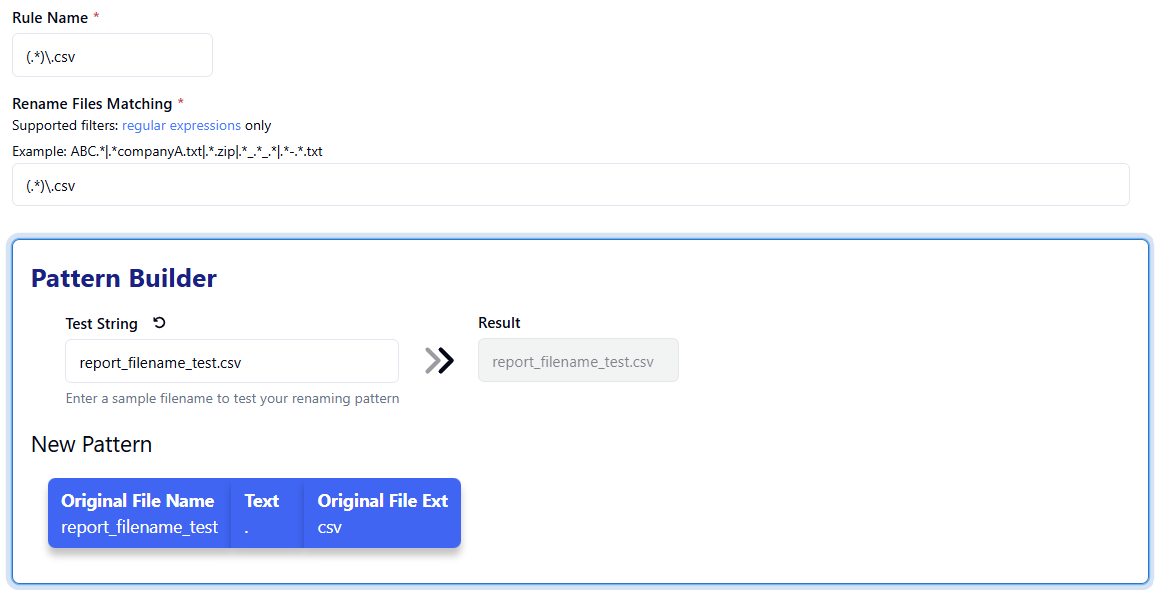
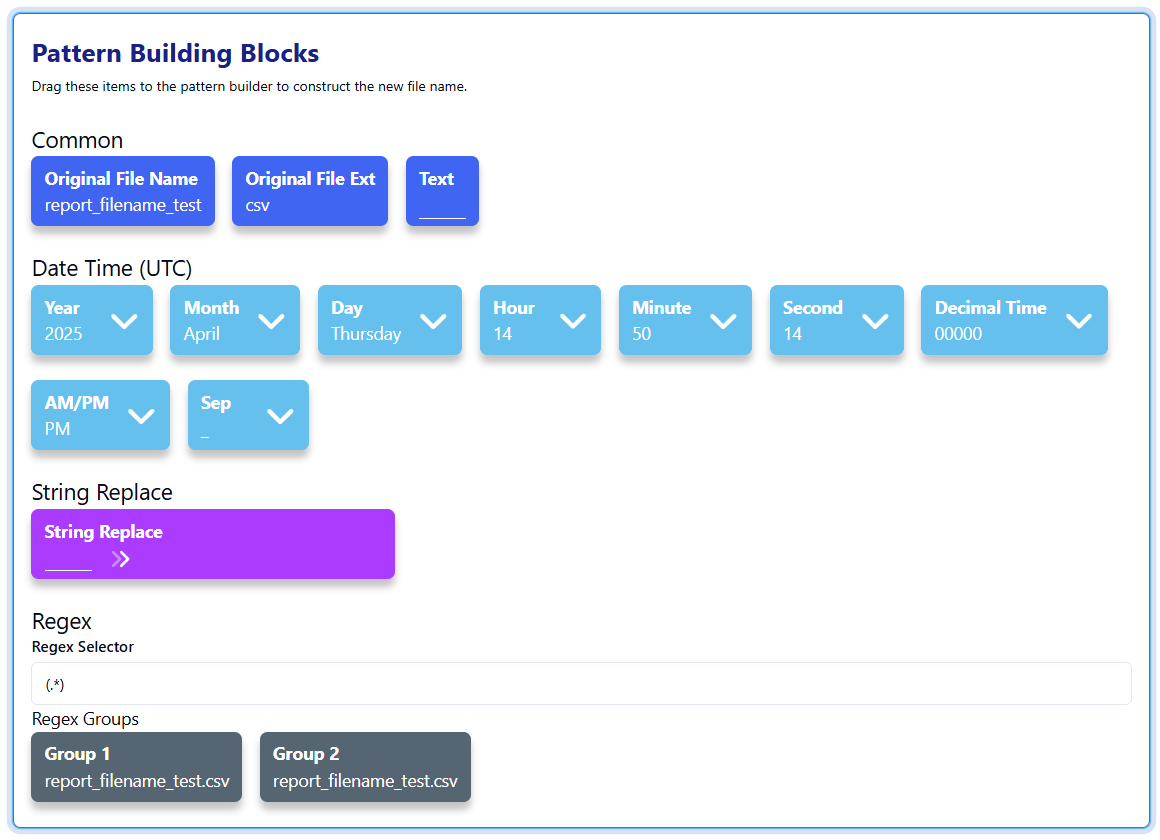
Alerts tab
Click the Actions icon next to your endpoint. Select Edit Flow Endpoint Settings. Click the Alerts tab.
Use alerts to be notified of Transfer Inactivity, Transfer Limit Exceeded, Transfer Success or Transfer Error. Add an email address to receive alerts from the Add/Edit Email pane. Once enabled, added email addresses will start receiving emails for the selected notification types. There’s no limit on how many emails can be added to receive alerts for the endpoint.
Configure global email alert settings to send notifications to multiple addresses for the same errors. Once you add email addresses, manage them in the Alert Table.
Emailed alerts can also be viewed in the Alerts section.
The character limit for each email address is 200.
To set up email alerts:
-
Click Add/Edit Email.
-
Enter an email address in the Email field.
-
Click the checkbox for what you’d like to be alerted about. Non-global confirmation options include the addition of Transfer Success and Transfer Error.
-
Click Save to save the changes and go back to Flow Studio.
Global Configuration is applied to all email addresses within the Alert Table.
- Transfer Inactivity defines the time period to trigger an alert if no file transfers have occurred.
- Transfer Limit Exceeded triggers an alert if the defined number of files is exceeded with the set time period.
- Transfer Success notifies you when files have been successfully transferred.
- Transfer Error notifies you when files have failed to transfer.
- Quarantined notifies you when files are removed due to their quarantine status.
Click Save Alert, then click the View and Push Changes button on the main Flow Studio page to update the flow.
Mapping tab
Click the Actions icon next to your endpoint. Select Edit Flow Endpoint Settings. Click the Mapping tab.
In Flow Studio, Target Mapping specifies which endpoints are connected. By default, all target endpoints receive files transferred from all source endpoints. Use mapping to deliver files to specific target endpoints when there are multiple target endpoints in one flow.
In one flow, you can create one-to-one, one-to-many, many-to-one and many-to-many endpoint connections.
To set up mapping:
-
Click the Add Mapping button.
-
Enter the correct source endpoint, source path and target path to navigate files to the endpoint folder.
-
Click Save to save changes and go back to Flow Studio. Then, click View and Push Changes.
