Alerts
The Alerts dashboard serves as a central hub for managing both current and historical alerts. This robust tool enables you to effectively monitor, filter, and update alert statuses throughout your system with ease.
The Alerts dashboard has the following key features:
- View and manage all alerts from a single interface
- Filter alerts based on various criteria
- Update alert statuses (Clear or Acknowledge)
- Access detailed information for each alert
Using Alerts dashboard
The dashboard provides several filters to help you narrow down the alerts displayed:
- Alert Type
- Endpoint Code
- Flow Code
- Organization Code
- Date Range (From and To)
- Alert State
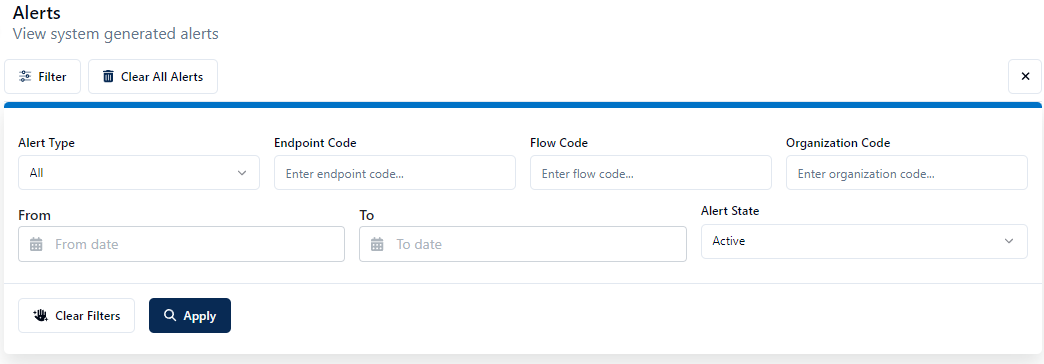
To use the filters:
- Select your desired filter criteria.
- Click Apply.
The Alerts page will update to display only the alerts matching your selected filters.
The Alert results are displayed with the following column headers:
| Name | Description |
|---|---|
| Flow | Name of the flow |
| Alert Tpye | Type of alert. Refer to the list of Alert Types for more details |
| Created | Date the alert was created. |
| Severity | Critical (Files Not Delivered) or Warning (Files Are Delivered) |
| Alert ID | Unique identification number of the alert. |
| Organization | Name of the organization related to the alert. |
| State | Alert State: Active, Cleared, or Acknowledged |
| Details | Enables you to view additional alert information, including links to Organization, Endpoint Name, and Flow Name. |
| Actions | Enables you to clear or acknowledge the alert. |
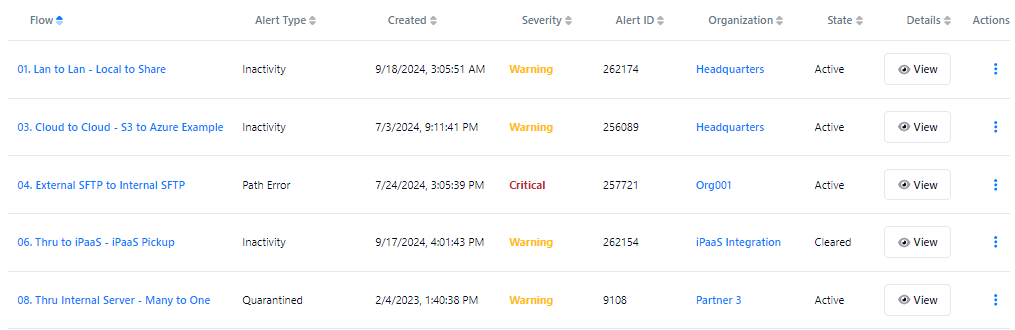
Managing alerts
You can view the details of a specific alert and update the status of an alert.
Viewing alert details
To get more information about a specific alert:
- Locate the alert in the Activity Page.
- Click the link in the Details column.
A dialog appears with comprehensive alert information. - Use the provided links to navigate to related Organization, Endpoint Name, or Flow Name page for further investigation or resolution.
Updating alert status
To update the status of an alert:
- Find the alert you want to update in the Activity Page.
- Click the Actions menu.
- Choose to either Clear or Acknowledge the alert.
By clearing or acknowledging alerts, you can effectively manage your system's alert status and track which issues have been addressed or are in progress.
Remember to regularly check and manage your alerts to ensure smooth operation of your systems and timely resolution of any issues that arise.
Alert Type - Examples
Here are the examples of Alert Type
| Alert Type | Examples |
|---|---|
| Transfer Error |
|
| Connection Error |
|
| Transfer Limit Exceeded | Flow endpoint file transfer rate exceeded. Limit: 1 over 1 hour(s). Actual transfer count: 7 |
| Inactivity | No files transferred at the flow endpoint for the defined time period. |
| Quarantined | Quarantined | AmsiScanBuffer, VIRUS DETECTED, HRESULT 00000000 |
| Path Error | Flow Endpoint Source Path does not exist: "/" |
