Setting forked execution properties for a runtime cluster or cloud
If your account owns a local runtime cluster or private runtime cloud, you can set properties on the Forked Execution Properties panel that affect how forked executions run.
Before you begin
You must have the Runtime Management privilege to set properties. If you have the Runtime Management Read Access privilege, you can view existing settings, but you cannot change them.
About this task
Forked execution properties are stored in your <installation_directory> in one or more of the following files:
-
/bin/procrunner.vmoptions
-
/bin/procworker.vmoptions
-
/bin/procbrowser.vmoptions
Properties that you set on the Forked Execution Properties panel do not affect any customized runtime cluster or runtime cloud script files that you might have created previously (such as procrunner.ps1, procworker.ps1, or procbrowser.ps1). If you continue to use those customized scripts, you must update them manually.
Procedure
-
Go to Manage > Runtime Management.
-
Select the runtime cluster or private runtime cloud from the list.
-
In Settings & Configuration, click Forked Execution Properties.
Note: The properties that you see are those that were in effect when the runtime cluster or private runtime cloud started. Properties are displayed regardless of how they were set — through the user interface or manually by editing the procrunner.vmoptions, procworker.vmoptions, or procbrowser.vmoptions file.
-
To set a property value on the Basic tab, use the field next to the property name.
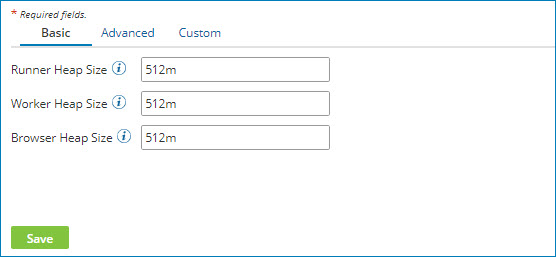
Each Heap Size property is stored in the appropriate vmoptions file—procrunner, procworker, or procbrowser.
-
To set a property value on the Advanced tab:
-
Click the Advanced tab.
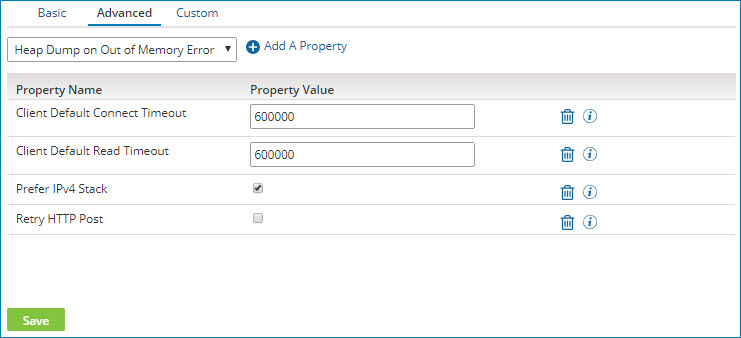
-
Select a property from the list and click
Add a Property.
-
Enter a value in the Property Value field next to the property name.
Some errors can be detected immediately. A red box appears around the property if there are errors. The error messages appear below the box.
These properties are stored in all three vmoptions files—procrunner, procworker, and procbrowser.
-
-
To set a custom property on the Custom tab:
-
Click the Custom tab.
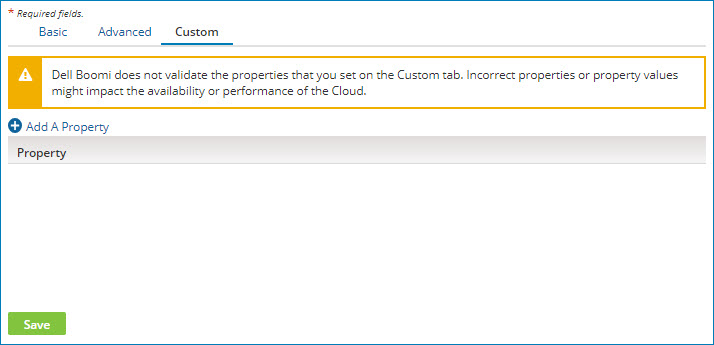
-
Click
Add a Property.
-
Type the property in the Property field.
You must enter the complete property. For example,
-Djava.propertyor-Dcom.property.Any custom properties that you set are stored in all three vmoptions files—procrunner, procworker, and procbrowser.
-
-
Optional: To delete a property from the Advanced or Custom tab, click Remove
next to the property.
-
Click Save.
If errors are still detected, a warning message appears containing the names of the tab(s) on which there are errors. You must correct the errors before the properties can be saved.
Most of the properties that you set take effect with the next forked execution. The exception is execution worker properties. Because execution workers remain active until their Time To Live expires, properties in the /bin/procworker.vmoptions file take effect the next time an execution worker is started. If you want those properties to take effect immediately, you can stop and restart an execution worker.
