Properties panel
If your account owns a local basic runtime, runtime cluster, or private runtime cloud, you can add and set its properties on the tabs in the Properties panel.
You must have the Runtime Management privilege to perform actions on the Properties panel. If you have the Runtime Management Read Access privilege, you can view existing properties, but you cannot add, change, or delete any properties.
The Properties panel appears on the Runtime Management page (Manage > Runtime Management).
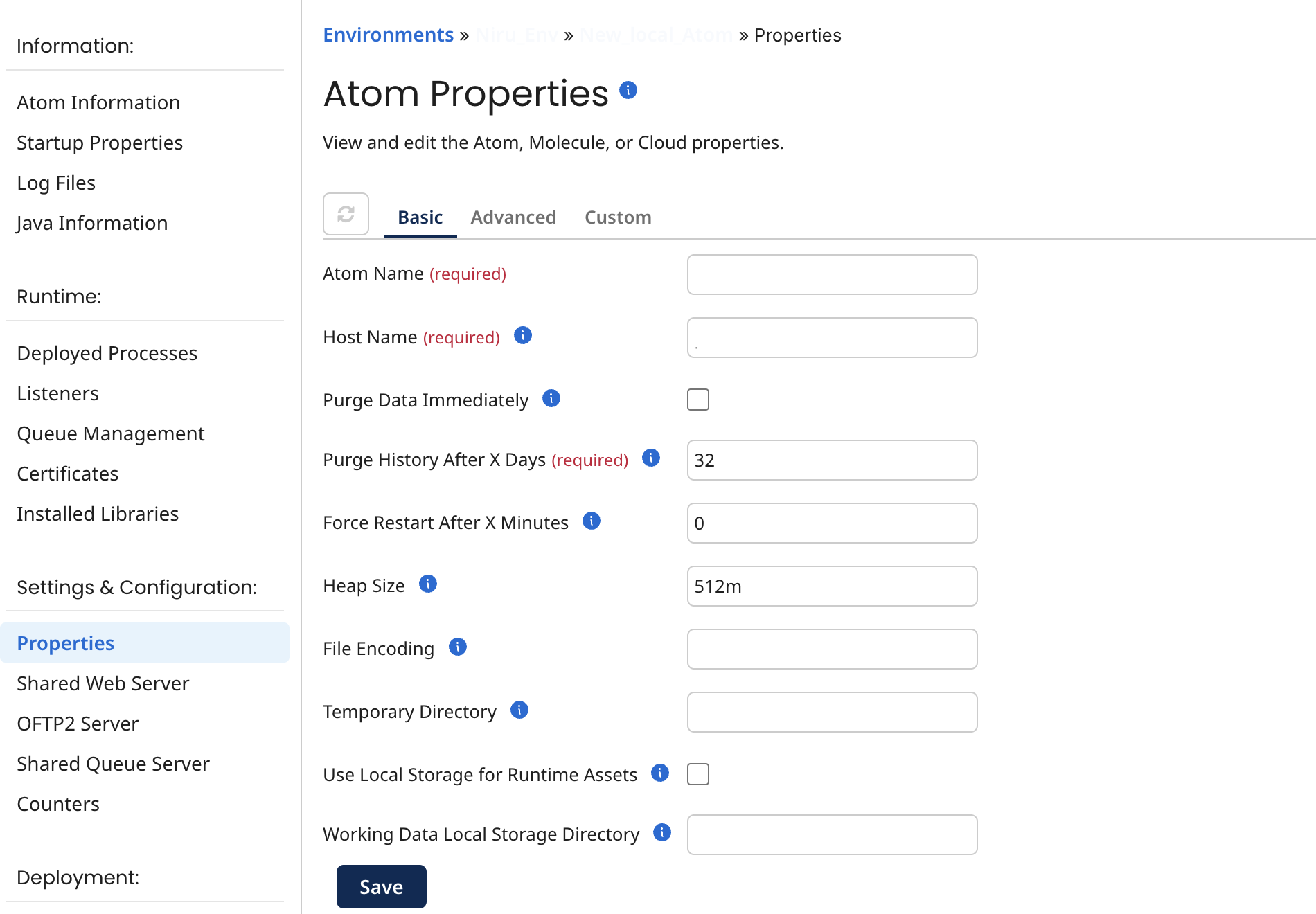
The Properties panel includes the following tabs:
If runtime is online, you can see the udpated properties by clicking the Refresh button.
The properties that you see on this panel are stored in either the <installation_directory>/conf/container.properties file or the <installation_directory>/bin/atom.vmoptions file for the runtime (except where noted). Although you can use a text editor to edit the properties in these files, it is easier and it is recommended that you edit the properties in the Properties panel instead. Properties are displayed on this panel regardless of how they were set — through the UI or manually by editing one of the files.
Only certain properties are displayed if the basic runtime, runtime cluster, or private runtime cloud is offline.
Many properties require you to restart the local basic runtime, runtime cluster, or private runtime cloud after you set or change the property. When you click Save, you are prompted to restart. You have the option to restart immediately or restart later. Only runtime owners can restart them. Accounts that have a runtime in a runtime cloud cannot restart the Cloud.
When you open the Properties panel, the properties that you see are those that were in effect when the basic runtime, runtime cluster, or private runtime cloud started. If you modify the properties after the basic runtime, runtime cluster, or private runtime cloud was started, those changes will not take effect until you restart the runtime.
