Workers panel
The execution workers panel shows the execution workers in the runtime cloud and displays basic information about each worker.
Access the execution workers panel appears on the Runtime Management page (Manage > Runtime Management) by clicking a runtime cloud in the list. By default, the workers are sorted by start time in descending order. You can sort columns except the Actions column.
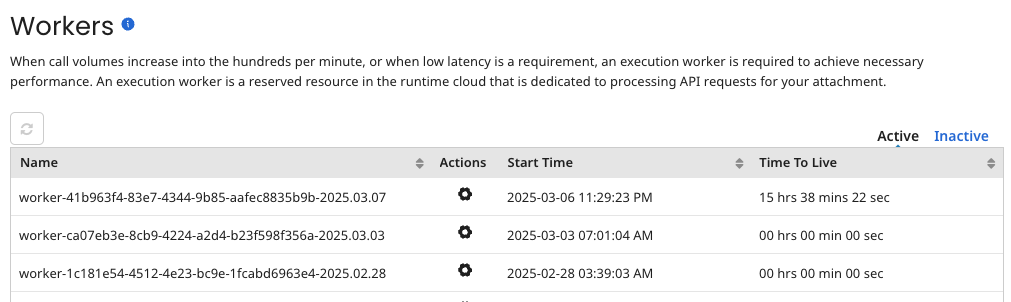
This panel is visible to Cloud owners and tenants. Cloud owners and tenants see only the execution workers allocated to their account in this Cloud.
The information about each execution worker is based on the start date of the execution worker and is available for 30 days, after which it is purged.
are configured to run for 24 hours then shut down automatically. You can change the length of time after which execution workers shut down by setting the Execution worker Time To Live property on the Advanced tab of the Properties panel. If you are a Cloud owner and you need to shut down an execution worker for any reason during that period, you can do so on this panel. When an execution worker is shut down, either automatically or manually, an entry is added to the Cloud’s audit log.
-
- Clicking Refresh refreshes the currently displayed list.
-
- This icon appears next to each execution worker. This menu has the following selection(s):
- Stop Execution workerr (Active view only) — Opens a dialog in which you must confirm that you want to stop the execution worker.
- View Worker Details — Opens the execution worker Details dialog. In the Inactive view this dialog displays the execution worker’s ID, completion time, the reason that it stopped and node ID. In the Active view this dialog displays the execution worker’s ID, time to live and node ID.
- Download Log — This action immediately initiates a download of the execution worker log to your local downloads folder. Execution worker logs provide detailed information about the selected worker, such as the worker's start and shutdown times, low latency process executions, reports about any memory errors that may have occurred, and the execution worker load.
-
Time to Live (Active view only) - Each execution worker shuts down automatically after 24 hours, unless you change the Execution worker Time to Live property to a different amount of time. The column displays the amount of time remaining in that period in hours, minutes, and seconds.
noteIf the load on active execution workers drops, the runtime cloud reduces the number of execution workers to the Minimum Execution worker property value. In that case, it is possible for an execution worker to shut down before its Execution worker Time to Live value is reached.
-
Status (Inactive view only) - Icons in this column indicate the following:
— The execution worker ran successfully for its configured length of time.
— The execution worker did not run successfully for its configured length of time. It was stopped automatically.
— The execution workerr did not run successfully for its configured length of time. It was stopped manually from this tab.
