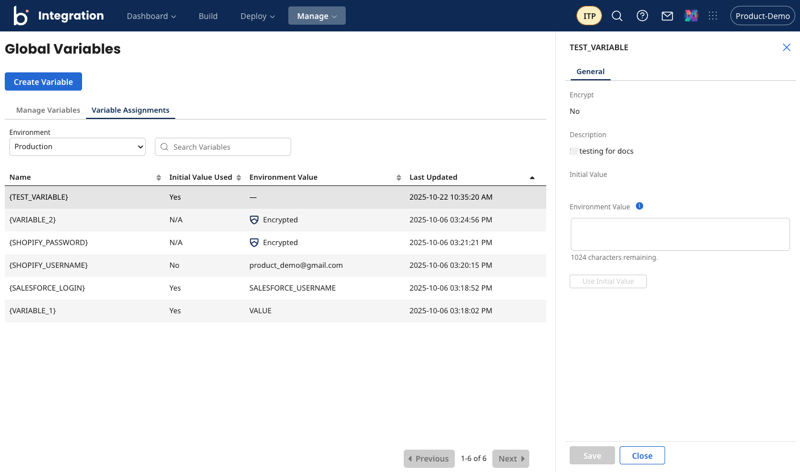Managing and creating global variables
Boomi's Global Variables feature is rolling out in waves to eligible accounts. You can request access to get the latest functionality.
You can configure and manage global variables on your account by navigating to Manage > Global Variables. From this page, you can create new variables and manage existing ones.
-
Click Create Variable.
-
Configure the following fields:
- Encrypt Global Variable - If selected, the variable's value is encrypted.
- Name - (Required) Enter a name for the variable. The name is not case sensitive. For example, if you enter “Test-Variable”, the variable name will display as
{TEST-VARIABLE}. - Description - (Optional) Describe the purpose of this variable.
- Initial Value - (Available only for non-encrypted variables) Set an initial value for the variable. The Initial Value is the default starting value assigned to a global variable. When the variable is first created, this value is automatically applied to all existing environments. If you update the Initial Value later, the new value will be pushed only to new environments created after the update. Existing updates will retain the value currently assigned to them, which might be the previous initial value or a value that was manually changed by a user.
-
Click Create.
The new variable is displayed in the list, showing its name, whether the variable is encrypted, its initial value, and the date it was last updated. Clicking a variable opens the variable pane, which displays additional information about the variable, including the date it was created and the user who last modified it.
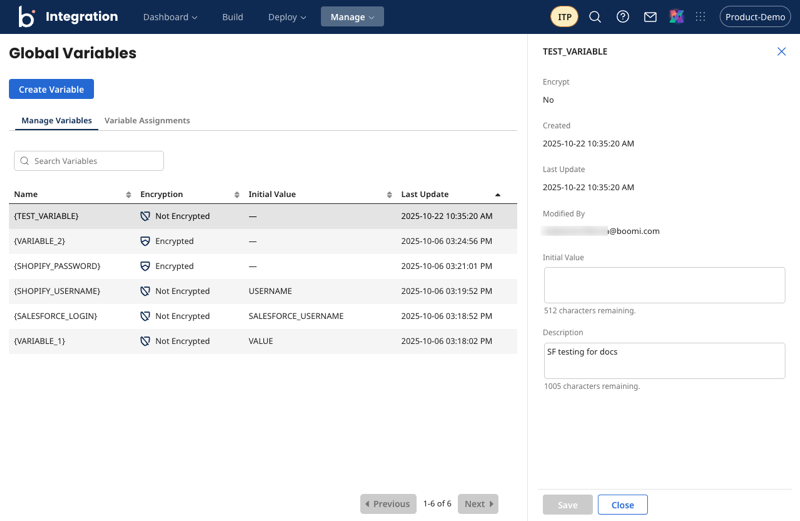
You can update the initial value and description from this pane. Be sure to click Save to save your changes to the variable.
Assigning values to variables
From the Variable Assignments tab, you can manage variables by assigned environment and set environment values. Use the Environment drop-down to select the environment for which you want to view variables.
Click the variable for which you want to set an environment value. The variable pane opens and you can set a value in the Environment Value text box. If the variable is encrypted, click the Encrypted button to set a value, then click Apply. Be sure to click Save after setting the value to save your changes to the variable.