Runtime clouds
When referring to runtime clouds, there are Boomi runtime clouds and Private runtime clouds in the Americas, Europe, and the Asia-Pacific. A Boomi runtime cloud is hosted (run and maintained) by Boomi, while a Private Cloud is hosted by your own private hardware. You can also set up your own private runtime cloud locally.
There are several Boomi-hosted runtime cloud options. Learn more about these options in Integration runtimes topic.
A runtime cloud is similar to a runtime cluster, with several exceptions:
-
It is multi-tenant, whereas a runtime cluster is single-tenant. Multiple accounts can use a runtime cloud.
-
It uses forked execution, which allows each integration process to run in a separate Java virtual machine and is not enabled in a runtime cluster by default.
-
It uses a High security policy, whereas runtime clusters use a Low security policy.
A runtime cloud consists of one or more runtime cloud clusters installed on multiple machines. The runtime cloud clusters on the machines are grouped together to form the runtime cloud. The Boomi Enterprise Platform assigns each account to a particular runtime cloud cluster so that processing is spread across the available runtime cloud clusters. This is automatic based on the number of assigned accounts to each runtime cloud cluster. The Boomi Enterprise Platform attempts to maintain an even number of accounts.
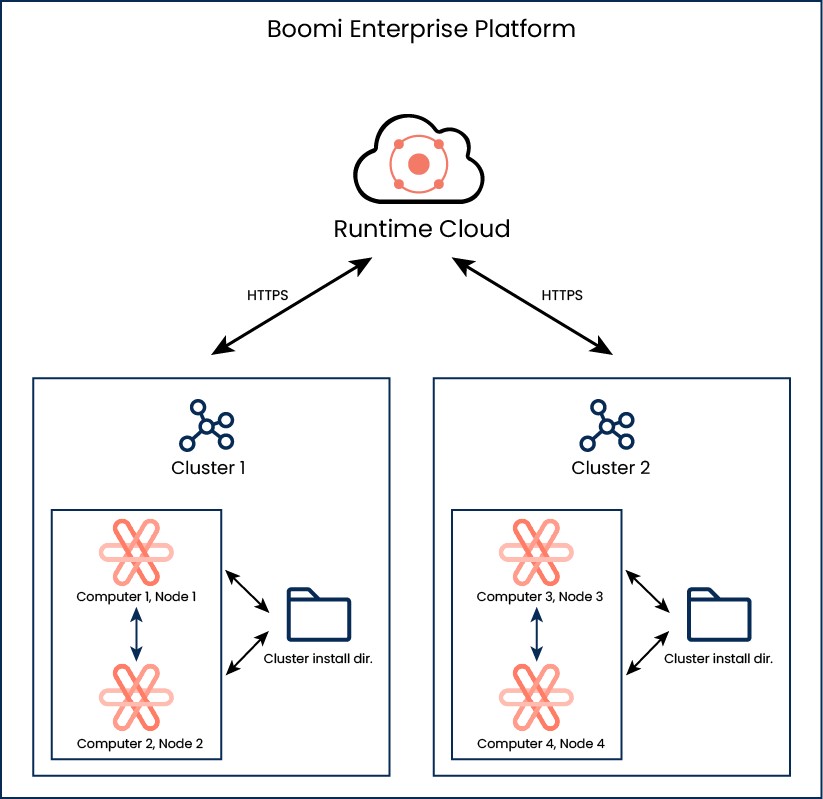
Why have a local runtime cloud?
If you would like to do any of the following, set up your own local runtime cloud.
-
Share your runtime cluster across multiple customer accounts — A typical scenario is that a Boomi partner sets up a runtime cloud and shares it with their accounts.
-
Run and store customer data within your own infrastructure — For security reasons, you might require this scenario because of contractual requirements between you and your accounts or to comply with regulations concerning data storage.
-
Process very high volumes of data — To do this, you need to increase the amount of memory available per runtime cluster to more than the 512 MB allocated by default.
-
Control all hardware resources.
-
Provide your own public URL (for example, connect.yourcompany.com).
Installing a local runtime cloud
-
For information about system requirements including hardware and software requirements, Java restrictions, IP ranges for network security and more, see the system requirements.
-
See the instructions for adding a runtime cloud and downloading the runtime cloud cluster installer, installing a runtime cloud on Windows and installing a runtime cloud on Linux.
-
If you plan to use a web server with your runtime cloud, see topics about embedding a web server.
As the owner of a runtime cloud, you can see all of its runtime cloud clusters on the Process Reporting and Runtime Management pages. They appear by the runtime cloud name plus the runtime cloud cluster name. For example, if you have a runtime cloud named "MyCloud" that consists of two runtime cloud clusters named "CM1" and "CM2", you see MyCloud(CM1) and MyCloud(CM2). However, your accounts see only the runtime cloud cluster to which they are assigned.
You can add any number of runtime clouds in your account. You can run only one runtime cloud cluster per machine.
You can add runtime clouds on the Cloud Management page. Also, you can find the runtime cloud cluster installer on the Cloud Management page. To see this page, you must have the Cloud Management privilege and enable runtime clouds in your account.
Production and test runtime clouds
If you are using environments with test connections enabled in your account, you must select a classification when you add a local runtime cloud: Production or Test. For example, you can attach production runtime clouds to production environments only and attach Test runtime clouds to test environments only. The production runtime clouds run in a different physical environment from the test runtime clouds. This configuration is a best practice that Boomi follows. Partners who want to install and manage their runtime clouds must do the same. You can set the classification only when you add a runtime cloud. You cannot change it later.
Runtime clouds added before the January 2014 release are production runtime clouds, and you cannot change the classification because they are attached to production environments.
The classification also determines which license to use when deploying a process to an environment attached to this runtime cloud. For example, you must have test connection licenses to use a test runtime cloud with test environments. See the topic about test connection licenses.
Configuring and maintaining a local runtime cloud
After installing a runtime cloud, you might want to modify how it runs, change default settings, or even remove it. See the topic on basic runtime, runtime cluster, and Cloud management.
Runtime clouds use a High security policy. Custom connectors that run in a runtime cloud have additional security restrictions.
Deploying processes to a local runtime cloud
When you deploy processes to a local runtime cloud:
-
If you install your own runtime cloud, your scheduled processes run according to the system time of the machines on which you install the runtime cloud clusters in your runtime cloud.
-
There is currently no limit to the number of processes you can deploy to a runtime cloud cluster in a runtime cloud.
-
Only a certain number of processes can run simultaneously on a runtime cloud cluster. If you schedule many processes to run simultaneously, they go into a queue. At peak processing times, your processes start no later than three (3) minutes after the originally scheduled time.
-
The Boomi runtime cloud default character encoding is UTF-8, but you can configure your local runtime cloud differently.
The File Encoding property on the Properties panel controls the character set that the basic runtime uses to transform bytes to characters (and characters to bytes) if you do not provide an explicit character set. For more information, see Supported Encodings on the Oracle website.
