Sending mail with body text and an attachment
By sending mail with body text as an attachment, the data added to the process (in this example, the Message step) is in an attachment in the email. The text added as a “Mail – Body” document property in the Set Properties step is in the body of the email message.
Procedure
-
Create a Mail Operation component.
a. Set the Connector Action field to Send.
b. Enter a from address, to address, and subject.
c. Set the Disposition field to Attachment.
d. Select an Attachment Content Type.
e. Select a Body Content Type.
f. Click Save and Close.
-
Open or create a process.
-
Add to the process canvas a step containing the data that you want to include as an attachment.
In the example below, we added a Message step containing the data.
-
Add the Set Properties step to the process.
a. Click the Add Property icon.
b. Select the Document Property property type.
c. Select Standard Connectors > Mail > Body and click OK.
d. In the left list, select Mail – Body, in the right list click the Add Parameter icon.
e. Add a parameter value containing the text that you want to include as body text in the email.
In the example below, we selected Static as the Type and entered the body text in the Static Value field.
f. Click OK twice.
-
Add a Connector step to the process.
a. Set the Connector field to Mail and the Action field to Send.
b. Select a connector connection.
c. Select the Mail Operation component that you created in the first step.
d. Click OK.
-
Add these steps to your process. Connect the step containing the data for the attachment (such as a Message step) to the Set Properties step, and the Set Properties step to the Mail Connector step.
For example:
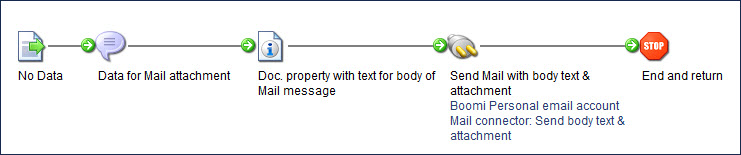
-
Click Save.
Results
The data added to the process (in the Message step, in this example) is in an attachment in the email. The text added as a “Mail – Body” document property in the Set Properties step is in the body of the email message.
