Authorizing to connect to QuickBooks Desktop Edition
In the QuickBooks Desktop Edition, allow Integration to connect without using a digital certificate.
About this task
The first time you run a process that uses a connection to a particular company file, authorize Integration to access the file from within QuickBooks.
Procedure
-
Launch QuickBooks on the machine where you installed the basic runtime.
-
Open the company file to which connect.
This is the company file configured in the Connection component.
-
If you have multiple users, log in as the Admin user.
-
Switch to Single User Mode.
To proceed with the authorization, have other users close their instances of QuickBooks.
-
See if your QuickBooks file allows other applications to connect. From the menu bar, go to Edit > Preferences..., click the Integrated Applications tab, then click the Company Preferences tab, and clear Don't allow any applications to access this company file.

-
Run a process in that uses this connection.
This process starts the connection to QuickBooks.
-
Go back to QuickBooks.
-
When the authorization dialog opens in QuickBooks, choose Yes, always; allow access even if QuickBooks is not running.
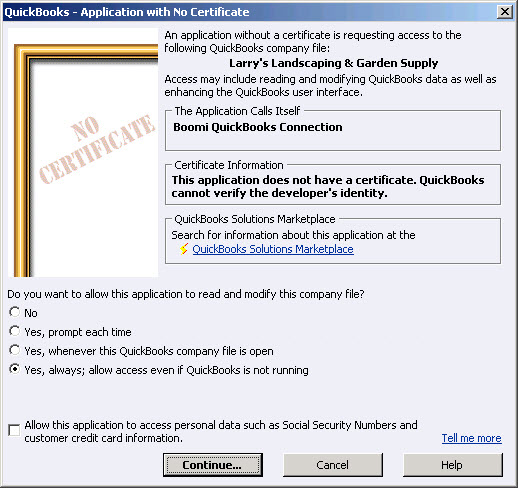
-
If there are multiple users, select Admin users.
-
Click Continue.
-
Click Yes to allow access without using a digital certificate.
