RutterKey Procore - Partner connection
The RutterKey Procore - Partner connection represents a single Bootstrap server (host: port) configuration to connect to the RutterKey server.
Connection tab
To start using the RutterKey Procore - Partner Connector:
Create a connection in Boomi Integration and select the Procore Connector in the Connector field.
Next, configure your connection. The Connector provides most of the information you need.
Then select which Procore server to connect to - there's an option for a custom server for advanced debugging. The Procore Company ID is an optional field that pre-populates the Company ID field in all created Connector Operations using this connection.
Connection Types
The connection only supports OAuth 2.0 authentication which can be configured in the OAuth 2.0 tab. Each field has help text associated to it, the Authentication Type field has some values you might need for OAuth configuration.
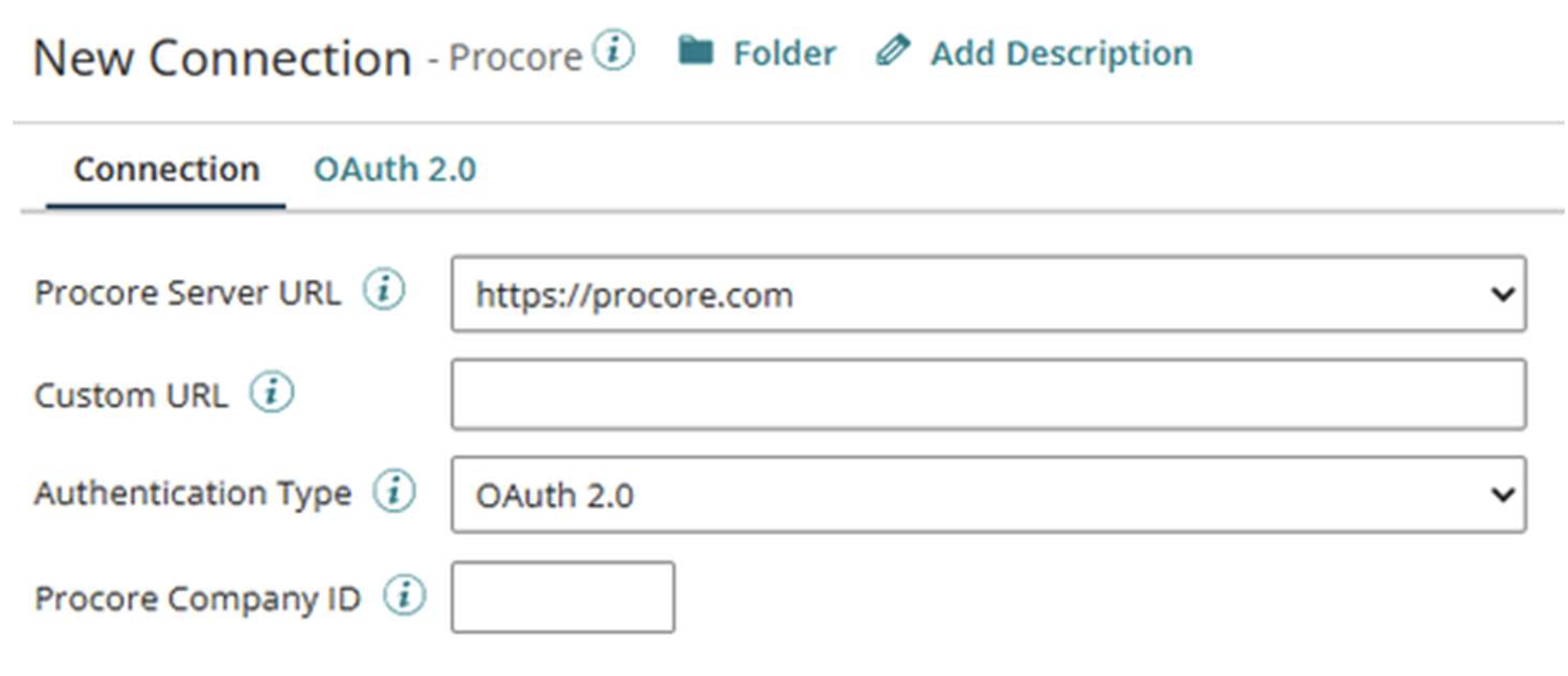
Next, populate the OAuth authentication fields with the desired connection data and click Generate to generate Action token which requires you to log in to Procore and authenticate your connection. Then the connection is ready to use.
Test Connection
You can test your connection settings before you use or save the connection in a process. The Test Connection ensures that your specified settings are correct, valid, and accessible. If the test connection is successful, you can save the connection. Otherwise, review and correct any incorrect settings, then test again.
You can only run the Test Connection against containers associated with your account (local runtimes, runtime clusters, and runtime clouds).
