MCP Server (Tech Preview) operation
The operation page is where you will set up the parameters of the tool that will be used during your agent-to-tool communication.
Setting up the tool-defining operation
-
In the General section of the Start shape configuration window, click the plus icon on the Operation drop-down to create a new operation.
-
In the Operation window, click Import Operation.
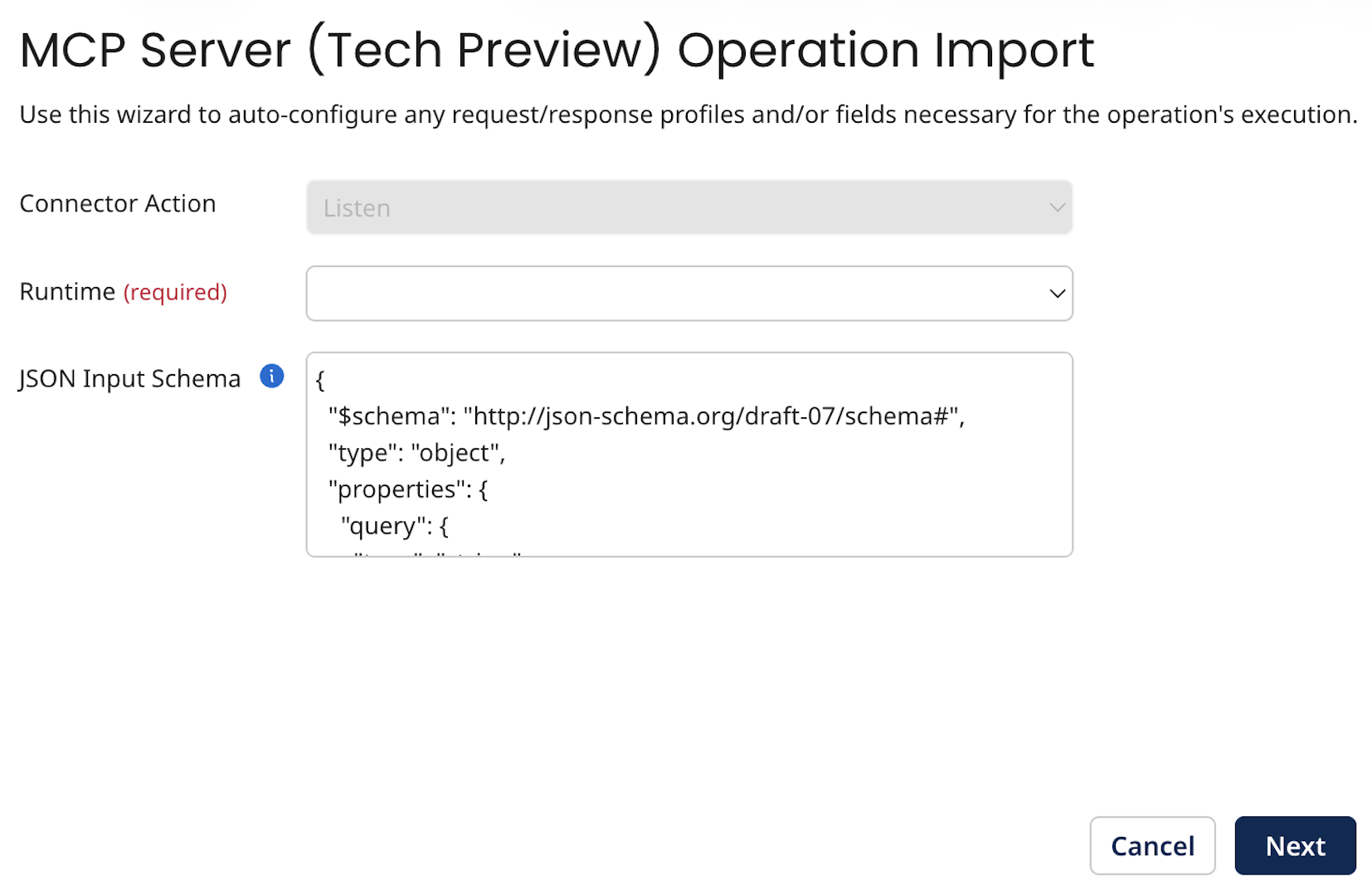
- Fill out the Operation Import window with the following information:
- Connector Action: This will always be Listen and cannot be changed.
- Runtime: Select a local runtime in which you will deploy your process.
- JSON Input Schema: Enter the JSON schema to facilitate the right information to come into your process. This field is used when the tool describes itself to the AI Model.
Pro-tip #1: Provide meaningful descriptions to the fields in the JSON schema. This will ensure the LLM interprets the meanings and sends the request data in the correct format to the tool.
Pro-tip #2: When you make changes to this field, you are encouraged to reimport your operation so that your profile stays in sync with the schema.
- Once you have sucessfully imported your operation, the configuration screen now shows additional configurations on the Options tab that you can use to define your new tool:
-
Tool Name: A name that must be unique to the MCP Server that describes the purpose of the process.
-
Tool Description: A detailed description of what the process does, the data it requires, and the output that is expected.
-
Process Timeout: The number of seconds to wait for a process to complete before responding to the request with a timeout exception.
-
JSON Input Schema: JSON Schema to facilitate the right information into your process.
Be aware that saving a new schema will change how the tool describes itself in your MCP Server, but will not change the profile without reimporting.
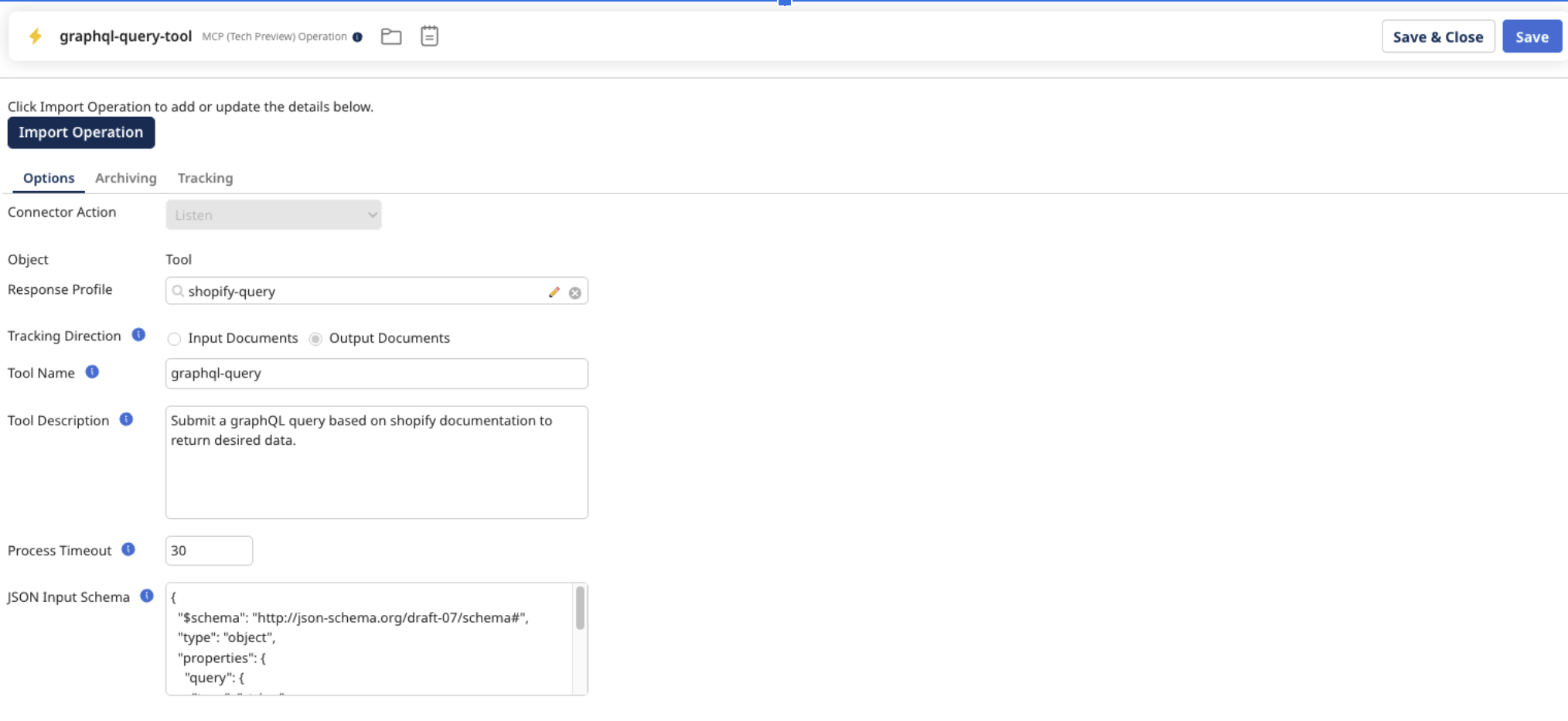
If you leave the Input Schema empty, an empty JSON response profile with a payload field will be created.
- For the purposes of this procedure, we are using a REST Client connector to a Shopify store that will use tools we have defined in the MCP Server (Tech Preview). Ensure that your process ends with the Return Documents shape.
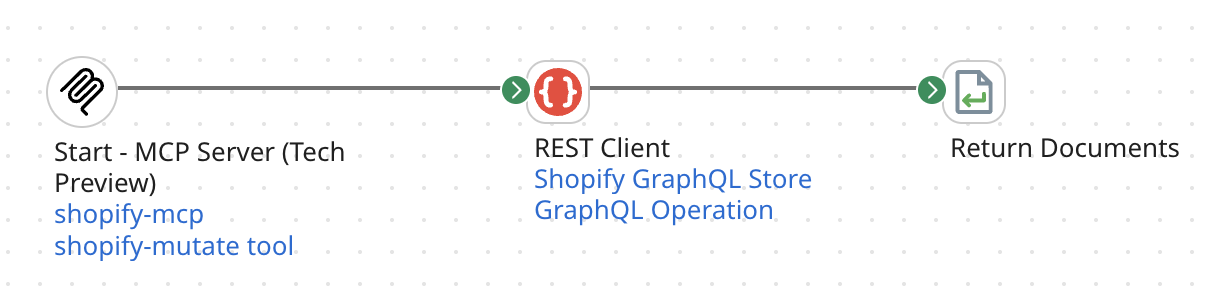
Selecting the Return application error response check box in the connector operations will ensure the application error is sent back to the LLM for it to react appropriately.
