Disabling metadata caching for connector operations
When you disable metadata caching for connector operations, no metadata is stored in the cache to avoid impact on the runtime's available memory.
Before you begin
You must have the *Runtime Management privilege to set properties. If you have the Runtime Management Read Access privilege, you can view existing settings, but you cannot change them.
About this task
The metadata from the service is saved or refreshed in the connector cache when browsing the service (Import Wizard) and retrieving the metadata for Get and Query operations. The metadata is reused for each operation to produce faster response times. If the metadata is not already cached, or if the cache has expired, it is retrieved again from the service and cached. Cached metadata expires after 24 hours and is cleared when the basic runtime stops.
If caching the metadata impacts the runtime's available memory, you can disable the metacaching by setting the com.boomi.connector.odata.disableMetadataCaching container property to true. As a result, no metadata is stored or read from the cache.
Procedure
-
Go to Manage > Runtime Management.
-
Do one of the following:
-
If you are the owner of a local basic runtime, runtime cluster, or private runtime cloud, select your basic runtime, runtime cluster, or Cloud from the list on the left.
-
If you are an account owner, select your basic runtime from the list on the left.
-
-
Do one of the following:
-
Open the Properties panel.
-
Open the Account Properties panel.
-
The properties that you see are those that were in effect when the basic runtime, runtime cluster, or private runtime cloud started. Properties are displayed regardless of how they were set — through the Boomi Enterprise Platform UI or manually by editing the <installation_directory>/conf/container.properties file or the <installation_directory>/bin/atom.vmoptions file.
-
Click the Custom tab.
Only owners of local basic runtimes, runtime clusters, and private runtime clouds have access to this tab. If you own a basic runtime set up in a private runtime cloud, you cannot see the Custom tab.
Some errors can be detected immediately. A red box appears around the property if there are errors. The error messages appear below the box.
Properties initially appear in the order in which you added them. After you click Save, the properties are alphabetized by property name.
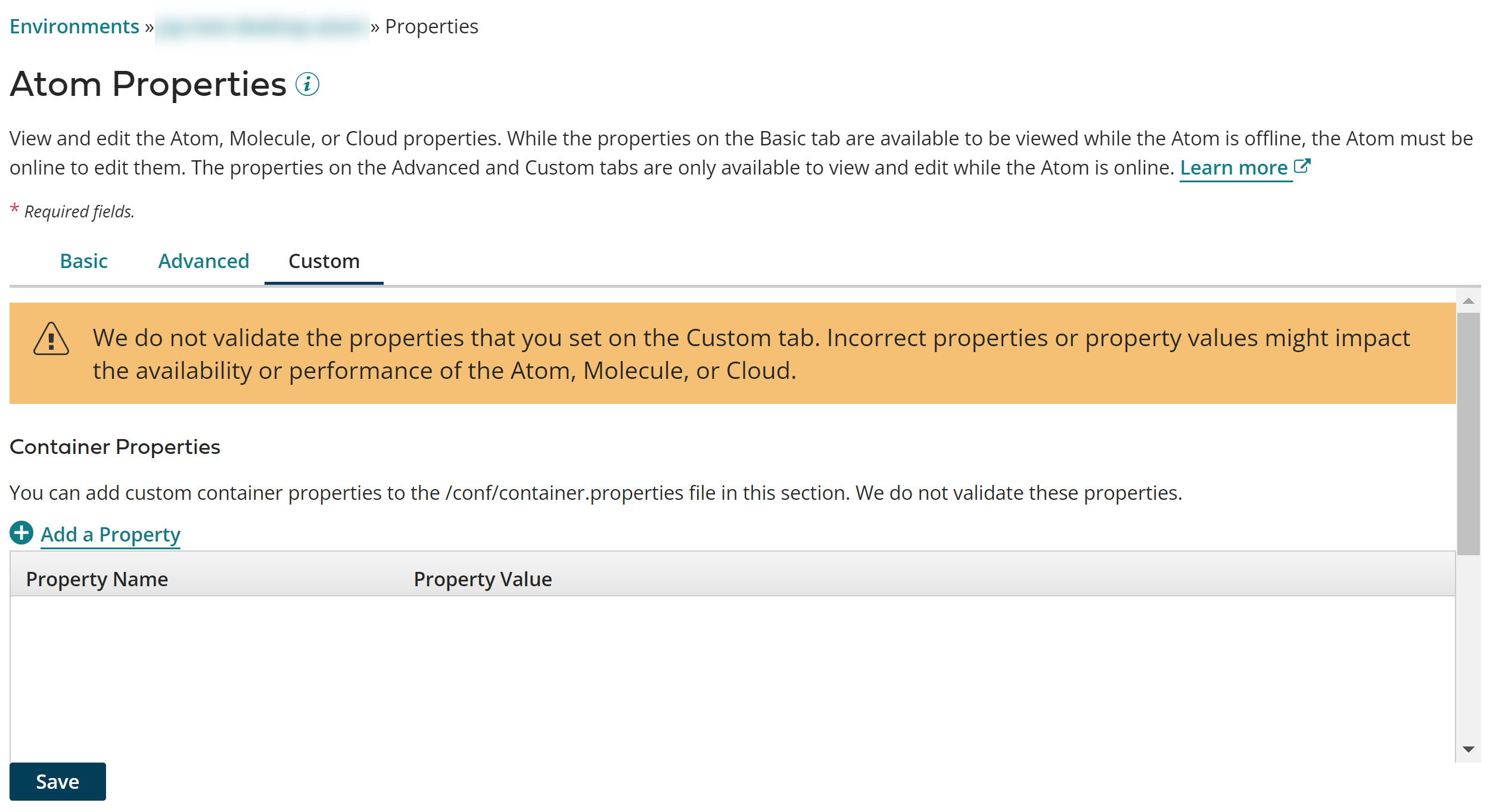
-
To set the metadata caching container property on the Custom tab:
a. Click
Add a Property in the Container Properties section.
b. Type
com.boomi.connector.odata.disableMetadataCachingin the Property Name field.c. Enter true in the Property Value field next to the property name.
-
Click Save.
Because changes to many of these properties do not take effect until the basic runtime, runtime cluster, or private runtime cloud is restarted, you are prompted to restart. You have the option to restart now or restart later.
Only basic runtime, runtime cluster, and Cloud owners can restart them. Accounts that have a basic runtime in a Cloud cannot restart the Cloud.
If errors are still detected, a warning message appears containing the names of the tab(s) on which there are errors. You must correct the errors before the properties can be saved.
