Overview
Values are containers used to store data that can then be used in your flows. This data can consist of numbers, text, dates, instances of a type, or another value.
Values are created and managed on the Values page.
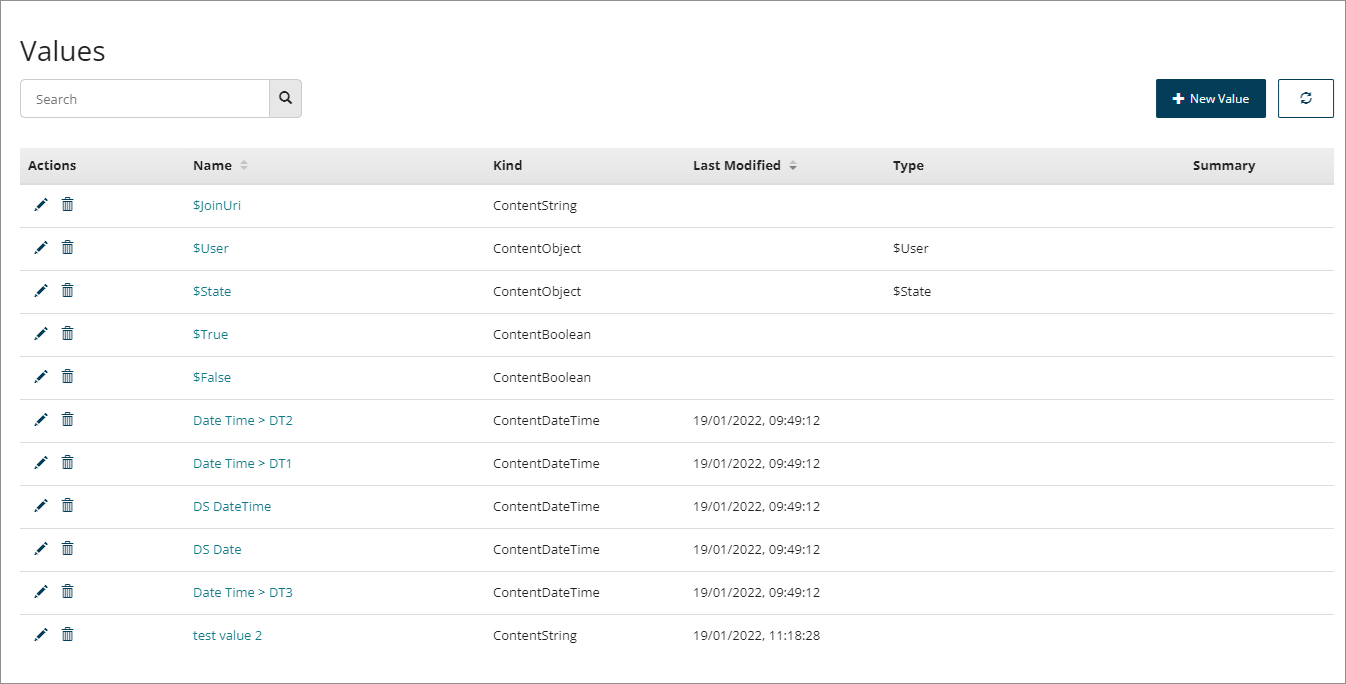
-
The Values page displays all the values currently set up within the tenant. See Values page.
-
Create values to store and work with data in your flows. See Creating a new value.
-
As well as values that you create, there are a set of system values that provide information about a flow, the user who starts the flow, users in the flow, geolocation data of the user, and so on. See System values.
-
Values are one of the different content kind types, such as Boolean, Date/time for example. See Value content kinds.
-
It is important to follow a naming convention for values to make it easy to find specific values in the future, understand what a value contains and to avoid naming collisions. See Value naming conventions.
-
Date and Date/Time values can be formatted in a number of ways. See Formatting date and time values.
-
Values can be used as shared elements and imported into multiple flows within a tenant. See Importing a Type into a Flow.
-
To learn more about using values, see Understanding Values, Types, Objects, and Lists.
Values page
The Values page allows you to manage existing values and create new values for use within your flows.
Opening the page
- Select Values from the left-hand menu.
Page overview
The Values page displays all the values currently set up within the tenant.
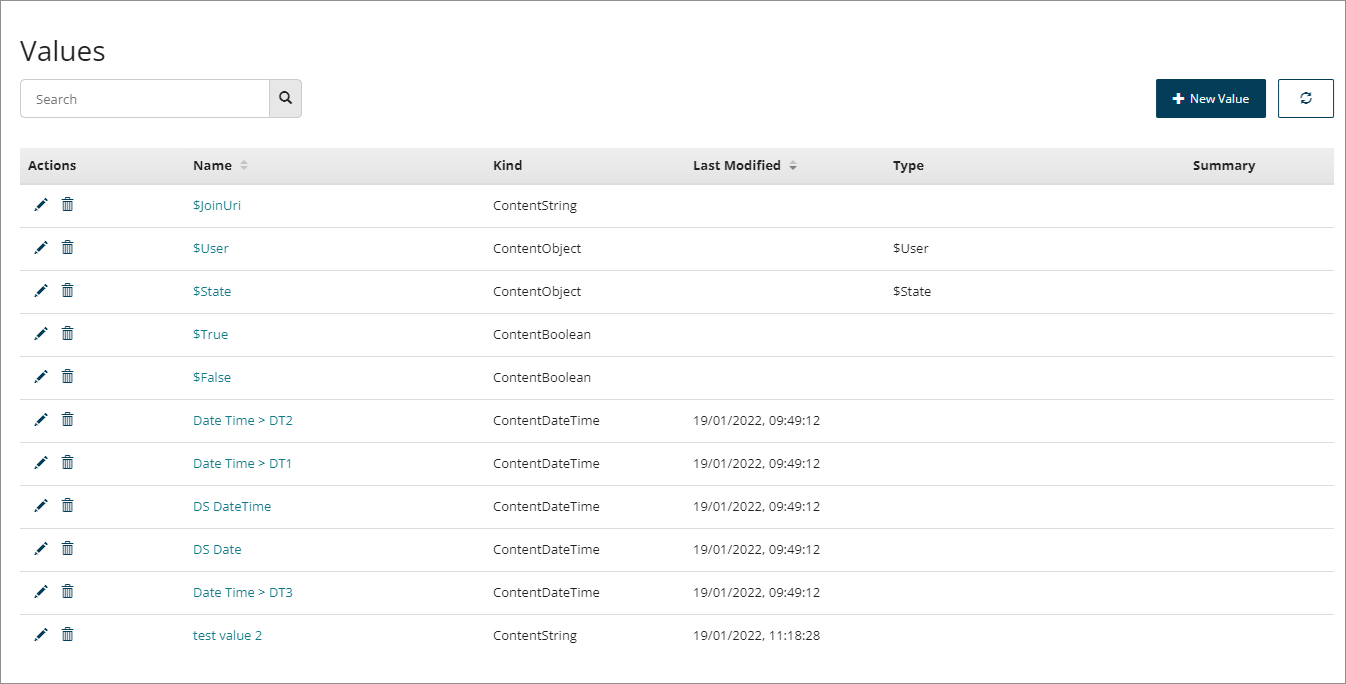
-
Values are shown in the Values table. The table is sorted by the Last Modified date column by default, showing the most recently modified values first.
-
System values are always displayed at the top of the table. See System values.
-
Click on a value Name to open the value for editing.
-
Click on the Name or Last Modified column headings to change the table sorting order.
-
Click the Edit Value icon
in the Actions column to edit a value. See Editing a value.
-
Click the Delete Value icon
in the Actions column to delete a value.
-
The table only displays 20 values at a time. If there are more than this, you can use the Navigation icons to navigate between pages in the table.
Searching/filtering values
The Search field allows you to search for and filter which values are displayed in the table.
This is useful if you have a large number of values, or wish to quickly search for a specific value.
- Enter the text into the Search field that you wish to filter the table by. Partial search terms can be used, for example, entering "Doc" will filter the list so that all/only values containing "Doc" in their name are shown.
- Select the Search icon to perform the search.
Creating a new Value
As well as managing existing values on this page, you can also create a new value:
- Click New Value. See Creating a new value.
