Create a new theme
Themes provides a useful base from which you can begin creating your own custom theme. Customizing themes gives you complete control to beautify the user interface for your flows without having to rebuild the application or apply custom CSS.
You need to setup the below fields to create a new theme.
| Field | Description |
|---|---|
| Name | Provide a name to the theme. This field must include only letters, numbers, and hyphens. This is a mandatory field. |
| Document Title | Specify a title to the document. |
| Colors | You can customize the flow using colors. |
| General | Generic settings |
| Background | Specify the main background color of the application. |
| Background alternate | Specify the alternate background color of the repeatative elements like table rows. |
| Font | Choose the font color. |
| Primary | Specify the accent color that is used for button border, primary buttons, and table headings. |
| Border | Specify the border color of elements such as tables and inputs. |
| Selected | Selected settings |
| Selected background | Specify the background color of selected items such as selected table rows, checked check boxes, or toggles. |
| Selected font | Specify the font color of selected texts associated to selected table rows, checked check boxes, or toggles. |
| Highlighted | Highlighted settings |
| Highlighted background | Specify the background color of highlighted items such as hovered table rows or hovered selected options. |
| Highlight font | Specify the font color of highlighted texts associated to the hovered table rows or hovered selected options. |
| Files | You can add customized files. |
| Custom CSS Stylesheets | You can add a css stylesheet by clicking on Add CSS Stylesheet and add the file by drag-drop method, or by uploading from your local folder (the files are uploaded into, and can be selected from the flow assets), or selecting an existing file from your asset library. Multiple CSS files can be added to a Theme. You can also enter a URL to a hosted custom component css file. Important: You can only upload files that have a .css extension. Instead of uploading a CSS file, you can directly edit CSS styles within a code block enabling you to customize your stylesheets directly on the page. |
| Custom JavaScript Files | You can add a javascript files by clicking on Add JavaScript file and add the file by drag-drop method, or by uploading from your local folder (the files are uploaded into, and can be selected from the flow assets), or selecting an existing file from your asset library. Multiple JavaScript files can be added to a Theme. You can also enter a URL to a hosted custom component js file.Important: You can only upload files that have a .js extension. You can insert and edit JavaScript code directly within a code block, eliminating the need for file uploads, making it easier to implement custom functionalities. |
| Comments | You can type your comments in the blank text space. |
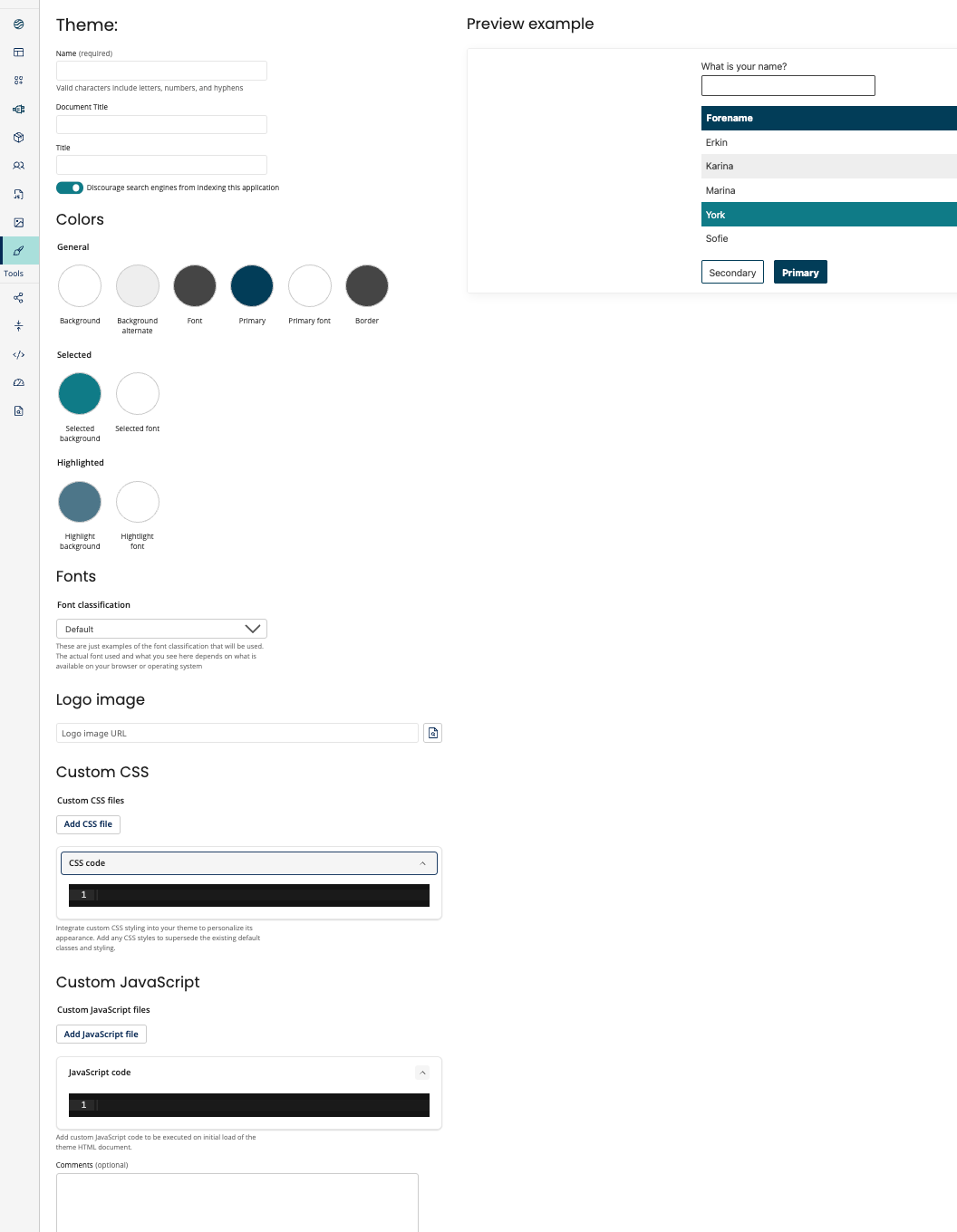
Environment Enabled
- You can add a theme to a release or create a release containing just a theme to preview and test it in different environments.
- When editing an existing theme, you will have a
Buildoption instead ofSave. - On selecting, you will be prompted to either add the theme to an existing release or create a new release.
Import and Export functionality
Import and Export functionality enables you to manage and transfer themes across different tenants or user accounts.
The Import theme feature allows you to import themes from a different user or tenant into your current tenant. Instead of recreating the look and feel from scratch in a new environment, you simply import the theme file to instantly apply the desired styling and configuration to your current theme list.
The Export theme feature provides a critical capability for sharing or migrating your customizations from your current tenant, allowing the theme package to be imported into a different tenant. When you export a theme, the system bundles all its assets, styles, and settings into a single, transferable package. You can then save this file as a backup, share it with another user, or move it to a different tenant as needed.
This functionality works the same as the Import / Export of a Flow. For more details, refer to Importing and Exporting Flows section.
