Overview
You can use a player to generate and present a user interface for your flows.
You may find it simpler to use Themes instead of Players. To use Themes, ensure that Themes toggle button is turned on in your Tenant page settings. As you switch on Themes, the Players menu will be disabled and the Themes menu will be enabled.
Overview
Once you have built a flow, you can use a player to provide a user interface for the flow to your end users.
uses an API-first architecture, and players are used to run and render these API's into a user interface. The platform API's define the user interface elements for a player, and the player in turn generates the interface from this.
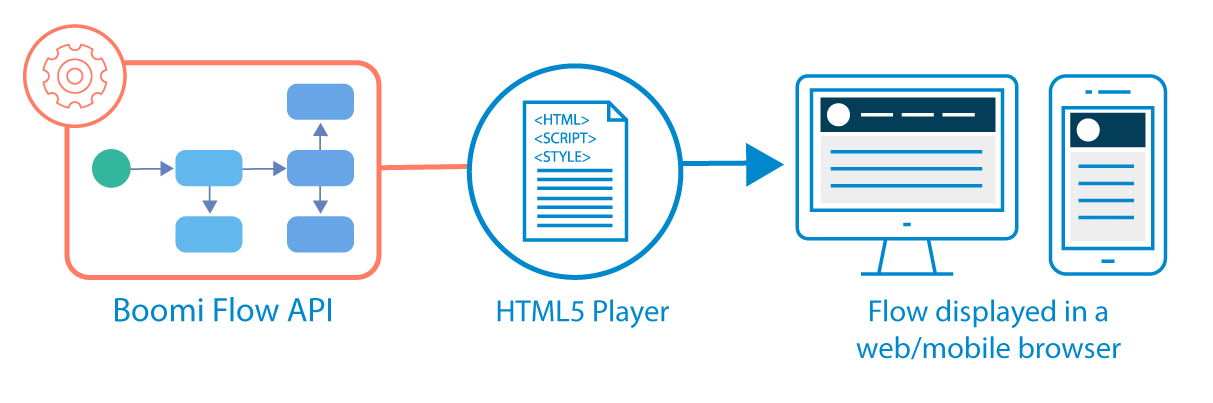
-
The most widely used type of player is an HTML5 player that allows web applications to be delivered to users via a browser. An HTML5 player is an HTML file that uses HTML, Javascript and CSS to run flows and render them to React components.
-
Each tenant has the default HTML5 players installed that you can use without changing, or customize to suit your needs, for example using your own images, Javascript and CSS.
-
You can manage your players on the Players page. See Players page.
The default player
You can choose to run your flows using the default player. See The default player.
Custom players
The default players provide a starting point from which to begin creating your own custom player. You can customize a player to control how your flow user interface looks and works. See Creating a custom player and Customizing players.
Extending players
You can build players to provide any kind of user interface and integration that might be required.
Examples of players that could be used with your flows are:
-
A Twilio player that connects to a Twilio connector and renders a flow to Twiml markup.
-
A Salesforce player that utilises Apex and HTML.
-
A desktop player could even be built to render a flow to XAML/Winforms/Qt/GTK.
