Overview
Build, design, and edit your flow pages with the page builder.
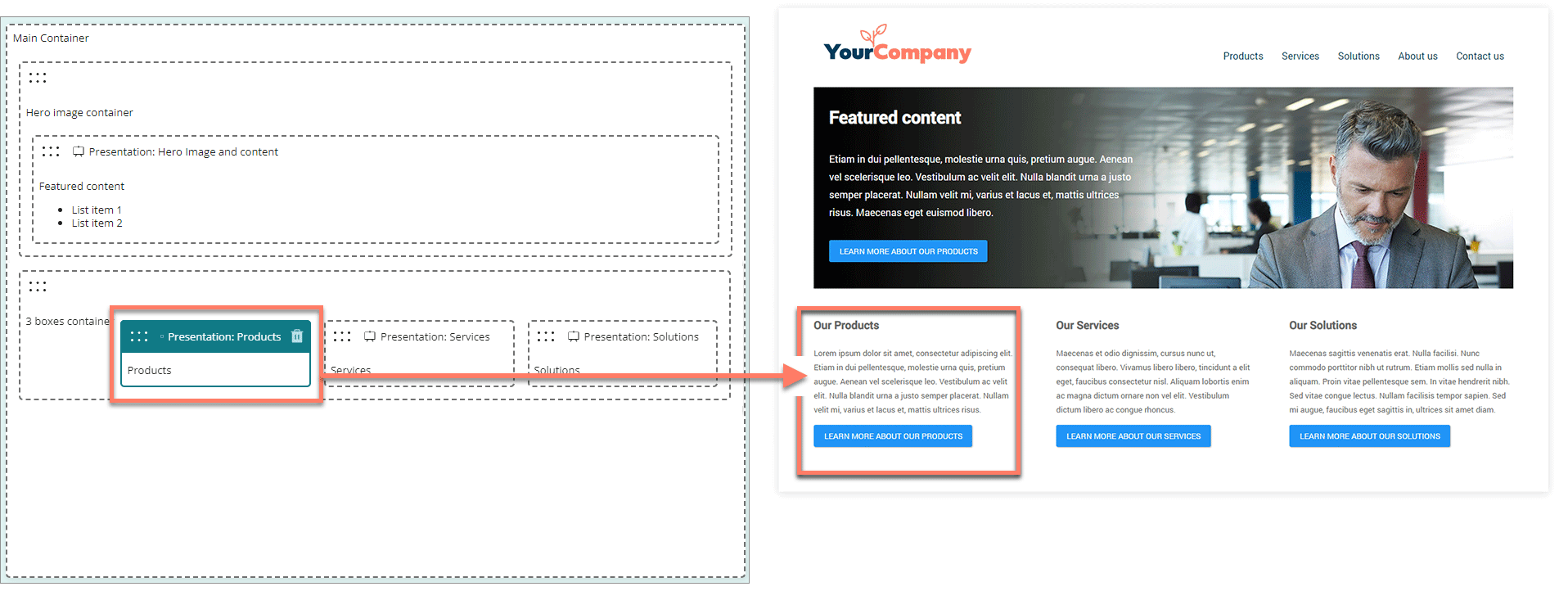
Pages define what a page step looks like, and what functionality it has, when it is viewed in a running flow.
When you add a page step on the flow canvas, you must also link it to a page.
For example:
-
A page step on the canvas defines where a page is in a flow.
-
A linked page defines the content actually displayed on the page, when the flow is viewed in a browser.
Getting started
-
Start by creating and building a new page. See Creating a page.
-
Design, layout, and edit your pages in the drag-and-drop page builder. See Using the page builder.
- Pages are made up of containers that form the structure and layout of the page, and components that produce the actual pieces of content on the page when viewed in a browser.
-
Create and manage your pages on the Pages page.
-
Pages can be linked to multiple page steps, and flows within your tenant.
- If you are re-using a page across multiple flows and/or page steps, note that any changes made to the page will affect all page steps using the page.
Managing pages
Manage your existing pages, and create new pages on the Pages page.
Opening the page
- Select Pages from the left-hand menu.
Page overview
The Pages page displays all the pages currently set up within the tenant.
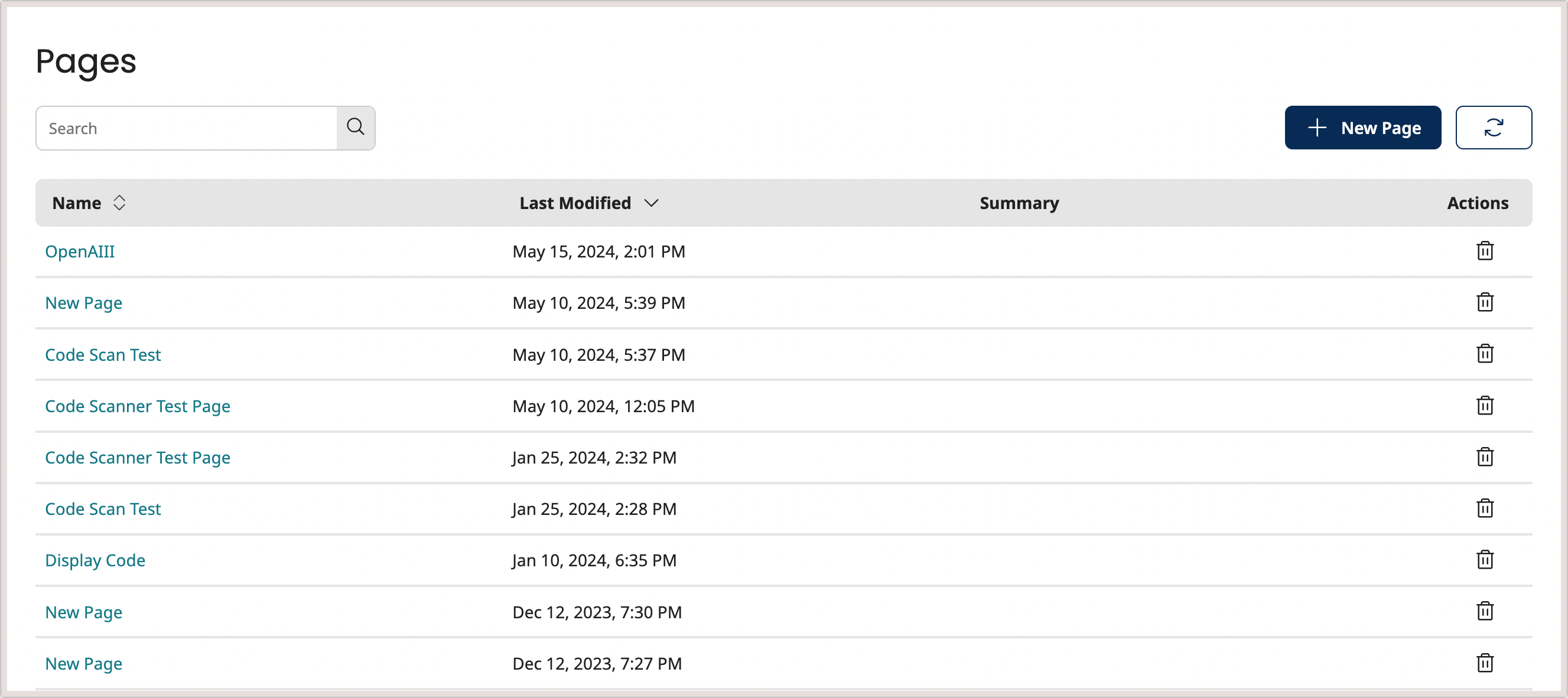
-
Pages are displayed in a table, sorted using the Last Modified column by default, showing the most recently modified pages first.
-
Click the page Name to open the page in a new tab.
-
Click the Name or Last Modified headings to change the table sorting order.
-
Click the Delete icon
in the Actions column to delete a page.
Creating a new page
As well as managing existing pages on this page, you can also create a new page:
- Click the New Page button. See Creating a page.
Searching/filtering pages
The Search field allows you to search for and filter which pages are shown in the table.
This is useful if you have a large number of pages, or wish to quickly search for a specific page.
- Enter the text into the Search field that you wish to filter the table by. Partial search terms can be used, for example, entering "Doc" will filter the table so that all/only pages containing 'Doc' in their name are shown.
- Click the Search icon to perform the search.
