Overview
The Auditing page provides an audit view of the events logged within your tenant, and allows you to drill down into the event metadata.
Opening the page
- Select Auditing from the left-hand menu.
Page overview
The Auditing page displays the events logged within your tenant.
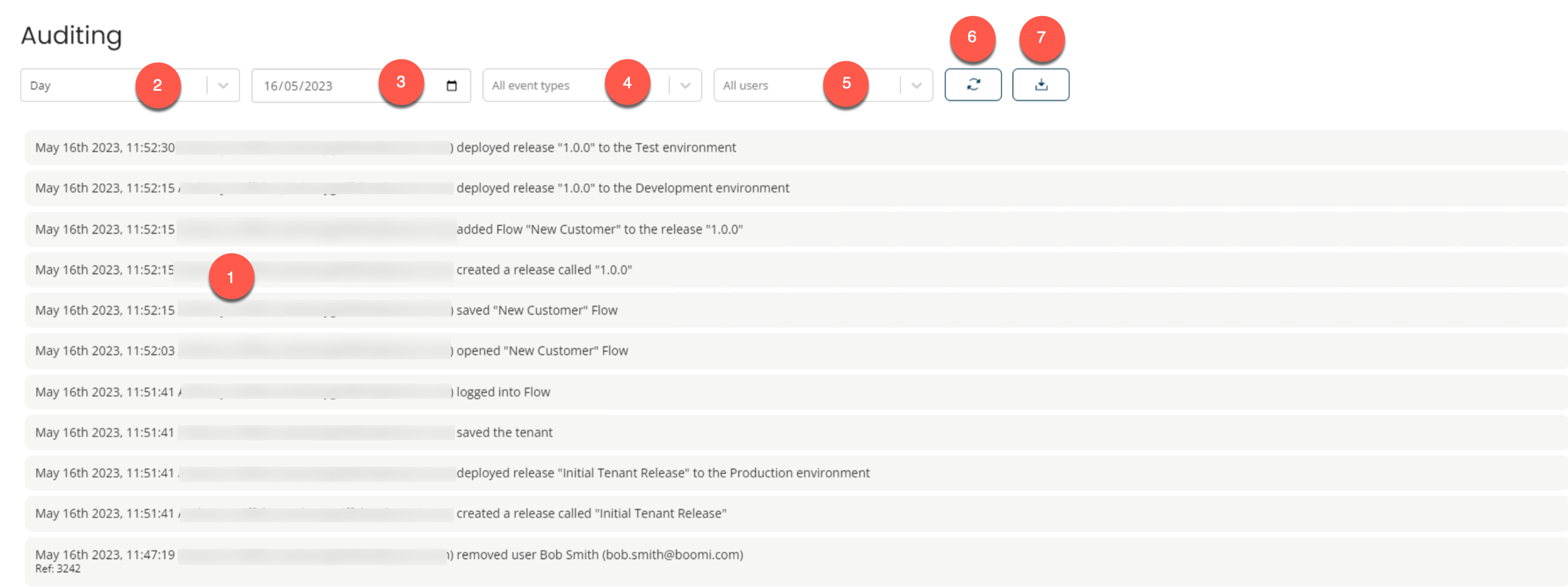
-
Events are displayed as separate rows in the Events table.
The table is sorted so that the most recent events are displayed first. Information for each event is displayed in the table log as rows. In addition to individually recording the identity, user entries, and action of the user, the event log provides the date and time that the events occurred. For instance, creating, updating, or modifying any record.
-
The Duration field allows you to change the Events table results by selecting a duration, like:
- Day
- Last Month
- Last 3 Months
- Last 6 Months
- All
Selecting Day will update the table of events to show only events that had occurred on a certain day.
-
The Date field allows you to change the Events table results by selecting a different date. Selecting a different date will update the table of events to show only events that occurred on the selected date.
noteThe Date field appears only when the Day option is selected from the Duration field drop-down.
-
The Event Types field defaults to showing all event types that occurred. You can filter which event types should be displayed in the Events table by clicking on individual event type entries in this drop-down menu to add/remove them from the filter.
-
The Users field defaults to showing all event types that occurred regardless of the user that the event was logged against. You can filter which event types should be displayed in the Events table by clicking on individual user entries in this drop-down menu to add/remove events for this user from the filter.
-
Click on the Refresh results icon to update the table with the latest events information.
-
Click on the Download icon to download the event log in a CSV file.
