Assets page
The Assets page allows you to manage existing assets and upload new assets for use within your flows.
Opening the page
- Select Assets from the left-hand menu.
Page overview
The Assets page displays all the assets currently set up within the tenant.
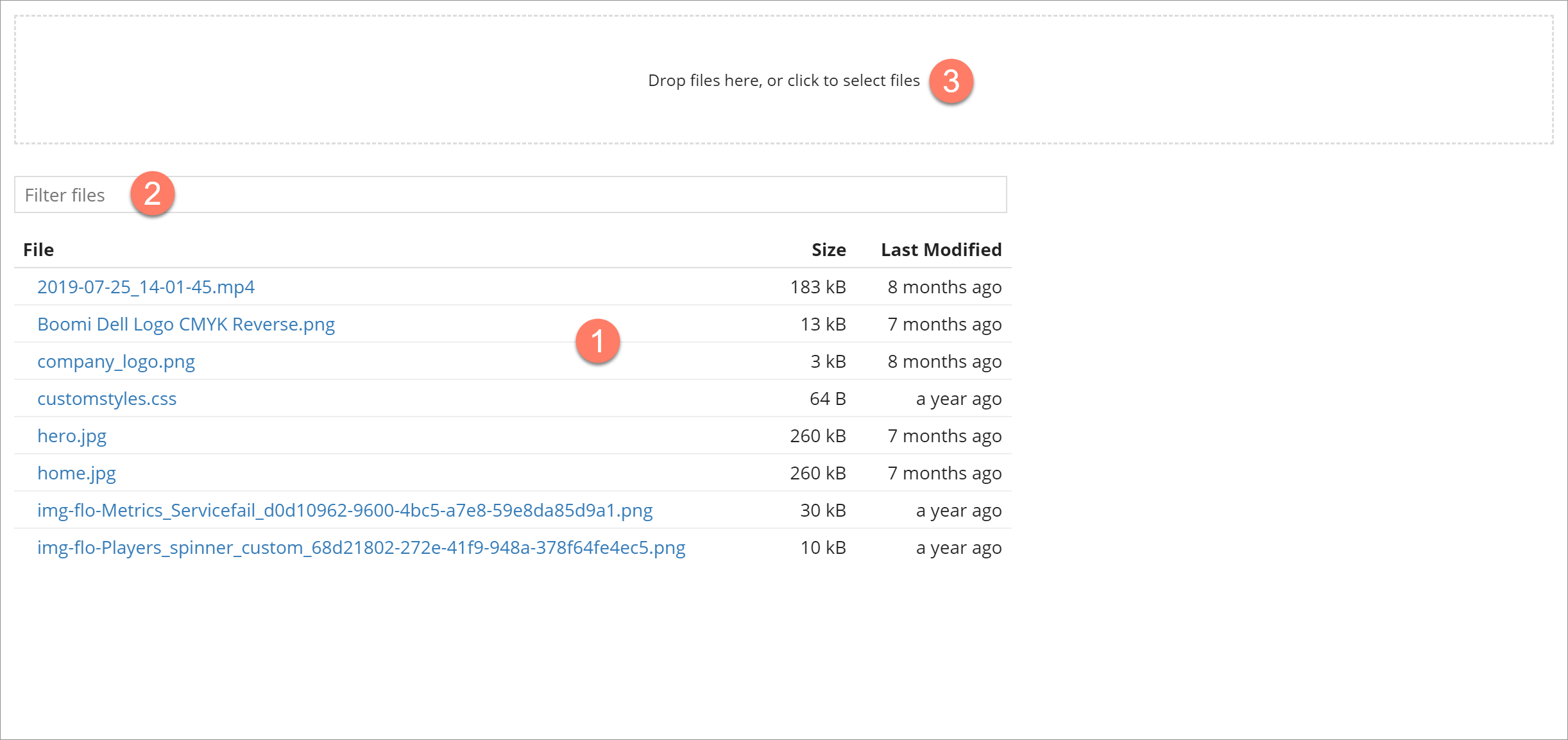
-
Assets are displayed in a table, sorted alphabetically by the File column.
-
Click on an asset row to preview the asset in the right-hand preview pane, and access options for renaming or deleting the assset. See Renaming an asset and Deleting an asset.
Filtering the list
The Filter files field allows you to search for and filter which assets are displayed in the list.
This is useful if you have a large number of assets, or wish to quickly search for a specific asset.
- Enter the text into the Filter files field that you wish to filter the table by. Partial search terms can be used, for example, entering 'Doc' will filter the list so that all assets containing 'Doc' in their name will be shown. You can also search for all files of a particular type, for example searching for 'css' will display all files with a .CSS extension.
- Press Enter to perform the search and apply the filter.
Uploading a new asset
As well as managing existing assets on this page, you can also upload a new asset into the tenant asset library via the File Upload area. See Uploading a new asset.
