Configuring an offline flow
The content on this page is outdated and will not receive updates. For the most up-to-date functionality, refer to Setting up and managing flows.
A flow can be configured to work offline via a customized Player that loads the required offline JavaScript framework and flow snapshot data.
Before you begin
-
When designing and configuring an offline flow, ensure the flow does not use functionality that is unsupported by offline flows. See Offline flows supported functionality for more information.
-
As the offline process requires insertion of the latest active snapshot data into the custom flow player, this means each time you make changes to the flow you will need to update this snapshot data. Therefore, we recommend that you build and configure your flow online until it has been finalised, and only then perform the steps below to make the flow 'offline'. This will minimise any rework involved in having to keep updating the snapshot data every time you make changes to the flow itself.
Step 1: Loading the offline JavaScript framework into a Player
The flow must first be configured to use the flow offline JavaScript framework via a customized Player.
-
On the Home tab select Players from the main menu.
-
Create a new Player or select the Player that you will be using to deliver the offline flow from the drop-down Players list.
-
Add 'offline' to the Requires array.

-
Click Save to save the Player.
Step 2: Obtaining and loading the offline flow snapshot data into a Player
The Player also requires the latest snapshot data for the published offline flow. This involves obtaining the versionid of the flow and loading it into the Player via a JavaScript file stored in the Assets library.
-
Open the flow you wish to configure as offline.
-
On the Home tab select API from the main menu.
-
Enter
flowinto the API Address field and select the automatically populated response that begins with /api/draw/1/flow/ with an id string after it.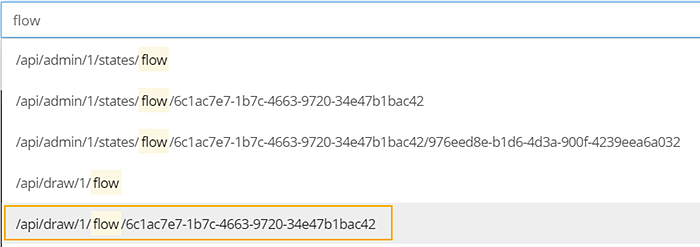
-
Click GET.
-
The response pane now contains the versionid data for the flow. Copy this value as you will need it to obtain the correct snapshot in the following steps.

-
Enter
snapinto the API Address field and select the automatically populated response that begins with /api/draw/1/flow/snap/ with an id string after it.
-
Once you have this in the API Address field, you will now need to overwrite the id string at the end of this value with the versionid copied in step 5 above.

-
Click GET.
-
The response pane now contains the snapshot data for the offline flow. Copy all the snapshot data and paste it into a text editing tool (for example, Notepad).
-
Insert
var metaData=at the very beginning of the snapshot data. -
Name and save this file with a .js file extension.
-
On the Home tab select Assets from the main menu.
-
Upload the file to the Assets library in your tenant.
-
Once the file has been uploaded, right-click on the file and select Copy Link Address. Paste this into a text editing tool (for example, Notepad).
-
Open the Player that you customized in Step 1 and add:
<script src="paste snapshot js link here"\></script\>immediately after the<script src="https://assets.manywho.com/js/loader.min.js"\></script\>tag, replacing the 'paste snapshot js link here' text with the link address copied in the previous step. This creates a link to the snapshot JavaScript file, enabling you to easily change the snapshot data if required without editing the Player.
-
The flow is now configured and available to be run offline. See Running an offline flow for more information.
Caution: Assets Security
Assets should not be considered a secure endpoint, as anyone with the link will be able to download the snapshot of the flow, which may contain sensitive information (if you have entered a password in a value for example).
Any values that a runtime user won’t need to view or change can be safely set to 'null' in the snapshot file, such as values used for configuration for a .
For example:
contentValue: “secret”
Could be changed to:
contentValue: null
