Running a flow
Running a flow allows you to build and execute a flow. The flow is then presented in a browser as a web application.
Overview
Running a flow allows you to generate and view a flow, but without making it the default version of a flow. This is different to publishing a flow. See Publishing a flow.
When you run a flow, a snapshot is taken of the current version of the flow. A URL is generated for this version of the flow, allowing you to access the flow in a browser as a web application. This URL can then be used to share the flow with other users.
Running a flow
Run a flow directly from the flow canvas.
-
To run a flow:
-
Select Run from the right-hand menu on the flow canvas.
-
Press CTRL + R on the flow canvas.
-
-
The Run form is displayed. Define options for the run operation as required:
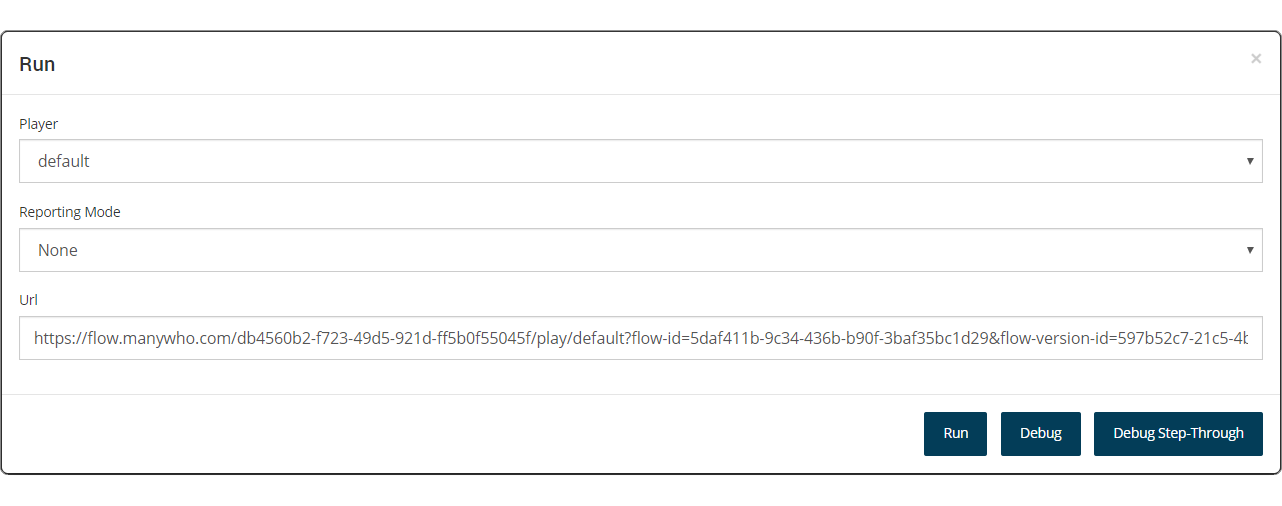
-
Player: Select the player you wish to use with the flow. See Players.
-
Reporting Mode: Allows you to optionally specify whether to capture reporting data for the flow to be used with Flow reporting. If you are not using this feature, select 'None' (default).
-
URL: The Flow Run URL that will be generated is displayed.
-
-
Click Run to run the flow. A snapshot is created and the flow web application is opened in a browser.
-
You can also run the flow in debug mode by clicking either Debug or Debug Step-Through. See Debugging a flow.
The Flow Run URL
The URL generated when you run a flow is the Flow Run URL.

This URL includes the following information:
-
The Tenant ID for the tenant that the flow is stored in. See Tenants.
-
The Player that is being used to run the flow in a browser. Changing the player when you run a flow will change this value to the corresponding player in the URL. See Players.
-
The Flow ID that is the unique identifier for the flow. This remains constant throughout the life cycle of a flow.
-
The Flow Version ID that is the unique identifier for this version of the flow. Every time the flow is changed, a new version ID is generated.
