Note steps
Note steps allow you to add notes directly to the flow canvas, to provide information about the flow.
Overview
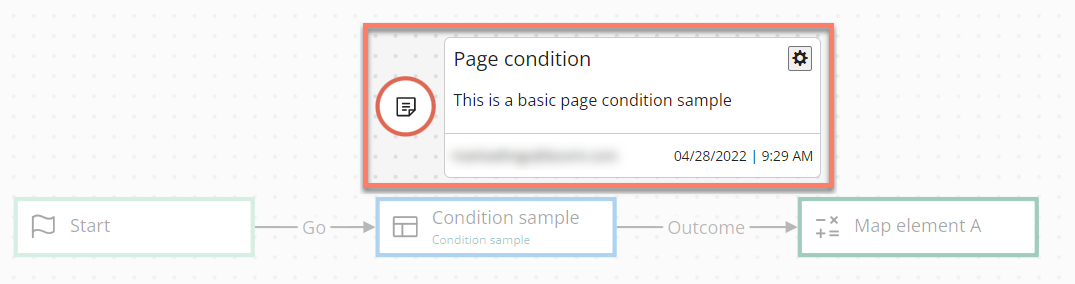
-
Only unformatted text content can be entered into a note step.
-
Double-click on a note step to hide/show the content of the note. The note content is shown by default.
-
Information about the note is shown as the bottom of the note, including which user added the note, and the date and time when the note was last updated.
-
To edit a note, either:
-
Click on the note Settings icon and select Edit.
-
Click directly on the note name text.
-
-
To delete a note, click on the note Settings icon and select Delete.
Adding a note step
To add and configure a note step:
- Drag a note step onto the flow canvas where you would like to position the note.
- Enter a title for the note in the New Note text field.
- Enter the note content in the Add Note text area. Only unformatted text content can be added.
- Click Save to save the note onto the canvas.
