Page steps
Page steps are similar to presentation steps in that they are used to present content to the users of a flow, however page steps allow for more complex, interactive pages to be built.
Page layout templates are used to define the actual structure and functionality of the page. See Pages.
Overview

Page steps should be used when you wish to present a screen to an end user that requires information to be collected from the user (such as via a form) or if any complex user interaction is required.
Page steps are added to the flow canvas to define where in a flow the page should be, with the actual structure and functionality of the page defined in a linked page layout template. Page steps must be linked to a page layout. Once a page layout template has been created, it can be linked to and used by multiple page steps. See Wait steps.
For example, the image below shows:
-
A page step in a flow.
-
The linked page layout that defines how the page is displayed to the end user.
-
The screen that is displayed to the end user when the page step is accessed in the flow using the default HTML5 player.
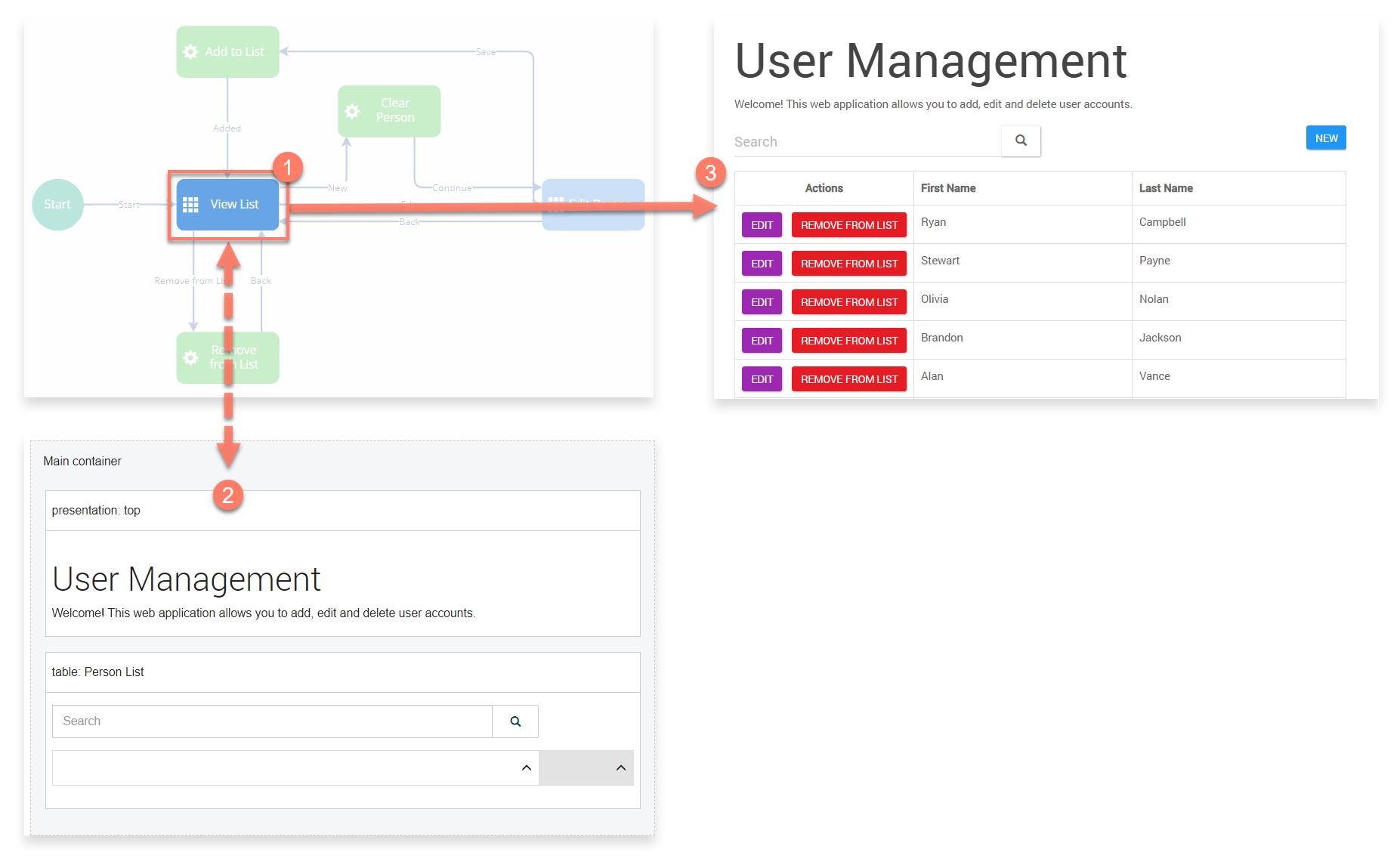
Adding an outcome
Outcomes can be added to a page step.
Adding message actions
Message actions can be added to a page step.
Adding listeners to a step
Listeners can be added to a page step.
Adding a navigation override
Navigation overrides can be added to a page step.
Adding a wait
Set a period of time for a page to ‘wait’ before the flow automatically continues along a specific outcome, if no action is taken on the page during this period such as selecting another outcome.
For example, you could set up an approval process so that a page proceeds automatically along an outcome if no approval action is taken in the configured wait time, such as escalating to an alternative approver.
To add a wait to a page:
-
Select Add Wait in the Waits section.
-
Define the wait settings:
Wait Type: Select the wait behaviour. To learn more about the different Wait Type settings, see Wait step.
Outcome: Select the outcome to proceed along once the wait is complete.
-
Select Add.
-
The wait is added to the page.
The wait starts when the page is shown in a flow, and will refresh and proceed along the selected outcome unless a different outcome is triggered first. The wait will start every time that the flow page is visited, in case the flow reuses the same page step later in the flow.
Adding feedback to a step
Feedback can be added to a page step.
Adding comments to a step
Comments can be added to a page step.
