YouTube connection
This integration enables you to simplify data workflows and consolidate data for analytical purposes.
Prerequisites
There are two authentication methods available:
- OAuth - For OAuth authentication, you need a Gmail account linked to your YouTube account.
- Custom Application (Located within the Advanced Options) - For Custom Application authentication, which entails a connection with a Google application, you need a paid subscription to Google Cloud Platform (GCP). If you do not have one, sign up.
Also, ensure the feature of your Consent Screen Application. If not created, refer to configuring OAuth consent screen and selecting scopes under Google Workspace.
Before creating a connection between YouTube and Data Integration, review and comply with YouTube's Terms of Service and Google's Privacy Policy. For information on how Google handles user data, refer to Google's Privacy Policy documentation.
By continuing with the integration process, you agree with the terms. Ensure you read and understand these documents to ensure compliance with the relevant policies.
Setting up a custom application (Optional)
You can enhance flexibility by creating your own applications through Google APIs, enabling seamless integration with YouTube on Data Integration.
For Custom Application authentication, which entails a connection with a Google application, a paid subscription to a Google Cloud Platform (GCP) account is necessary. If you do not have one, you must sign up.
Additionally, ensure the feature of your Consent Screen Application. If you have not created one, refer to the instructions for configuring the OAuth consent screen and selecting scopes under Google Workspace.
Enabling the API in Google Cloud platform
Procedure
- Log in to your Google Cloud Platform account.
- Go to Enable APIs & Services section.
- Click Enabled APIs And Services to access the list of APIs that are currently enabled.
- In the search bar, enter the name of the Google API you want to enable.
- Select the desired API from the search results.
- Click on the Enable to enable the API.
Creating credentials for Data Integration
Procedure
- In the APIs & Services section, go to Credentials.
- Click on the Create Credentials drop-down.
- Select OAuth Client ID from the list.
- Choose Web Application as the application type.
- Provide a name for your credentials, such as "Data Integration OAuth".
- Configure Authorized JavaScript Origins: Under Authorized JavaScript origins, add the following URIs:
https://console.rivery.io
https://eu-west-1.console.rivery.io
https://il-central-1.console.rivery.io
https://ap-southeast-2.console.rivery.io
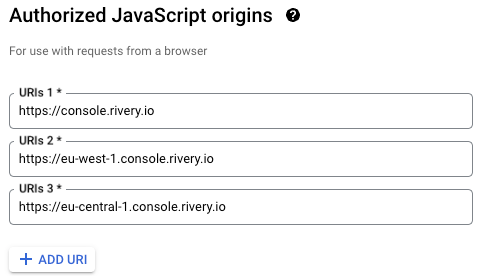
- Configure Authorized Redirect URIs: Under Authorized redirect URIs, add the following URIs:
https://console.rivery.io/api/oauthcallback/google
https://eu-west-1.console.rivery.io/api/oauthcallback/google
https://il-central-1.console.rivery.io/api/oauthcallback/google
https://ap-southeast-2.console.rivery.io/api/oauthcallback/google
- Click Create to create the OAuth client ID.
- Copy Client ID and Client Secret: Once the OAuth client is created, copy the Client ID and Client Secret provided. Optionally, if you want to retain these details, click "Download JSON" to save the credentials in JSON format.
- Add required scopes: Navigate to APIs & Services → OAuth Consent Screen and click Edit App.
- Proceed to Scopes and click Add or Remove Scopes.
- Add the following Scopes:
https://www.googleapis.com/auth/yt-analytics.readonly
https://www.googleapis.com/auth/yt-analytics-monetary.readonly
https://www.googleapis.com/auth/youtube
https://www.googleapis.com/auth/youtubepartner
- Proceed with Save and Continue, then select the Test Users to connect with Data Integration. If your application's user type is External and its status is set to Testing, only these designated users can establish connections using this application.
After the setup is complete, establish a connection in Data Integration.
Establishing a connection in Data Integration
Procedure
-
Navigate to the Data Integration Account.
-
Click Connections and select + New Connection.
-
Choose YouTube.
-
Enter the Connection Name.
-
Choose Authentication Type:
-
OAuth:
a. Click on the Connect with YouTube.
b. A window appears requesting your authorization for Data Integration to access your Google account. To proceed, click "Allow". -
Custom Application:
a. Enter Client ID.
b. Enter Client Secret.
c. Click Connect with Youtube.Make sure your browser does not block pop-ups.
d. A window appears requesting your authorization for Data Integration to access your Google account. To proceed, click "Allow".
-
- If nothing happens after clicking the Connect with Youtube, your browser has blocked the pop-up:
- On the right side of the URL in your browser, find a pop-up blocked.
- Click on it and select "Always allow popups from Data Integration".
- Click again and sign in with Google, and a pop-up to connect to Google appears.
- Click on Save to save the connection in your Data Integration account.
- Click on Test connection. If the test is successful, you can start working with YouTube.
Due to restrictions imposed by YouTube, the YouTube connector is constrained to apply to only one account/brand. If you have multiple accounts/brands from which you want to extract data, you must create individual connections in Data Integration for each of them.
Disconnecting from the YouTube connection
- To disconnect from the YouTube connection, click on X Remove in the connection.
- If you want to unlink Data Integration application from your Google user, consult the privacy settings for your user account on Google.
