Snapchat Marketing walkthrough
This integration empowers marketers to seamlessly gather, centralize, and analyze Snapchat campaign data with other marketing data sources. By leveraging Data Integration features, marketers can optimize their Snapchat marketing strategies, track campaign performance, and derive actionable insights to drive business growth effectively.
Connection
- To connect Snapchat Marketing with your destination, refer to Snapchat Marketing connection topic.
- Choose the Source connection after creating the Snapchat Marketing connection.
Predefined reports
Data Integration provides a convenient entry point and recommended approach for accessing a range of predefined reports. Each report includes a concise data description, a list of customizable fields (if applicable), and the schema mapping.
Since these reports follow a standardized format, specific fields are locked and can only be accessed through Custom Reports.
Custom reports
Select a specific report to pull data from the Snapchat Marketing.
Several reports can be split into stats reports, denoted with stats as a suffix, and non-stats reports. Start to build the Snapchat data integration river by selecting the report you wish to pull.
- Ad Accounts
- Ad Squad Stats
- Ad Squads
- Ad Stats
- Ads
- Audience Filters
- Campaign Stats
- Campaigns
- Creative
- Funding Sources
- Media
- Organizations
Stats reports
- Three stats reports are available: Campaign, Ad Squad, and Ads.
- The campaign stats report has the highest granularity, while the ads have the lowest. The ads stats report also has the most possible configurations, so we will focus on this report.
Procedure
- Select the report.
- Select the required organizations or leave the input empty to pull from all organizations. An organization is the highest entity in Snapchat, which represents a partner, ad agency, or brand.
- Select the required ad account or leave the input empty to pull all ad accounts. An Ad Account is owned by an Organization and contains Ad Campaigns.
- Select the required campaign or leave the input empty to pull all campaigns. A campaign has business objectives and organizes Ad Squads.
-
Select the desired granularity. The metrics return according to the chosen granularity. Day and Hour granularity requires choosing a date range, while Total and Lifetime do not.
-
You can also select a dimension and a pivot. Reporting insights can be returned based on a specific dimension. If you select a dimension, an additional input, labeled "pivot," appears. Data within a dimension can be filtered by the additional pivots selected.
The list of supported fields(metrics) is shorter than the default list.
- Select attribution windows. The attribution window is the time period during which a conversion is counted after a user sees an Ad. By default, the attribution windows are 28 days post-swipe and 1 day post-view.
Not all combinations of attribution windows are allowed. In the table below, you can view the allowed combinations:
| View window | Swipe window 1_DAY | Swipe window 7_DAY | Swipe window 28_DAY |
|---|---|---|---|
| 1_HOUR | Allowed | Allowed | Allowed |
| 3_HOUR | Allowed | Allowed | Allowed |
| 6_HOUR | Allowed | Allowed | Allowed |
| 1_DAY | Allowed | Allowed | Allowed |
| 7_DAY | Not Allowed | Allowed | Allowed |
| 28_DAY | Not Allowed | Not Allowed | Allowed |
- Select the Fields(metrics).
- Select the time period. This is only relevant for Day or Hour granularity.
- Select the type of time period of the report. It can be a custom date range or a defined time period.
- If Date Range is selected:
- Select the start date and end date.
- Leave the end date empty to pull data until the river runs.
- After each run of the river, the start date is updated automatically with the end date, and the end date is updated with the empty value. This enables the next run to pull data from the end of the previous run.
- Select the time zone offset. It is relevant only if the end date is empty to find the moment of the river’s run according to the time zone.
- Days back - use this input to pull data from a given number of days back before the given start date.
- The Start Date does not advance if a River run is unsuccessful.
If you do not want this default setting, click More Options and select the checkbox to advance the start date even if the River run is unsuccessful (not recommended).

- If any other value is selected:
- If Date Range is selected:
- Select the timezone offset to send the correct dates that consider that offset.
Non stats reports
Non stats reports are simple and require fewer configurations than the stats reports. Depending on the report, these entities are optional: organizations, ad accounts, and campaigns.
Example - Ad report
The ad reports pull information regarding ads.
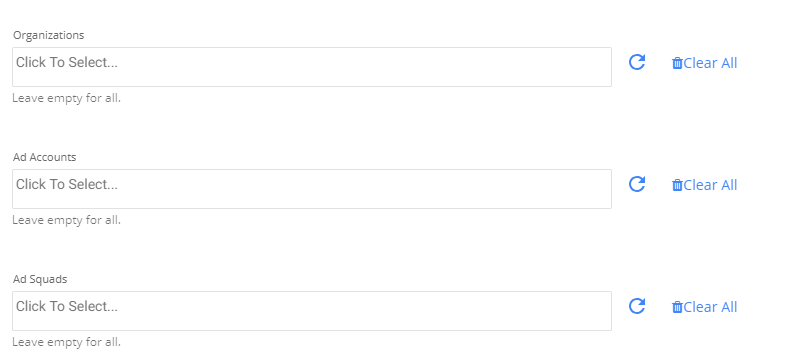
- The report has three options: organizations, ad accounts, and ad squads.
- Leaving all the options empty pulls data from all organizations, ad accounts, and ad squads.
- To filter specific ad accounts or ad squads, you must fetch the list of desired entities and select the required entities.
Rate limit
The Snapchat Marketing API enforces rate limits to maintain the stability of its infrastructure.
These limits operate on two levels: the App and Token levels. The App can handle an average of 20 requests per second, while individual Access tokens issued by the App are limited to an average of 10 requests per second.
When the rate limit is reached, you encounter an HTTP 429 Too Many Requests response. If your application consistently triggers HTTP 429 errors, you must reduce the rate at which your App sends requests to the API.
