Shopify connection
The Shopify platform provides various services to online businesses, including payment processing, marketing, shipping, and customer service.
Prerequisites
Shopify offers token-based access for custom apps. To begin, you need an admin account and enable custom app development.
To activate custom app development, build your custom app, obtain the token, and shop name for establishing a connection with Data Integration. To learn more, refer to Shopify documentation.
Procedure
Step 1: activating Custom App development
Before creating a custom app for your store, you need to activate custom app development.
You must be a "Store Owner" or a "Staff Member" with the "Enable app development permission" to activate custom app development.
- From your Shopify Admin, click Settings > Apps and sales channels.
- Click Develop apps.
- Click Allow custom app development.
- Read the warning and information provided, and click Allow custom app development.
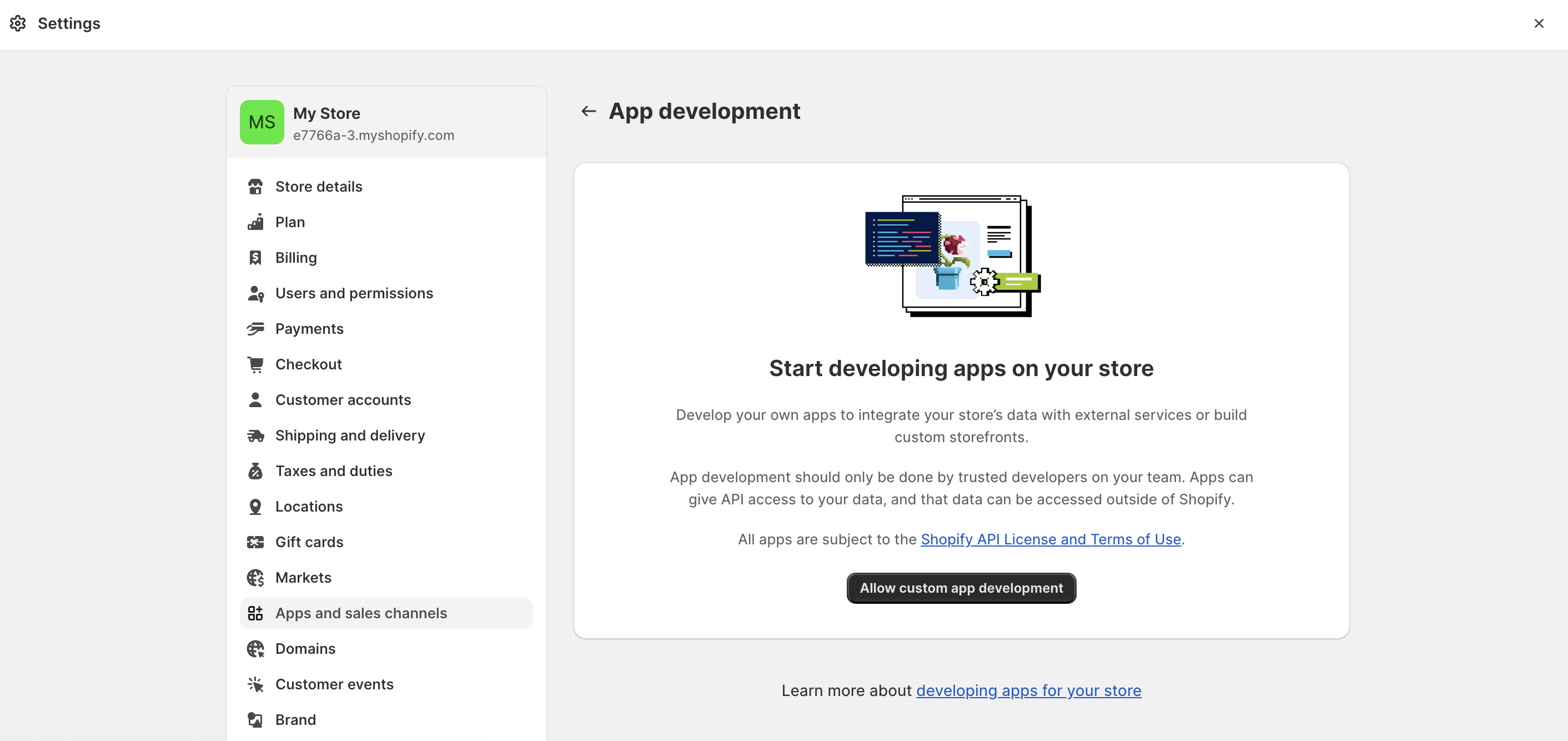
Step 2: creating a custom app
- From your Shopify Admin, click Settings > Apps and sales channels.
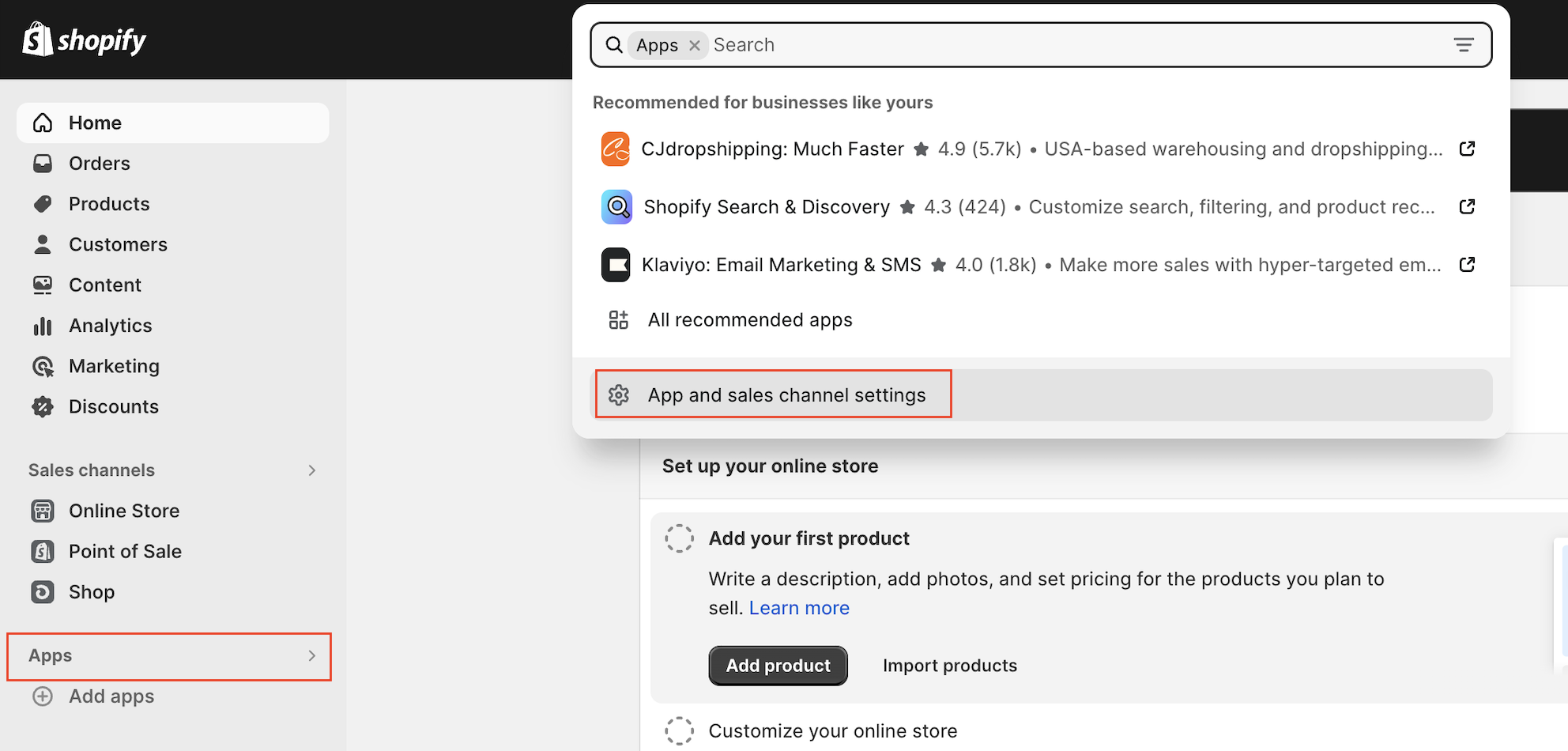
- Click Develop apps and click Create a custom app.
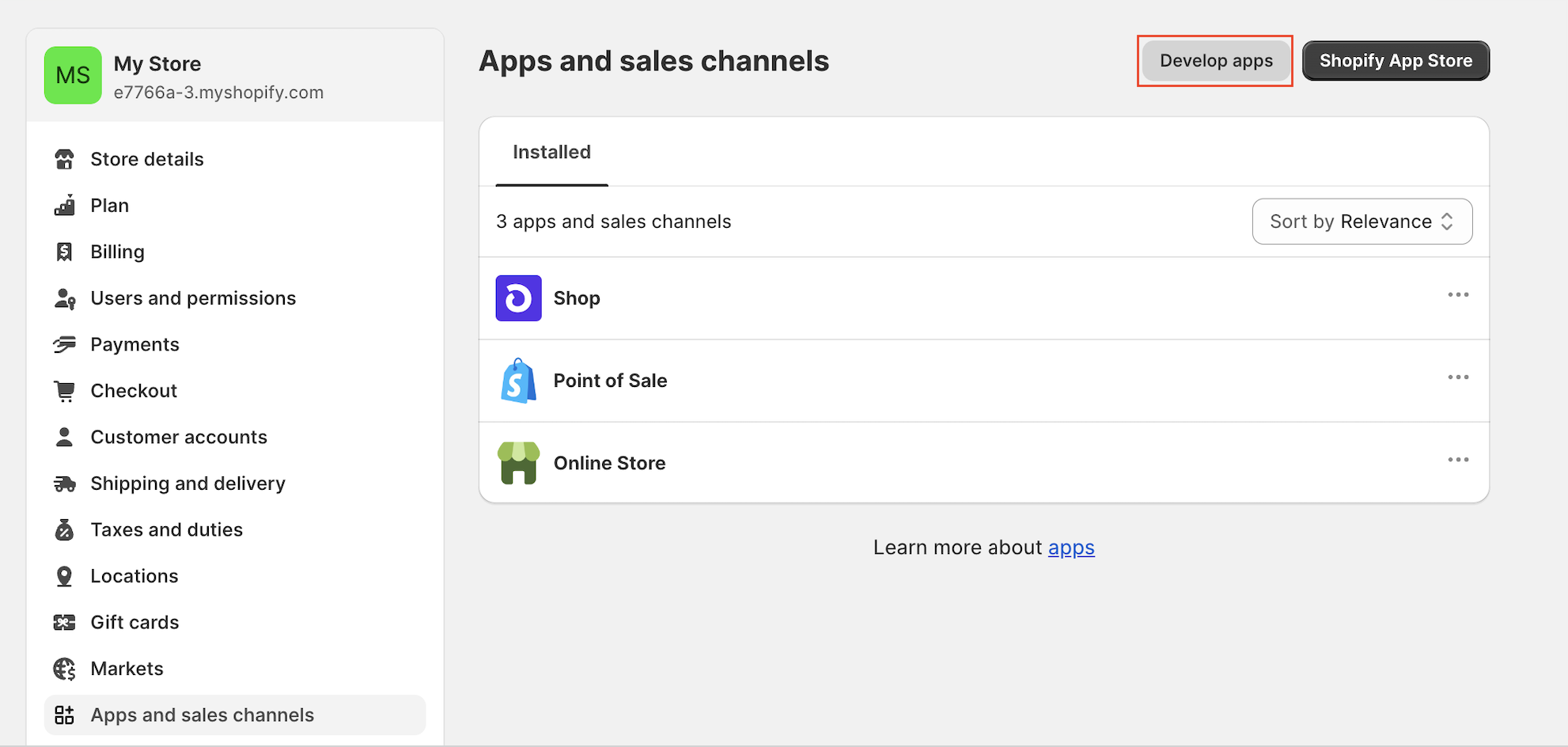
Step 3: configuring the Admin API scopes
Data Integration needs read access on the reports you want to retrieve from Shopify.
Save the scopes, and Install the app.
Step 4: retrieving your API access token.
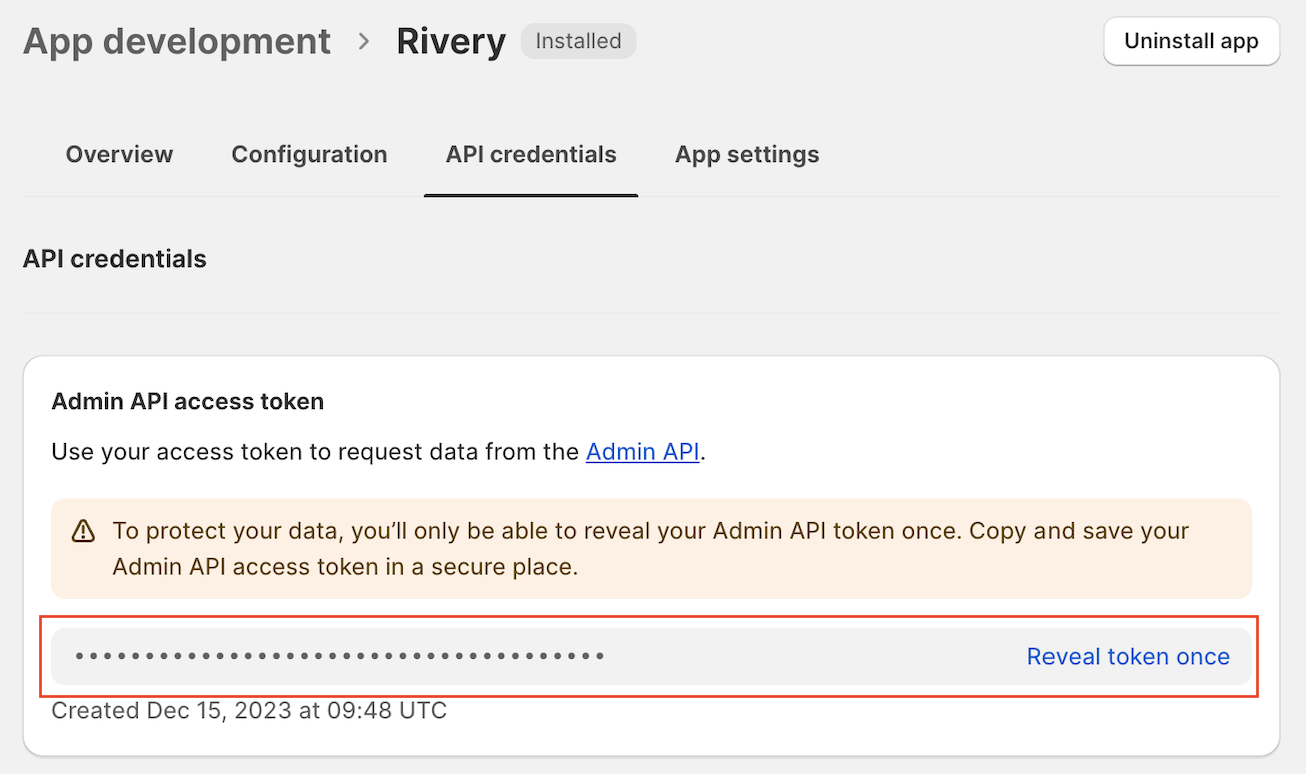
Step 5: retrieving the shop name
In the configuration tab of your app, retrieve the shop name.

Basic Authentication
This authentication is for stores that you own and that can be accessed only through private apps.
To connect to Data Integration using basic authentication, you need a Shopify-generated API Key, Password, Store Name, and Webhook API version.
Get your basic authentication data
- Navigate to the Shopify menu, click Apps, and click Manage Private Apps at the bottom of the page to view the following details.
- An App Name selected from the app's settings in Shopify.
- An API key generated for the App Name in Shopify
- A password generated for the App Name in Shopify
- A Webhook API version selected from the Shopify app's settings (Data Integration supports the following versions: 2021-01, 2021-04, 2021-07, 2021-10)
- Retrieve the following information:
- Store Name: Select from General settings under the store name. In case of multiple words, insert
-in between. I.e., store name will be in Data Integration connection store-name.-456a825d87b76b69f781aac0b5c6ffcd.png)
- API Key: API Key associated with the app name generated by Shopify.

- Password: Password generated for the App Name in Shopify.
- Webhook API version: Version number selected from the App Name's settings.
- In ADMIN API PERMISSION, change all reports from which you need to extract data, including locations, to
read accessto permit the retrieval of data.
- Store Name: Select from General settings under the store name. In case of multiple words, insert
Token authentication
This connection is relevant for stores that you can access via custom apps.
- You need a custom app. If you do not have a custom app, refer to the Shopify documentation. Set the relevant scopes to let Data Integration pulls data and gets the access token.
- Add
read_loactionsscope for thetest_connection.
acquiring access token
- To extract data from the orders report, you need these scopes:
read_locations,read_orders,read_all_orders. - To extract data from the order transaction report, you need orders' scopes (as it also brings the transactions).
- To pull the variants report, you need the read_products report (Variants are highlighted in the image).
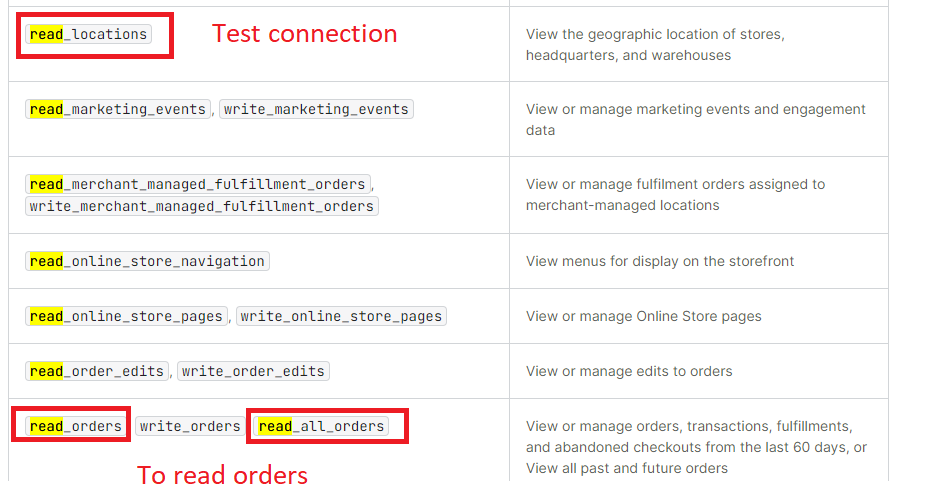
 After creating the custom app, you can acquire an access token for the connector in Data Integration.
After creating the custom app, you can acquire an access token for the connector in Data Integration. - Click Save and create the connection.
Procedure
-
Navigate to the Data Integration Account.
-
Click Connections and select + New Connection.
-
Choose Shopify.
-
Specify the Connection Name.
-
Choose Credentials Type > Token (for custom apps).
- Enter Access Token.
- Specify Shop Name.
-
Click Test Connection to verify your connection. If the connection succeeded, you can use this connection in Data Integration.
Private apps are deprecated by Shopify and cannot be created. However, users with Basic authentication can continue to use it.
- Specify the Connection name.
- Choose the Credentials type.
- Basic (for private apps)
- Enter API Key.
- Submit Password.
- Enter Shop Name.
