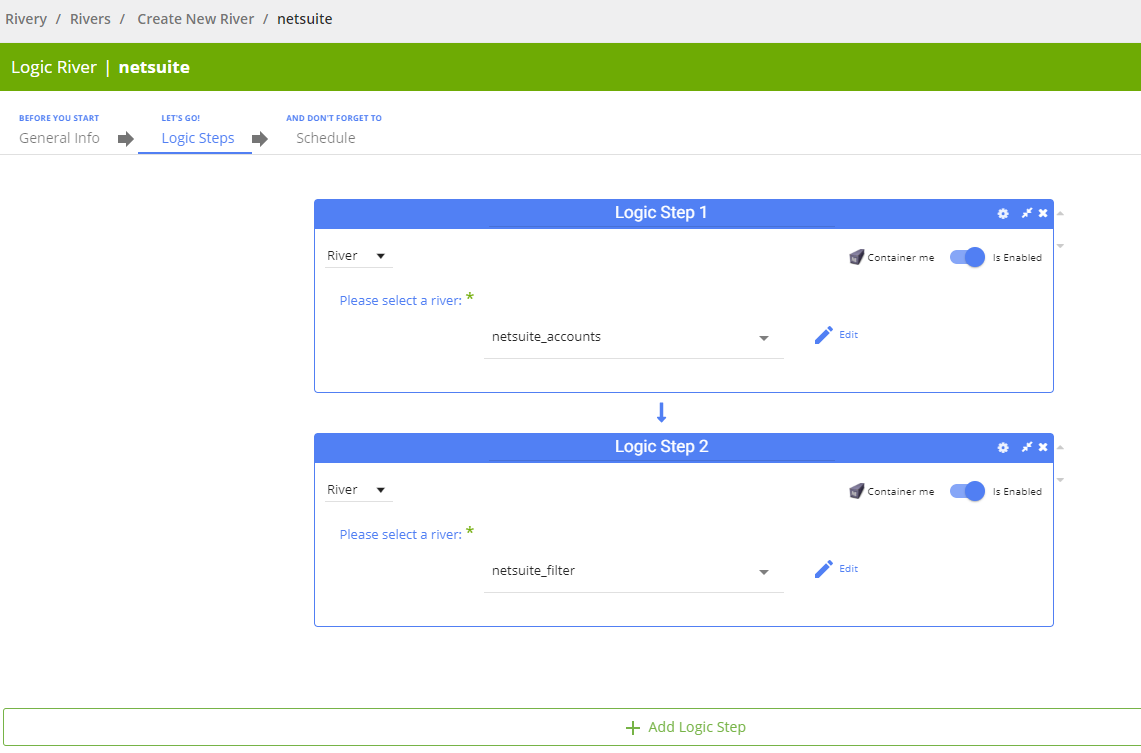NetSuite reporting walkthrough
Prerequisite
Working NetSuite Reporting connector in Data Integration. If you do not have a connection, follow the NetSuite Reporting connector guide.
Pulling data
- Navigate to the Data Integration console
- Select the connection.
- Two pulling methods available:
- Entity: Lets you create the search from scratch, choosing entity, columns, and extract method
- Saved Search: Lets you utilize a saved search in the NetSuite platform.
- Entity:
-
Select an entity. For example, Customers, Transactions, and so on.
-
Select the entity fields(columns) to extract or leave empty for all fields.
-
Choose an extract method. Two extraction methods are available:
- All: Extracts all the data for that entity, which is recommended for smaller entities.
- Incremental over Internal Id: Running over an increment for bigger entities and frequent runs.
-
Incremental Runs require additional settings:
- Incremental Type: The type of the field to increment over, the Timestamp, and the Running over Internal ID are available.
- When running over Timestamp, the timestamp field is the last modified date
- Start Date is mandatory.
- The system retrieves data for the date range specified between the start and end dates.
- If you leave the end date blank, the data will be pulled at the current time of the river's run.
- Date timezone: UTC.
- The Start Date will not be updated if a River run fails. To change this default behavior, navigate to More Options and select the checkbox to advance the Start Date even if the River run is unsuccessful (Not recommended).
- Use the Last Days Back For Each Run option to gather data from a specified number of days before the selected start date.
-
Select the entity. This is essential, as you can only view saved searches connected to your chosen entity record.
-
Click on the saved query field to load all saved queries connected to the entity and choose one.
NetSuite limitations troubleshooting
NetSuite API does not support Summary Saved Searches.
If you try to execute such a search, you will get the following error from the API:
"We cannot return search columns for summary saved search"
If you want to execute a saved search via the API, you should do the following and remove the saved search columns:
- In NetSuite, copy the Saved Search, edit the copied Saved Search, and make sure no summary column (max, min, sum) is defined in the "Results" tab.
- The summary type must be blank for all fields.
Due to NetSuite limitation, a NetSuite user (connection) can only run one river at a time. To run multiple rivers in parallel, create a separate connection for each river. Each connection must include a unique NetSuite user.
If you use a single NetSuite user and want to execute your rivers simultaneously, run all your NetSuite rivers via logic type river. This ensures your rivers' execution does not accidentally interrupt each other.
To learn more about logic type river, refer to the Logic Overview topic.
For example:
Also known as SuiteTalk Connect
To learn more about Netsuite Reporting Troubleshooting, refer to the Netsuite Reporting topic.