Mavenlink connection
This connector is in Alpha Stage.
Prerequisites
To connect Mavenlink in Data Integration, you need to set up an OAuth Client and provide the credentials created in the process.
Setting up an OAuth application client
Procedure
-
Navigate to the Mavenlink Developers Zone.
-
Go to SETTINGS > API and click View your Account's Registered Applications.
-
Register a new application or edit an existing one.
-
Enter the callback URI (or both) and click Save.
-
Provide the following information:
- Name: The name of your application.
- Redirect URL: Enter the following URL:
For accounts using https://console.rivery.io: https://console.rivery.io/api/oauthcallback/mavenlink
For accounts using https://eu-west-1.console.rivery.io: https://eu-west-1.console.rivery.io/api/oauthcallback/mavenlink

- Navigate to your application and click Details to get your App ID and Secret Token.

-
Scroll down to the Parameters box to find your Client ID and Client Secret.
-
You must copy these to your Data Integration connection.
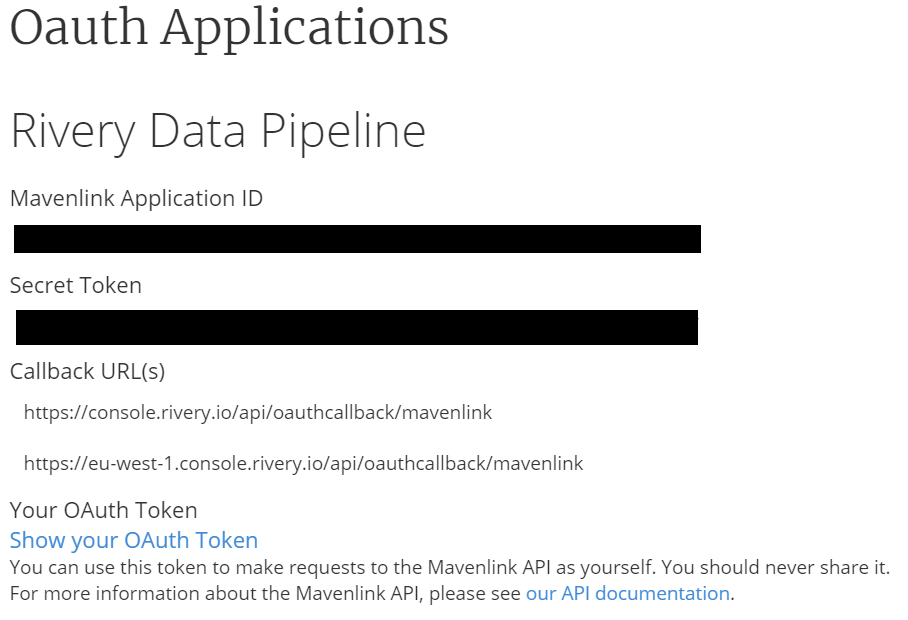
Creating new Mavenlink connection
Procedure
- Navigate to the Data Integration Console.
- Click Connections from the left-hand menu.
- Click +New Connection.
- Find and click the Mavenlink source, under the CRM section.
- Enter the connection name and describe it.
- Enter your Application Name, either an email address or a link to your application.
Mavenlink requires this information and will use it to contact you in some instances. - Enter your Client ID and Client Secret.
- Click Sign In With Mavenlink and follow the login instructions.
- Click Test Connection to verify the connection.
