Jira walkthrough
Currently supported:
- Rest API - Version 3
- Rest Agile API - Version 1
Integrating Jira with Data Integration enhances project management by automating data-related tasks. It handles project tracking, analysis, and reporting, improving efficiency.
Connection
To connect Jira with your destination, follow the step-by-step tutorial. Choose a Source connection after creating a connection.
Predefined reports
Data Integration provides a convenient entry point and recommended approach for accessing a range of predefined reports for your use. Each report includes a concise data description, a list of customizable fields (if applicable), and the schema mapping.
These reports follow a standardized format, so specific fields are locked, and you can only access them through the Custom reports.
Custom reports
Select a specific report to pull data from Jira.
Issues
The Issues report lets you extract all issues from a given project(s).
-
(Optional) Choose specific projects for issue extraction, or leave this blank to include issues from all projects.
-
(Optional) To exclude specific projects while extracting all other issues, select these projects under the Excluded Projects section.
-
(Optional) Use the expansion option to add an extra field to the report.
-
(Optional) The report supports Jira Query Language, letting you include additional filters under Advanced Search Query.
These filters are combined using an AND clause.
- Select a Time Period. The report time frame aligns with the JQL updatedDate. Refer to the "Time Period" section for more details.
If you want to gather a significant volume of expanded changelogs in the Issues report, choose the Issue Changelogs report (exclusive to Jira Cloud services) from the drop-down menu. This report retrieves any additional fields you have selected. To view the issues and the expanded information, merge the data from the Issues and Issue Changelogs reports in your Target.
Resolution
The Resolution report returns a list of all issue resolution values. This is a dimension.
User
The User report returns all the users in your Jira account.
The emailAddress column contains an email address value for users who set their profile privacy settings to public. Otherwise, this column contains a null value.
Project
The Project report returns all the projects in your Jira account.
Project categories
The Project categories report returns all the project categories in your Jira account.
Project type
The project type report returns all the project types in your Jira account.
Project rule
The Project rule report returns all the project rules in your Jira account. You can filter the project rules to return with the project input or leave it empty for all projects.
Time period
Select the type of time period for the report. It can be a custom date range or a defined time period (For example, Yesterday or Last Week).
Date range:
- Select the start date and end date.
- Leave the end date empty to pull data until the river runs.
- After each run of the river, the start date updates automatically with the end date, and the end date updates with the empty value. This enables the next run to pull data from the end of the previous run.
- Select the time zone offset. This is relevant only if the end date is empty to determine the river’s run according to the time zone.
- Days back - Use this input to pull data from a given number of days before the selected start date.
- The Start Date does not advance if a River run is unsuccessful. If you do not want this default setting, click More Options and select the checkbox to advance the start date even if the River run is unsuccessful (not recommended).
:::
If selecting any other value:
Select the timezone offset to send the correct dates that consider that offset.
Activity logs
The Activity Logs offer an inside perspective of the processes taking place in Jira River.
Additional features in the issues report
Preventing Schema update problems with custom fields
If your custom fields frequently alter and you want to avoid repeatedly updating the River's schema, use the Keep Raw Custom Fields checkbox option. This option lets you maintain the original custom fields as a JSON string.
All existing and newly added custom fields are included in the River’s mapping under the raw_customfields field.
### Resolve issues with a Complex field
If you experienced a problem running the Issues report, you might see one of the following errors:

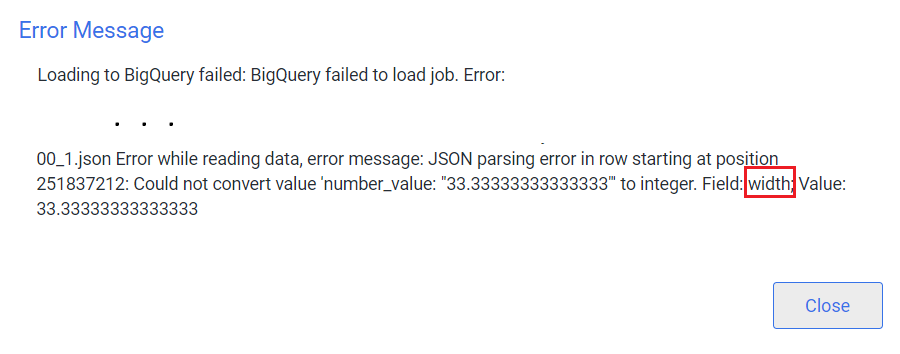
Select Parse fields_description_content as string checkbox:
- When selected, the fields_description_content field will be stored as a JSON string instead of a complex record field. This lets attribute fields (For example, width and length) use alternative data types such as float or int.
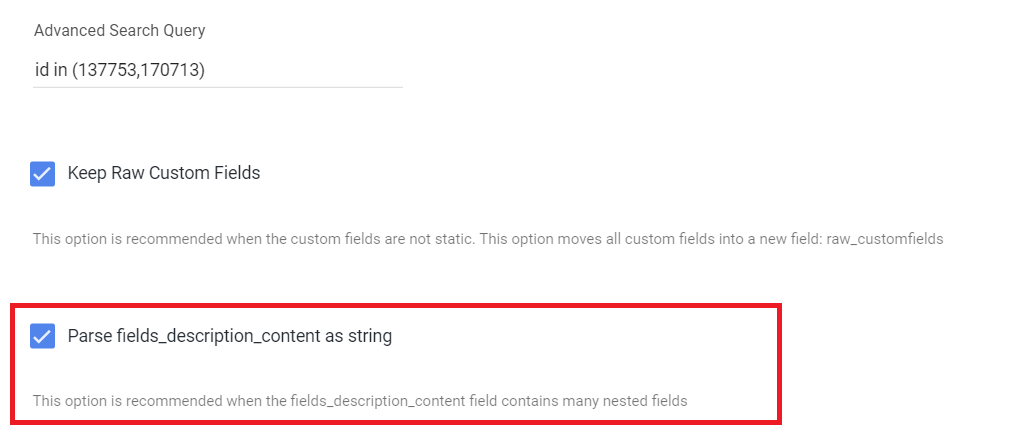
- After enabling this option, clear the mapping and click Automap to detect the updated field data types.
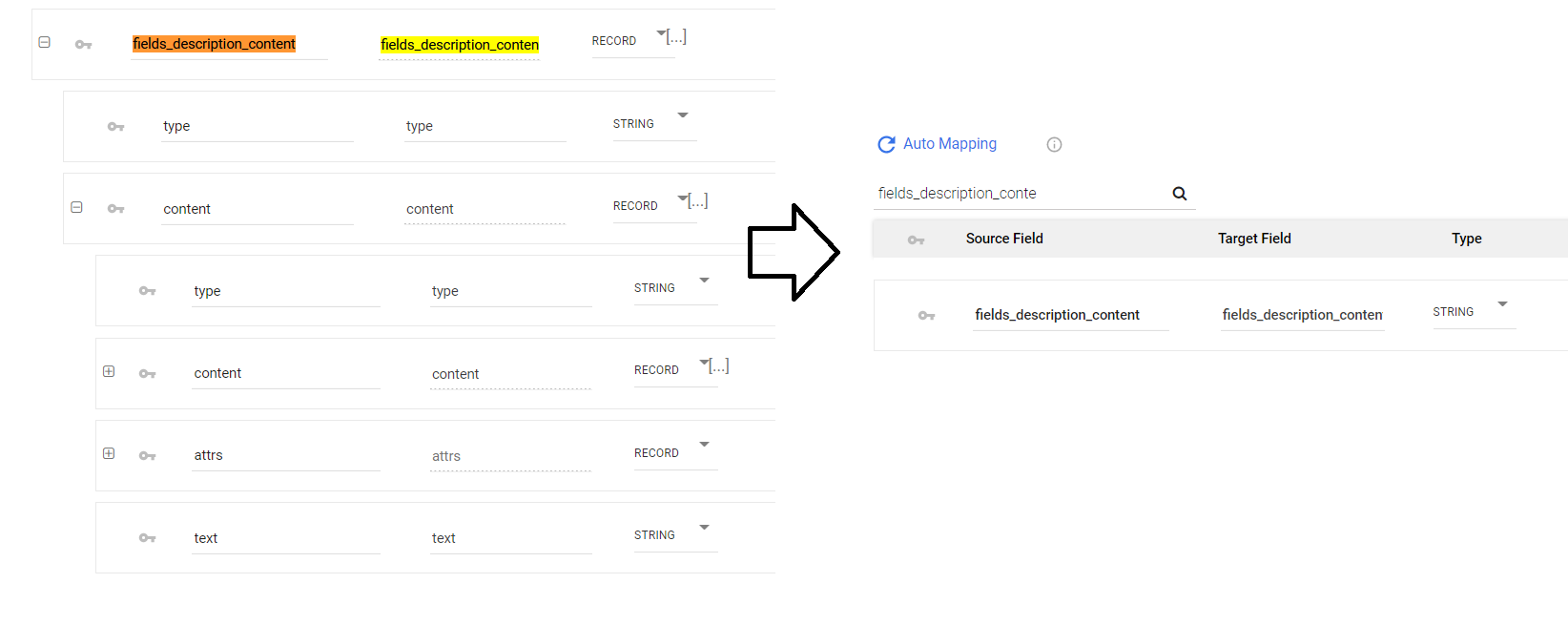
- Run the river.
