Adobe Analytics connection
You can set up and create an Adobe Analytics connection in Data Integration.
Prerequisites
To establish the integration in the Adobe Analytics Console, you must have System Admin or Developer rights for your organization.
Authentication types:
- JWT (JSON Web Token)
- OAuth 2.0
Determine which authentication type prerequisites are necessary and include them in the Data Integration connection form.
Prerequisites for JWT (JSON Web Token)
A Service Account Integration to call Adobe services.
-
Subscribing to an Adobe service
-
Create a new integration in Adobe console.
-
Choose to access an API.
-
Under Experience Cloud, select Adobe Analytics, and then select Service Account integration as the integration type. Click Continue.
-
Enter the name and describe your integration.
-
-
Creating a public key certificate
You can create a private key and a public certificate. Make sure to store these securely. You must upload the Public Key to Adobe Integration and the Private Key in the Data Integration Connection.
Windows:
-
Download an OpenSSL client to generate public certificates; for example, you can try the OpenSSL Windows client.
-
Extract the folder and copy it to the
C:/libs/location. -
Open a command line window and execute the following commands:
set OPENSSL_CONF=C:/libs/openssl-1.1.1-win64-mingw/openssl.cnfcd C:/libs/openssl-1.1.1-win64-mingw/openssl req -x509 -sha256 -nodes -days 365 -newkey rsa:2048 -keyout private.key -out certificate_pub.crt
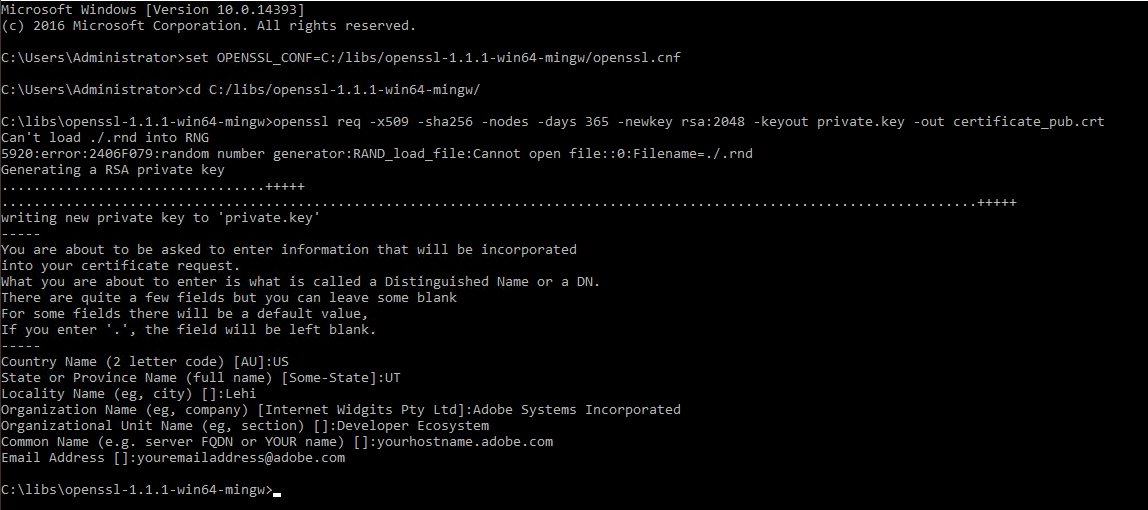
MacOS and Linux:
- Open a terminal and execute the following command:
openssl req -x509 -sha256 -nodes -days 365 -newkey rsa:2048 -keyout private.key -out certificate_pub.crt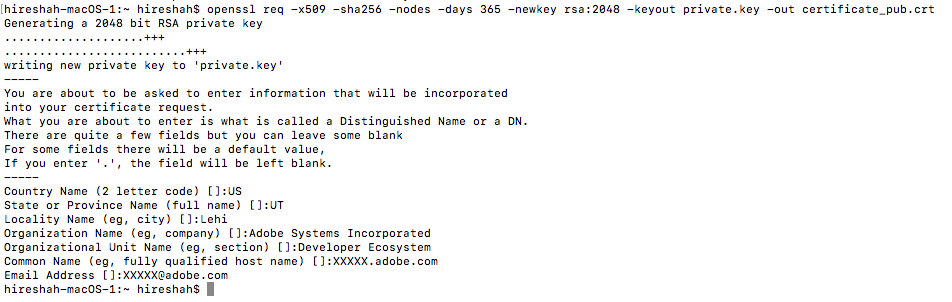
-
-
Configure an API key integration
- Upload the public certificate you created (certificate_pub.crt) as part of creating the integration.
- Select one or more product profiles for Adobe Analytics.
- Click Create Integration. Your integration should now be created with the appropriate public certificate and claims.
- Click Continue to Integration details.
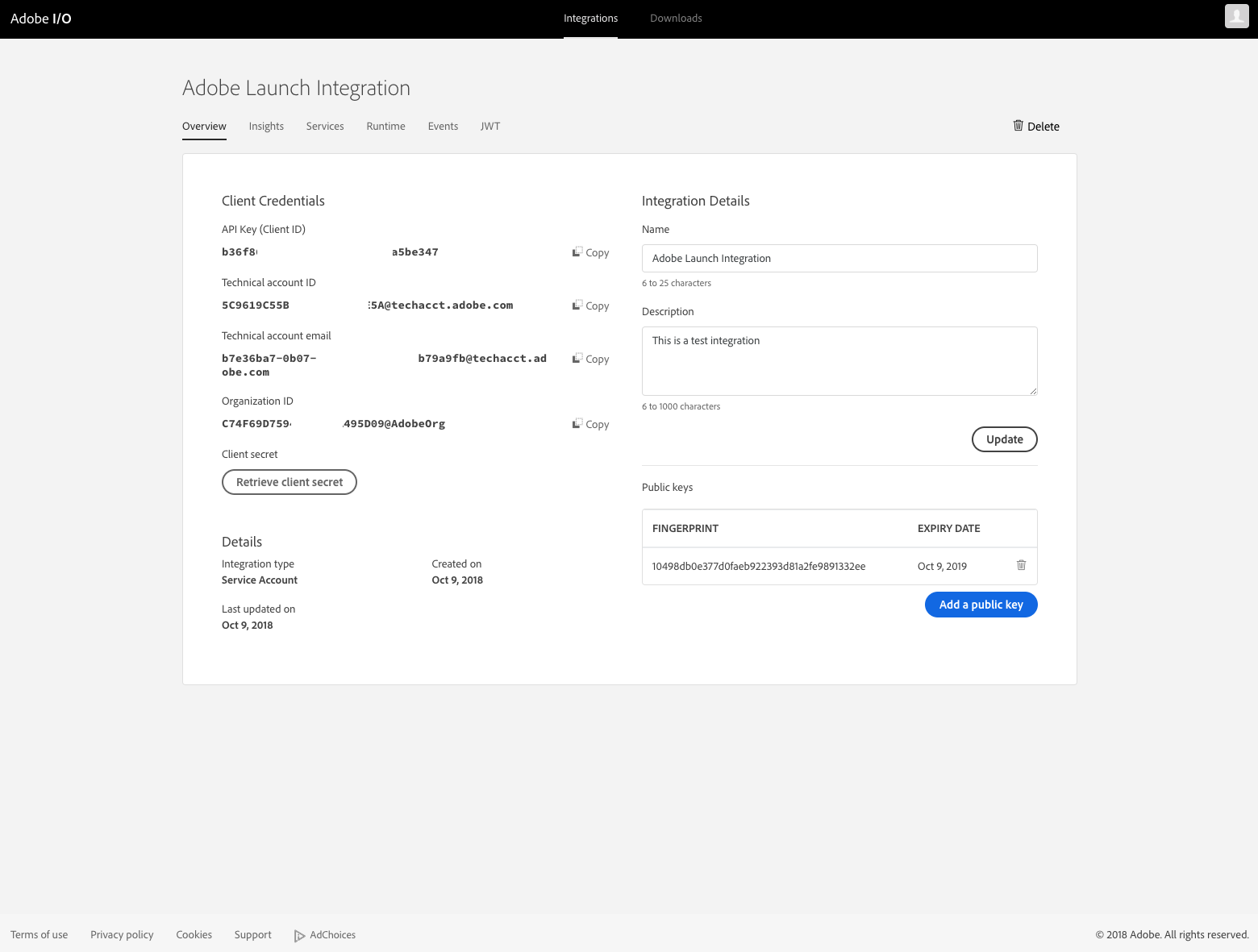
-
Company ID
If you do not know your Global Company ID, you can find it in the request URL for the
users/meendpoint on the Swagger UI. After logging in to the Swagger UI, expand theusersendpoint and then click GET users/me. Click the Try it out and Execute buttons.infoYour Global Company ID is shown in the Request URL immediately preceding the
users/meendpoint.
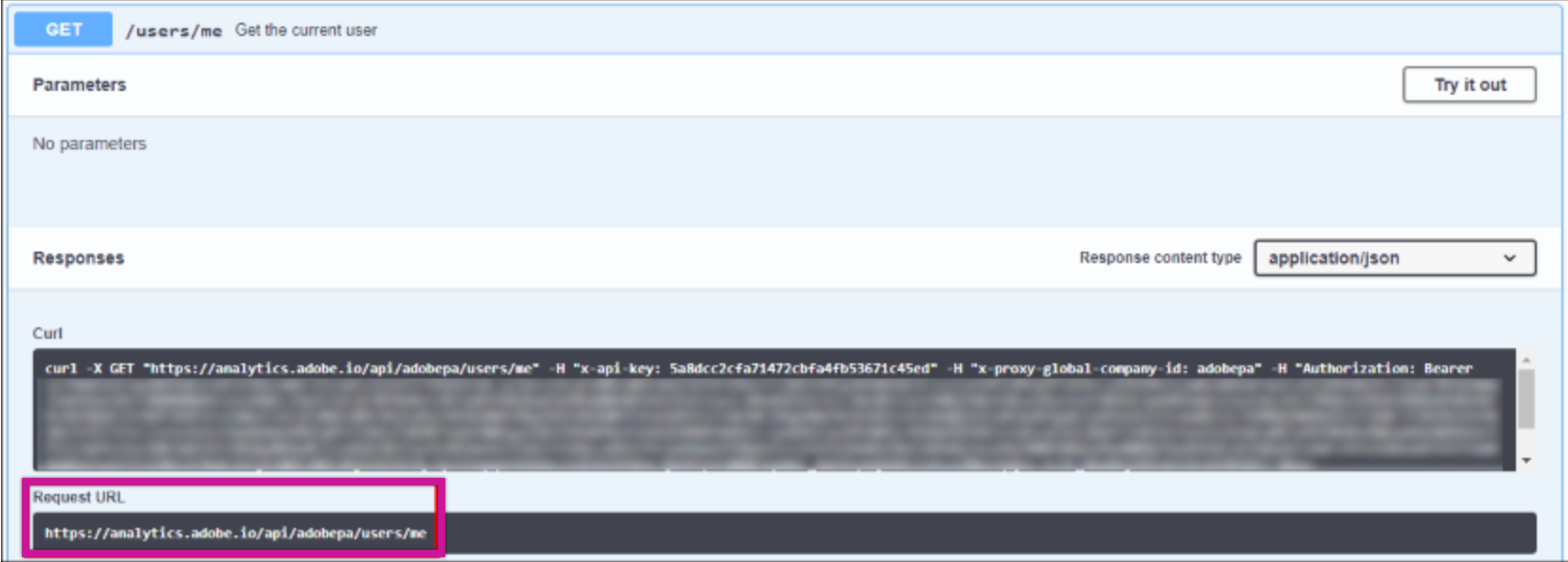
Prerequisites for OAuth 2.0
Procedure
- Log in to Adobe Developer Console.
- Select the project for which you need to configure the Adobe Analytics API. Ensure that your project has the Adobe Analytics API enabled. If not, you need to add it to your project.
- Within your project, go to the API configuration page.
- The API Key (Client ID) is generated automatically during the project setup.
This key is essential for API authentication.
- On the same API configuration page, you can find the Client Secret. This secret is also generated automatically and required for secure API access.
- Navigate to the Admin section within Adobe Analytics or the Adobe Admin console to locate your Company ID or find it in the request URL.
Establishing Adobe Analytics connection in Data Integration
-
Navigate to the Data Integration Console.
-
Click the Connections tab from the left-hand menu.
-
Click + New Connection.
-
Find and select the Adobe Analytics connection.
-
Enter the Connection Name.
-
Choose Authentication Type.
-
JWT(JSON Web Token):
a. Enter the Organization ID, Technical Account ID, Company ID, Client ID (API Key), and Client Secret that you established in the preceding steps. You can locate all of these details in the Service Account Integration section.
b. Upload the Private.key file that you generated. Remember that this file must be in the key file format.
-
OAuth 2.0:
Enter the Company ID, Client ID (API Key), and Client Secret that you obtained.
-
-
Click Save to save the connection in your Data Integration account.
-
Click Test Connection. If the test is successful, you can start using the Adobe Analytics connection.
