Working with settings tab
The Settings tab lets you set and manage configurations in Rivers. It provides a centralized location for all settings-related tasks, making it easier to manage Rivers.
Schedule me
Once you configure your River's Column Mapping step, you can run it on demand by clicking Run or schedule it.
Click Schedule Me under the Settings tab to access the scheduling options.
- Starter Plan: Schedule Rivers with a minimum interval of 60 minutes.
- Professional Plan: Schedule Rivers with a minimum interval of 15 minutes.
- Enterprise Plan: Schedule Rivers with a minimum interval of 5 minutes.
Professional and higher plans provide advanced scheduling functionalities using custom CRON expressions.
CRON expression
You can use CRON expression to set custom scheduling frequencies. Data Integration uses the quartz style format of cron expressions. The CRON pattern has seven space-separated fields:
`<second>` `<minute>` `<hour>` <day of the month> `<month>` <day of the week> `<year>`
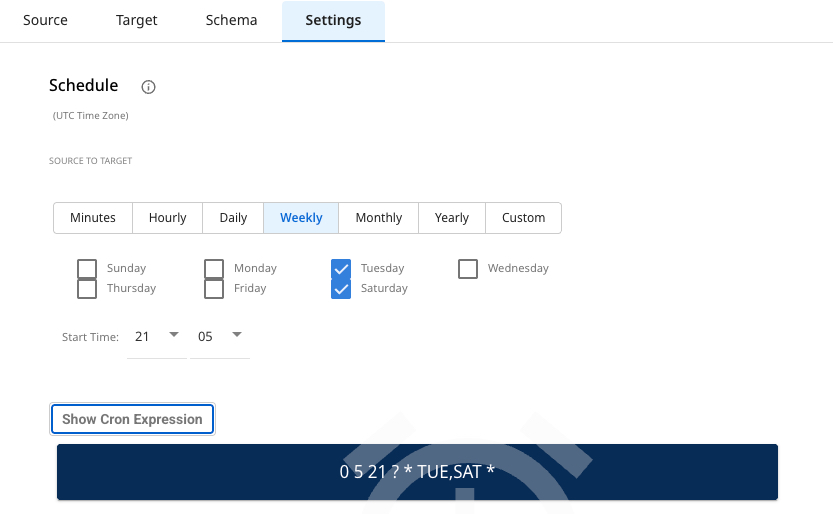
- Enter your CRON Expression under the Custom tab.
- Use last instead of L for "last day of month" syntax. For example, to schedule the river to run on the last day of every month at 22:30 PM, use:
0 30 22 last * ? *
Extended execution time for large tables and API reports
Data Integration extends the execution time for handling large datasets, including RDBMS tables and API reports. This feature lets Rivers process and load extensive data, automatically extending the processing time up to 48 hours, if necessary, to ensure successful data loading.
Key details
-
RDBMS tables:
Data Integration automatically adjusts the execution time based on the table size or the row count. For large tables, Data Integration automatically switches to long-duration mode to complete the process without manual intervention. -
API reports: Data Integration pre-defines certain API reports that return large datasets. It automatically configures these reports to run with extended execution time as needed. You can adjust the default timeout value in your River’s settings to limit the runtime based on your preference.
User control
You can adjust the default execution time in the "Settings" tab to set a custom timeout limit. If you set a custom timeout value, the process terminates after exceeding the selected time.
Automatic update to reports
Data Integration updates the list of API reports requiring extended execution as new extensive reports are identified. These reports are set to use the extended time.
Data Integration processes large tables and reports for up to 48 hours, unless you modify the default timeout setting.
Notifications
To receive notifications after a failure, warning, or when a run-time threshold is reached, turn on the notifications and enter your email address.
Each table functions as a background run so that you can receive an alert for every unsuccessful run (table).
- To configure alerts for no data events, enable the On Warning checkbox.
- To receive River failure notifications in Slack, create a dedicated Slack channel and link it to Data Integration’s email alert system. Refer to Set up Slack topic for instructions to set up Slack with Data Integration.
Sub rivers
Sub Rivers let you embed smaller and specialized processes within the larger River. These sub-processes can inherit the main River settings or have unique parameters, enhancing flexibility and customization in data processing. Sub Rivers are supported in specific Sources. For more information, refer to Sub Rivers.
