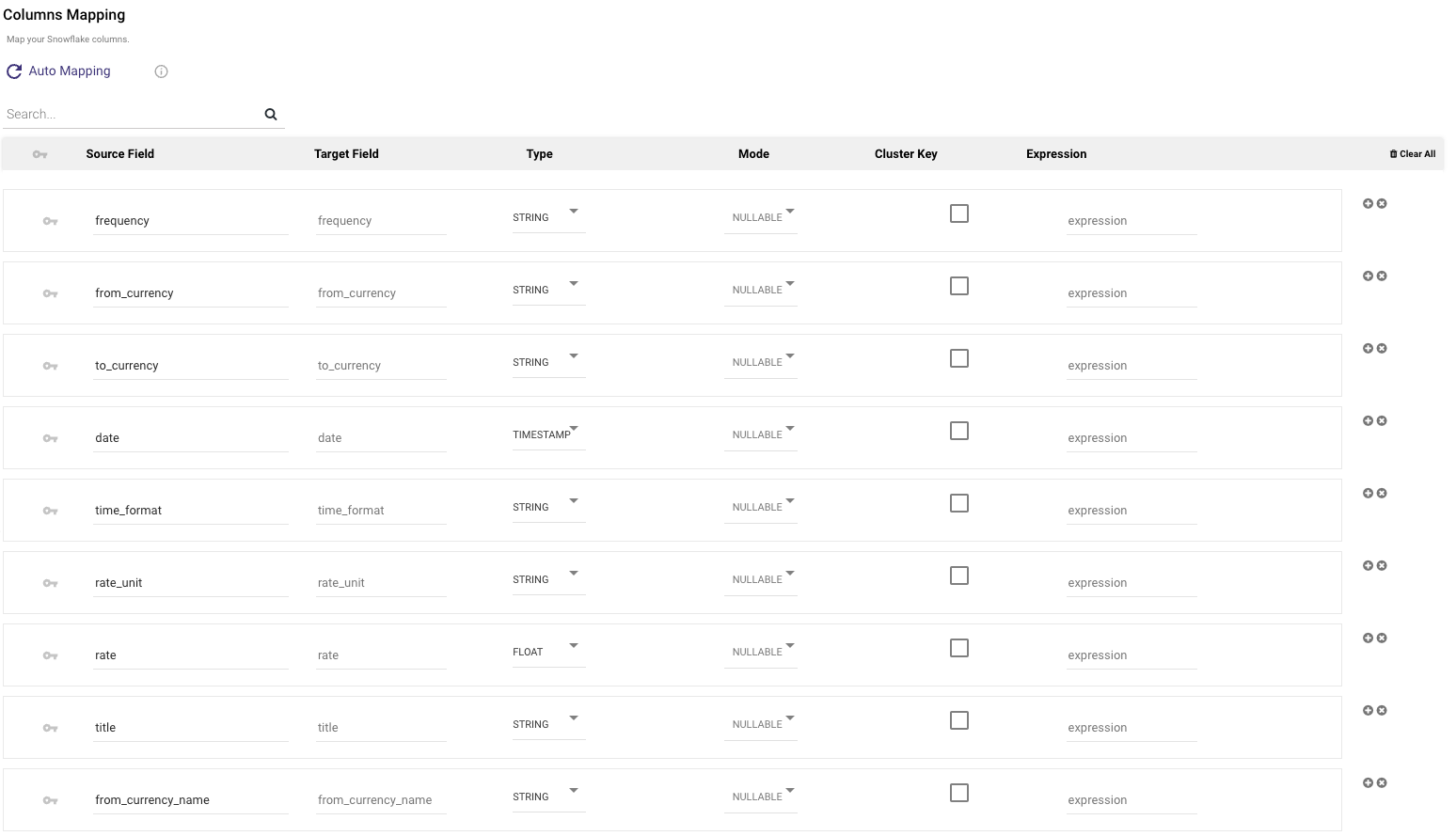Logic river overview
The term "logic Rivers" comes from their reliance on a logical data model that outlines the configuration of data elements and their associations with different Rivers.
Logic Rivers serve as tools for workflow orchestration and data transformations. They can accommodate other Rivers and support both SQL (for in-warehouse transformations) and Python (for more complex processing).
The Data Integration Orchestration supports branching, multi-step processes, conditional logic, loops, and other features. These features make it easy to design complex workflows.
Creating a logic river
Logic Rivers can orchestrate your data workflow and build your data warehouse using in-database transformations. You can orchestrate a series of logical steps without coding, and each step can perform a different process on your data.
Procedure
- Navigate to the Data Integration Console.
- Click the River tab from the left-hand menu.
- Click ADD River and choose "Logic River".
- In the Logic river, configure the River Name and select the appropriate environment (if applicable).
- In the Logic Step, choose from one of the available step types:
- SQL / DB Transformation – for in-warehouse transformations using SQL.
- River – to trigger an existing River.
- Action – to make a custom REST call.
- Python – to write a Python script for data processing.
- (Optional) After adding multiple steps, click Add Container to group them.
a. Configure containers to run steps in parallel, sequentially, or with conditional logic.
b. (Optional) Use the "Disable" toggle on any step or container during testing or development to temporarily remove it from execution. - Click the Variables tab to define and assign "River Variables" or "Environment Variables" across steps.
- Configure each step:
- For SQL / DB Transformation, select your database connection, write your query, and define the Target ( Database Table, Variable, File).
- For River steps, choose the River you want to trigger and set any required parameters.
- For Python steps, write or paste your Python code and define output handling as needed.
- Click Save after configuring each step.
- Click Run to execute the workflow, or use Schedule to automate the execution.
Logic step types
- SQL / DB Transformation: Run an in-database query or a custom SQL script using the syntax compatible with your cloud database, and then save the results into a table, file, Dataframe, or variable.
- River: Trigger the existing river within your account. This could be a Source to Target River that you wish to coordinate alongside other Source to Target Rivers and transformation steps.
- Action: Make any custom REST call.
- Python: Use Python scripts for quick and easy data manipulation.
Logic container
After creating the first steps in a Logic River, you can wrap them in a container to organize your workflow. Containers let you group multiple logic steps and apply the same action to them, such as running steps in parallel or applying conditional logic.
For example, you can group multiple Data Sources to Target Rivers (the ingestion river type) in a single container. Configure the container to run in parallel so that all jobs start simultaneously. When all steps in the container are completed successfully, the next step is executed.
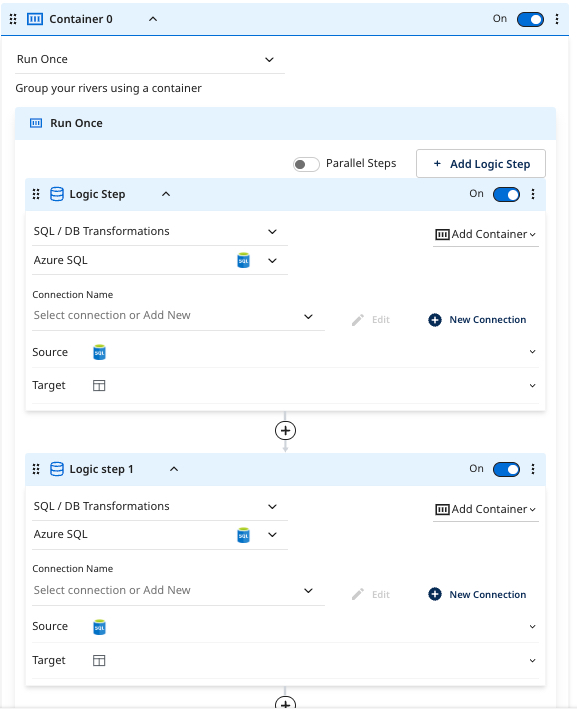
You can also turn off any container or logic step in the workflow. This modular structure lets you turn off longer-running steps while developing or testing other parts of the River.

The results of your source query are stored in a Database Table, Variable, Dataframe, and File Storage.
Working with variables
When saving data into a database table, you must specify the desired table name and location for the query results to be stored. Data Integration supports multiple loading modes (Overwrite, Upsert-Merge, and Append). This takes no initial setup on the database side - if a table does not exist, Data Integration creates it.

Logic Rivers can store data values in variables and use them throughout the workflow. Variables can be stored as river-specific Variables or environment Variables.
Containers let you organize and group logic steps, including looping and conditional logic. Since the variable values are recalculated every time the river runs, this approach enables the development of a data pipeline.
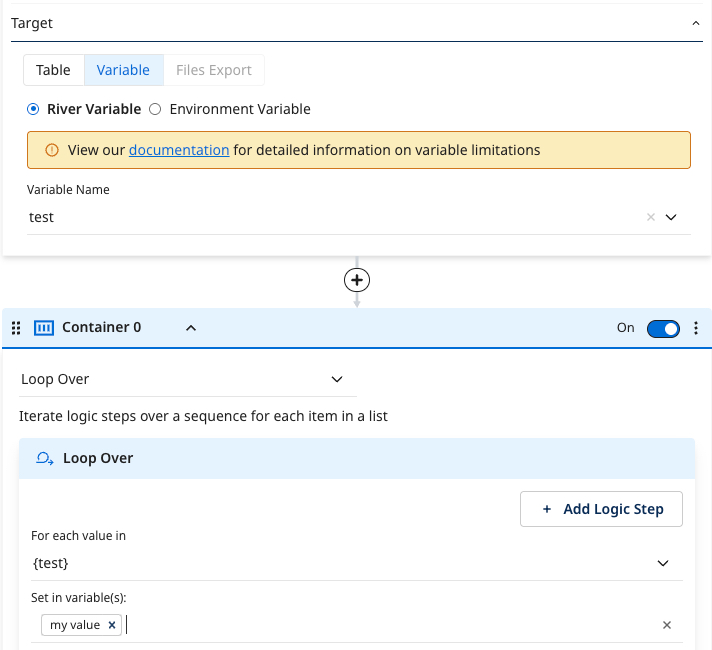
You can use variables in a Logic River to dynamically configure transformation steps. For example, attach the following variables:
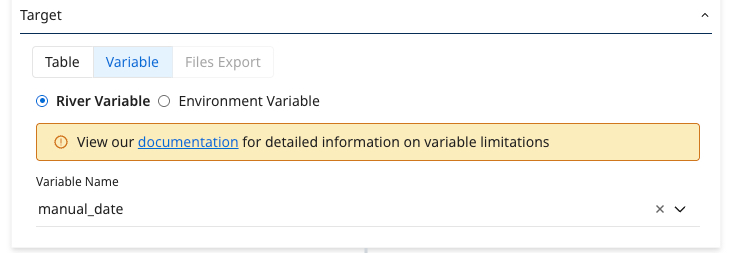
With the following values:
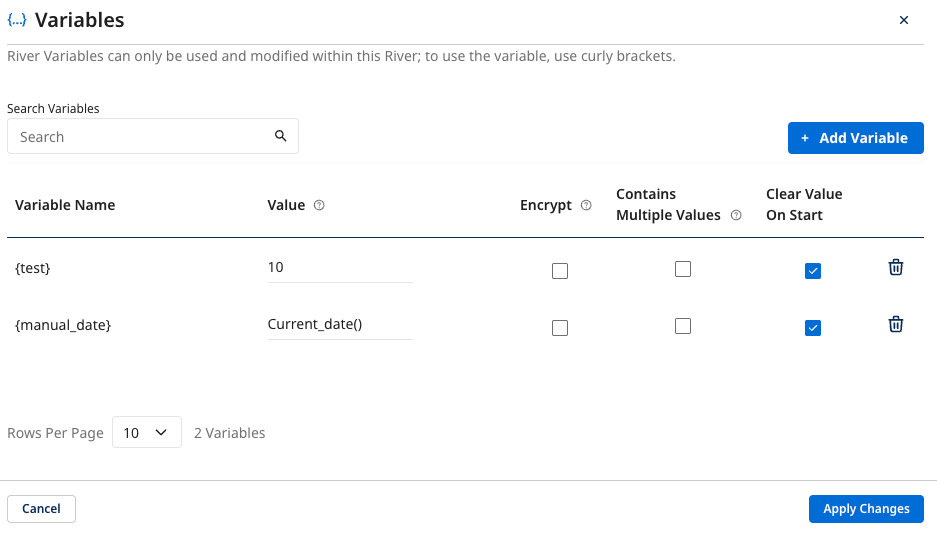
You can use the date variable in the SQL script and the target name:
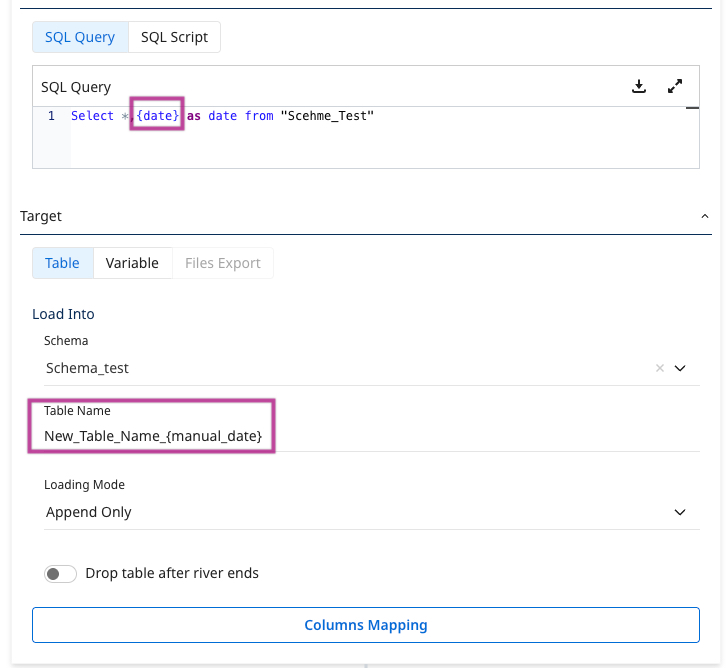
Example of auto-generated target mapping based on dynamic variables: