Creating a connection
Data Integration lets you connect to data sources. To get started with Data Integration, create a connection to your desired data source.
Procedure
-
Navigate to the Data Integration Console.
-
Click the Connections tab from the left-hand menu.
-
Click Create Connection.
-
Choose the data source you want to connect to from the list of available options. You can use the Rest API Source option to create a custom connection if your data source is not listed.
-
Enter the credentials to authenticate your data source. The credentials required depend on the data source type.
-
Enter a Connection Name. This name identifies the connection when building Rivers.
-
Click Save.
Sending external link
The Send External Link feature lets data teams securely invite external users, such as clients or internal team members, without sharing sensitive credentials. The recipients without Data Integration access can use the link to set up a data connection.
This feature is useful when external users cannot access Data Integration and needs the credentials. For example, marketing agencies using Data Integration can have their clients establish connections to platforms such as Facebook Ads, Google Analytics, or any other source the agency manages on their behalf.
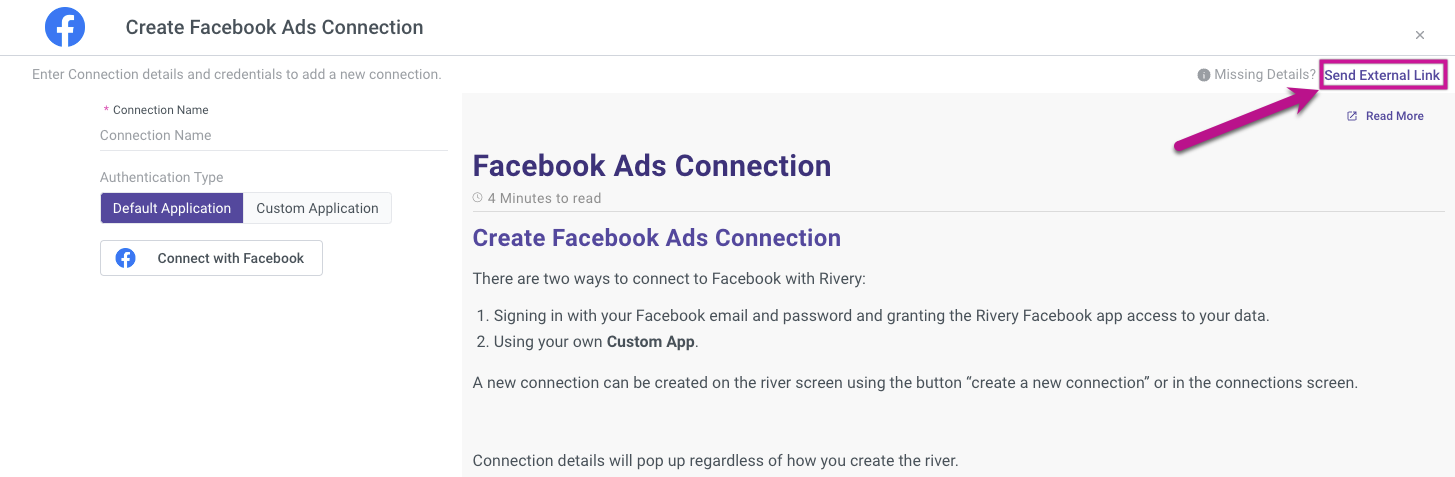
Sending external link from connection setup page
-
Navigate to the Data Integration Console.
-
Generate the link:
- Locate the Send External Link option in the right-hand corner of the connection setup page.
-
Share the link:
-
Do one of the following:
a. Copy the link: Copy the generated link and share it manually via email or a messaging platform.
b. Email the link directly from Data Integration: Enter the recipient email address, and Data Integration automatically sends the invitation link.
-
-
Recipient access:
- The recipient without a Data Integration account can click the link to access the connection setup page within Data Integration.
- After the connection setup, the connection appears in your Data Integration account and is ready for use.
