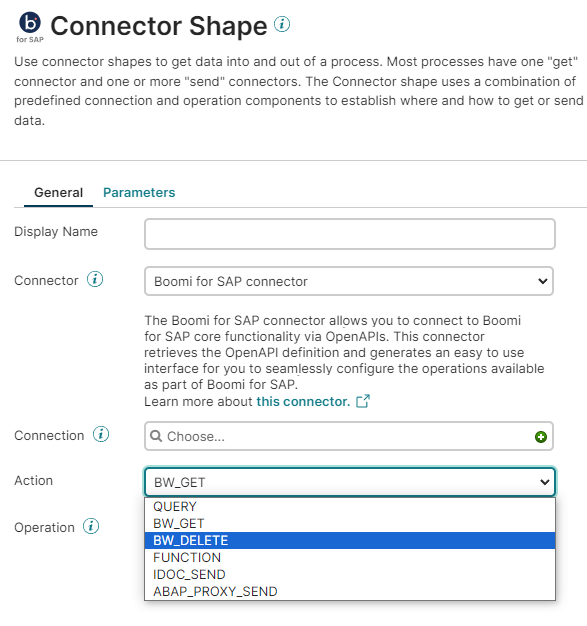Operation
To configure the connector operator:
- Click the 'pencil icon' next to the BW Get extraction operation. This will redirect you to the configuration page.
- To easily locate the operation in the future, replace BW Get extraction with the name of the extractor you previously created. For example, we named the operation Get extraction for 0PM_FLEET because it imports the extractor named 0PM_FLEET.
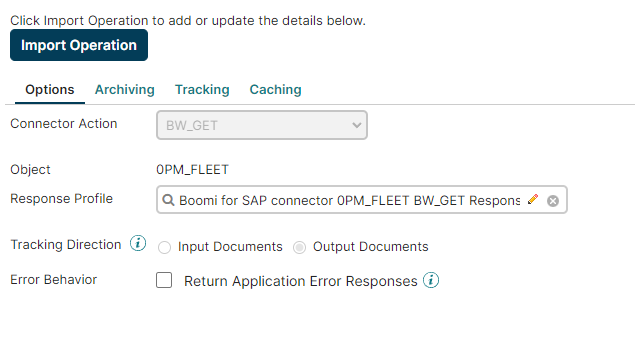
- Next, click the Import button to query the objects. A pop-up window will appear.
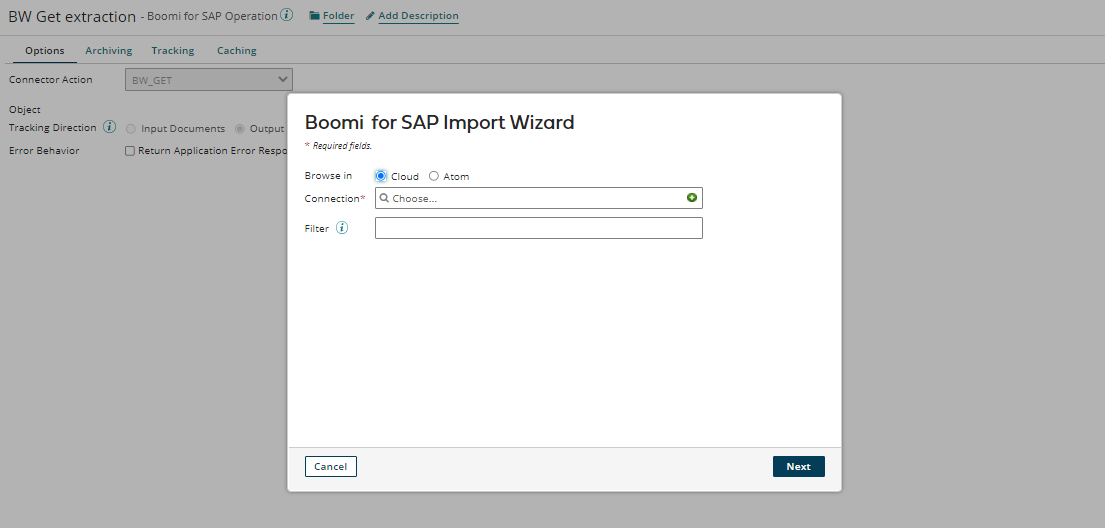
- To return the operation choose a basic runtime from the drop-down menu.
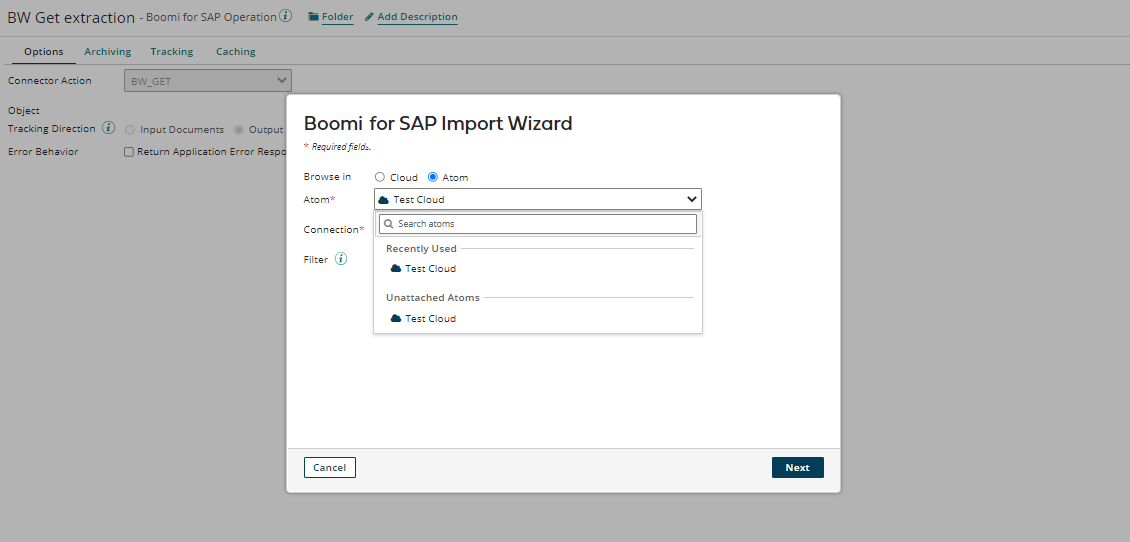
- Select the connection you configured earlier.
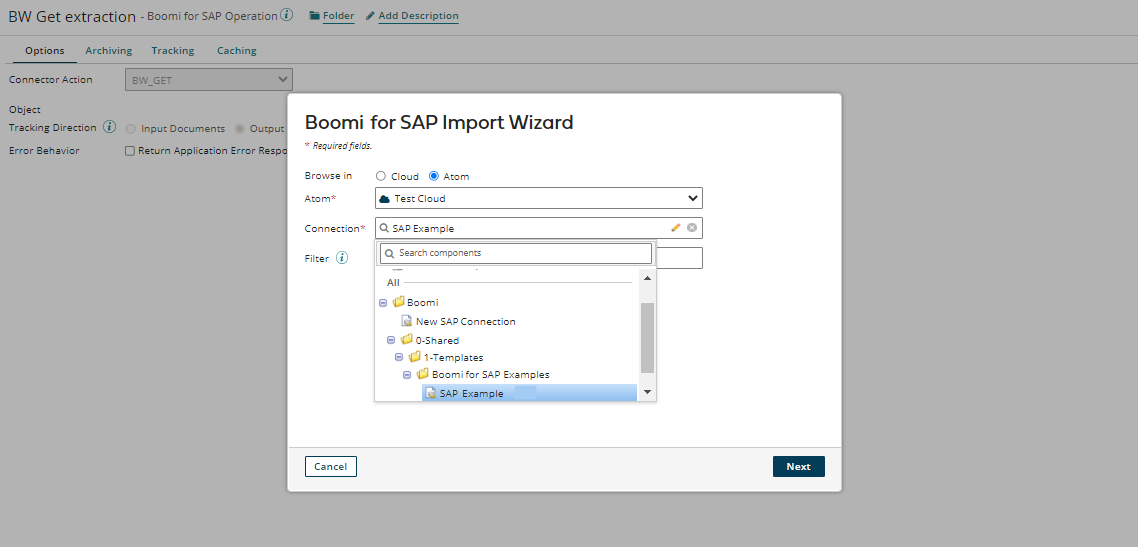
- Once you select the basic runtime and the connection, click the Next button to query the objects. The basic runtime will connect you to object types. Click the drop-down menu and select the desired Object Type.
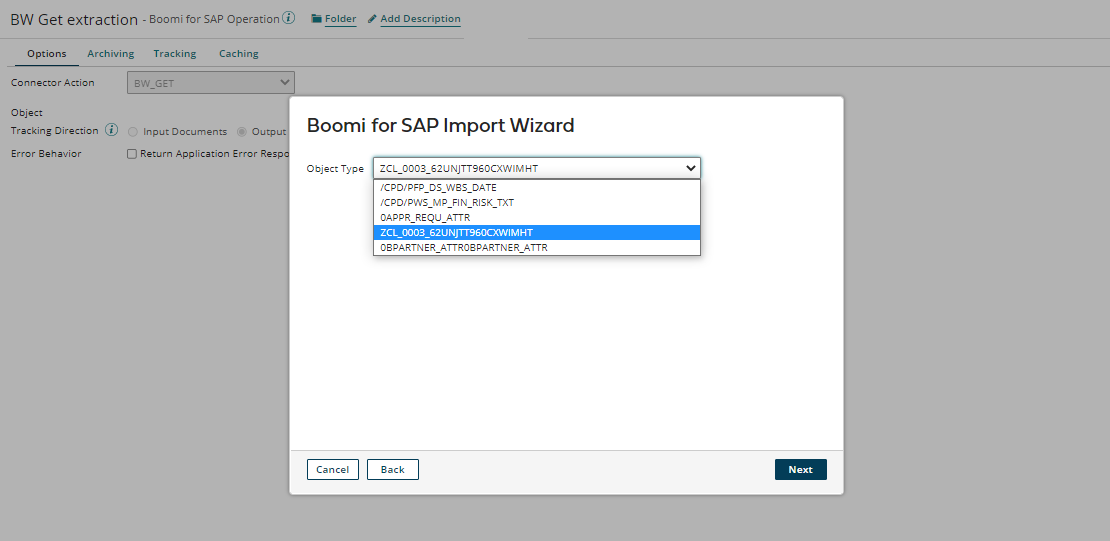
- Alternatively, you can use filters with wildcard characters by clicking the Back button. This will help reduce the number of returned objects. The filter lets you limit the objects (Services) by searching for a specific value in the service name.
- To search for any value, use the asterisk (*) symbol. For example, if you want to find tables ending in FLEET or any services containing that value, you should search for FLEET.
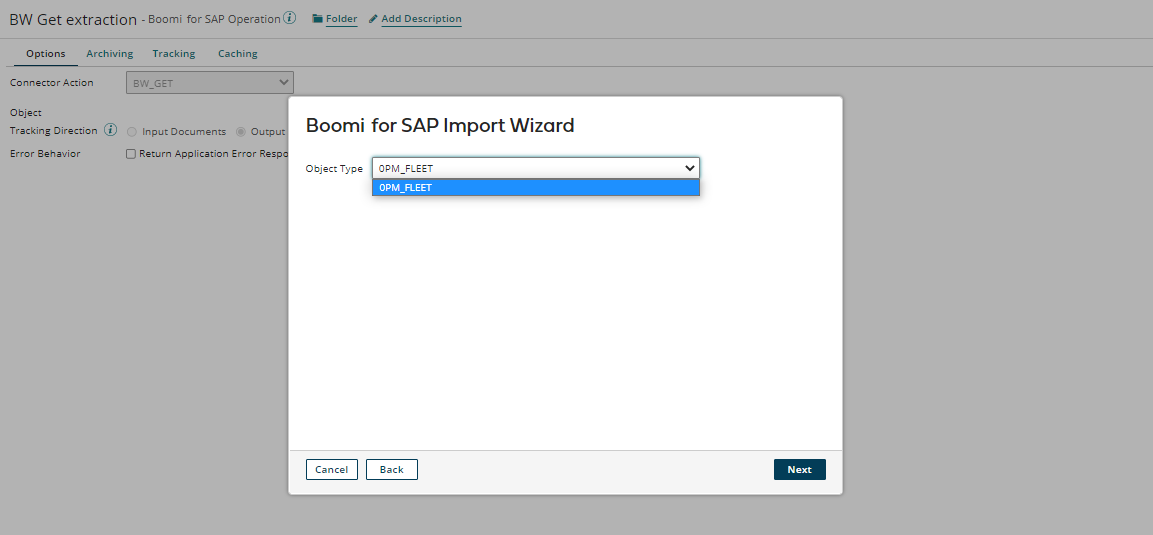
- Once you select the desired filter, click the Next button. The object type shown will then contain the value you searched for. In this case, FLEET.
- After selecting the desired object type, click the 'Next' button. A new page will appear, showing the object type and the associated response profile. Click on the 'Finish' button to continue.
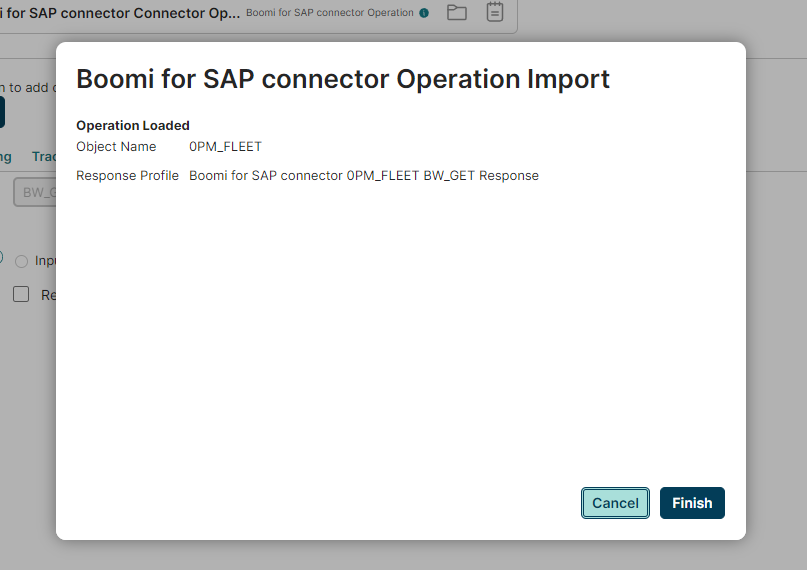
- You will now see that your operator imports the selected extractor with an associated response profile. Click the Save and Close button to return to the connector page.
- To complete the configuration, click OK.
- Follow the same procedure to create a BW_DELETE Connector Operation, by selecting the BW_DELETE action.