Getting Started with BW Data Extractor
The following sections will describe and visualize the BW Data Extractor.
Prerequisites
Establishing a SAP RFC Connection to the Boomi Runtime (basic runtime , runtime cluster, or runtime cloud) and configuring a Boomi process to receive the data efficiently.
BW Data Extractor in SAP
To activate the BW Data Extractor, you have two options available. You can either use the Boomi for SAP UI or log in directly to SAP.
1. Activate BW Extract in Boomi for SAP
- Navigate to the BW Data Extractor menu to locate the desired data source. Once found, drag it onto the canvas to access information about the extractor.
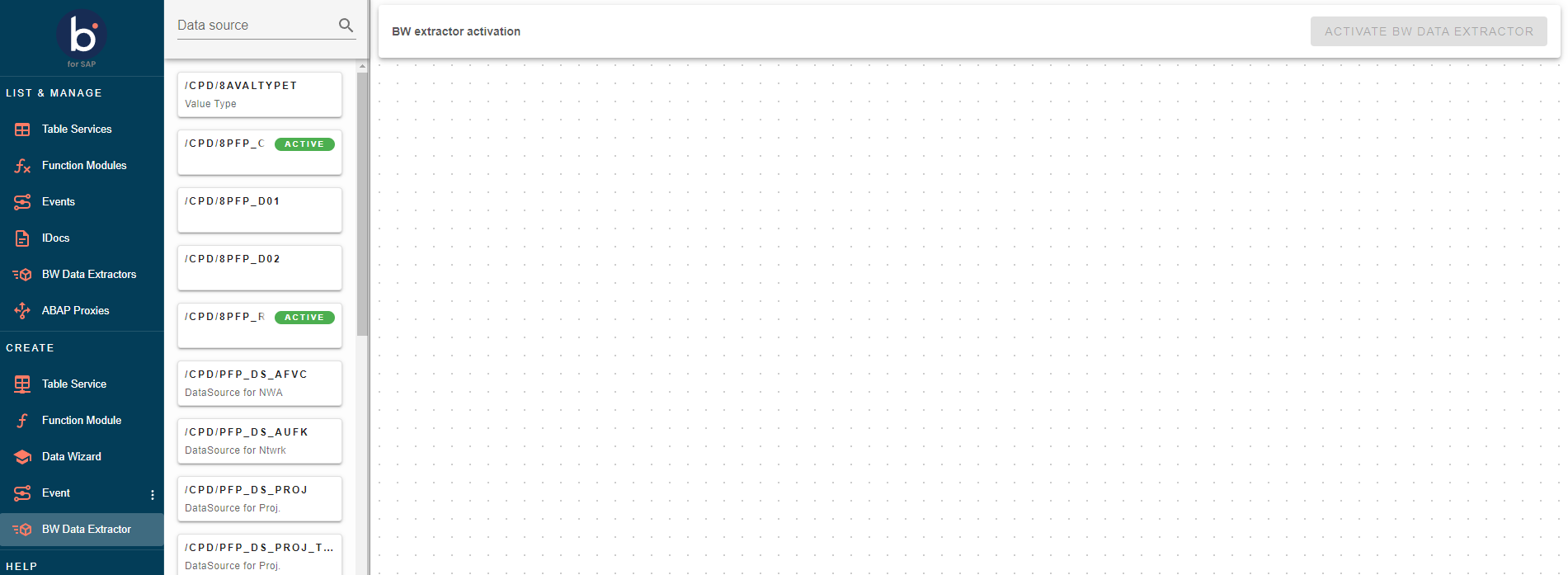
- The canvas retrieves the relevant information, including a detailed description and specifications as shown in the image below.

- To activate the extractor, click on the orange button in the top right corner. In the activation menu, select a transport. If you prefer to handle the extractor through a custom "BADI" implementation instead of the standard Boomi for SAP implementation, choose "Custom Extract."
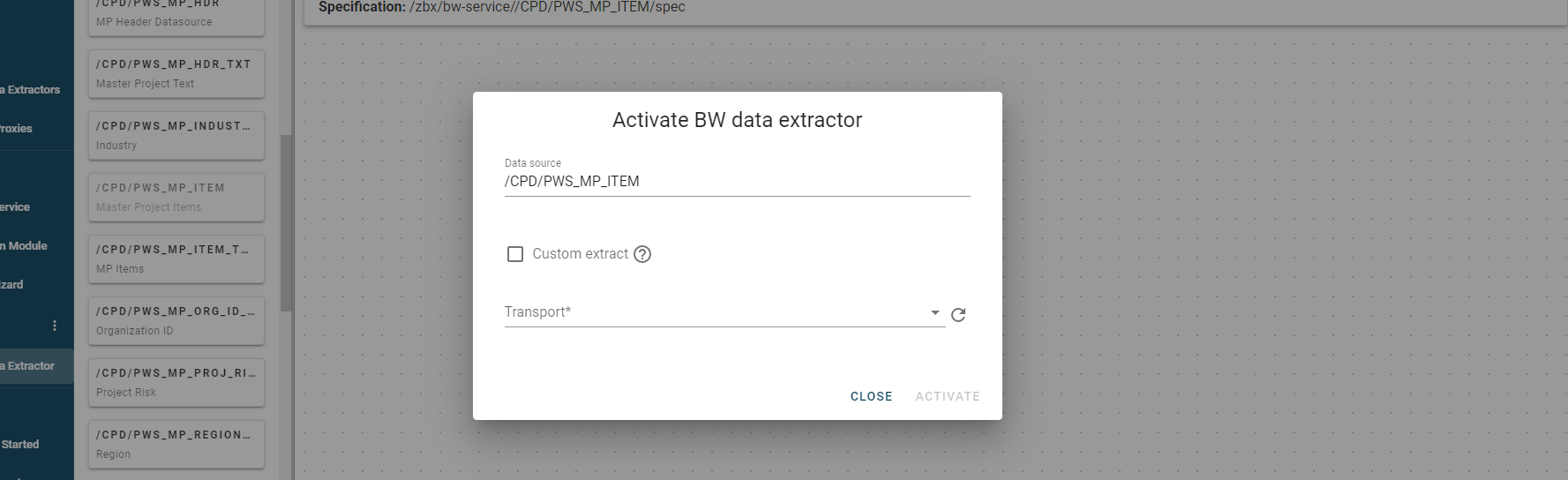
2. Activating BW Extractors in SAP GUI
To activate BW extractors in SAP GUI, follow these steps:
- Run transaction
/IXBX/ZBX006: 'Send BW Data Extractor' and click on the New Entries button.
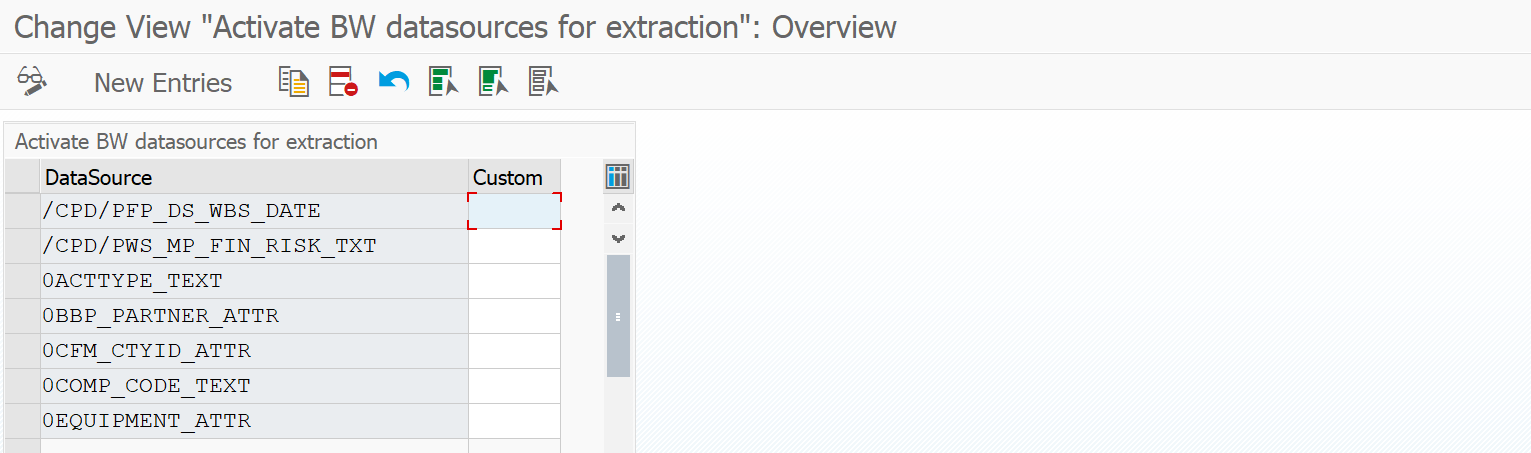
- Select the desired data source and add 'X' to the Custom column if you want to handle the extraction through a custom BADI implementation, not the standard Boomi for SAP implementation.
- The BW Extractor should be sent via RFC, which can be created for the previously used URL. After that, click on the 'Save' button.
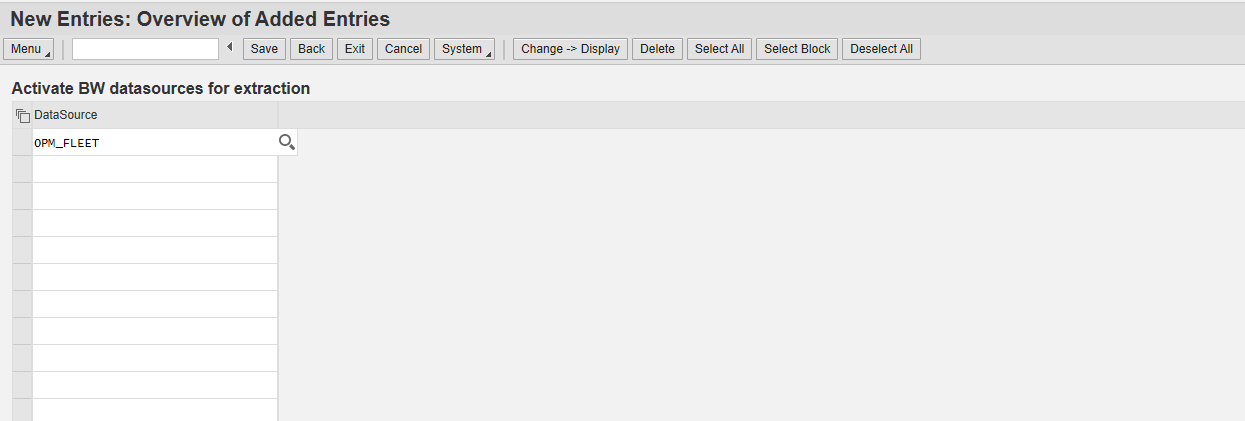
- Once you have saved the selected data source, the system will prompt you to associate this change with a transport request (For example, a customizing request).
- Select the appropriate customizing request and click on the 'green checkmark'.
- The data extractor is now in the BW Data Extractor menu. You can send it via ZBX007.
