Creating manually
Procedure
-
Navigate to New API Definition > Create manually. The New API Definition pop-up window opens.
-
In New API Definition window, provide the following values:
-
In API Definition Name, enter the name of your API.
This API name will appear while creating Packages and Plans, and generating reports.
-
Optional: In Description, specify the purpose of the API.
-
Optional: In API Version, enter the API version. For example, 1.0.
info- The API version helps to identify a particular instance of the API and is metadata that can further describe the particular API definition.
- It is defined for administration purposes and assists in managing multiple versions of your API.
-
Optional: In Organization, select one of the predefined organizations from the list or choose the default value. By default, the value is set to Area Level Organization.
-
Click Save and continue.
-
-
On the Endpoints:
<your api name>page, click Create your first Resource Endpoint (+) icon. This opens the Endpoint Create: New Endpoint Definition page.infoIf you have previously created an endpoint, you can create another endpoint similarly.
-
In the Endpoint Create: New Endpoint Definition page, provide the following value:
-
In the Name for your Endpoint, enter the default name used while creating the API.
-
In the Customize your Public Endpoint Address:
-
First text box: The value in this box is auto-filled based on your trial area. For example,
evalXXXX.api.graphqltest.mashery.com.For the first text box, you usually enter a domain name that matches your company, like
api.your-company-name.comorservice.your-company-name.com. In this example, we are using the domain name provided by Cloud API Management. -
Second text box: Enter the path name for the API call structure. For e.g, enter
acme/v1.noteFor the second text box, the
pathused in the Customize your Public Endpoint Address identifies this specific endpoint configuration for this specific service/API, with an assumed wildcard at the end of the path. The path prefix used must be unique across your Cloud API Management instance.
-
-
In Your Endpoint Address, provide the following values:
-
Select the HTTPS protocol from the list.
-
First text box: Enter the domain name.
For example, enter
integration.cloud.boomiapps.comThe domain address specified in Your Endpoint Address does not need to be allow-listed.
-
Second text box: Enter the path name for the API call structure.
For example, enter
u4gmknzehvjvneeh54tpksna5fvtvmdx/(include the trailing/)The second text box provides the ability for a URL to rewrite from the configured Public Endpoint Address.
-
Third text box: Leave the key value blank.

Using the example above, the URL of
http://evalXXXX.boomi.com/acme/v1/productmaps tohttps://integration.cloud.boomiapps.com/u4gmknzehvjvnee h54tpksna5fvtvmdx....
-
-
-
Click Create.
On successful API creation, the new API endpoint appears on the Endpoints:
<your api name>page.You can see the endpoint configuration details for your API in each of the tabs, as shown below.
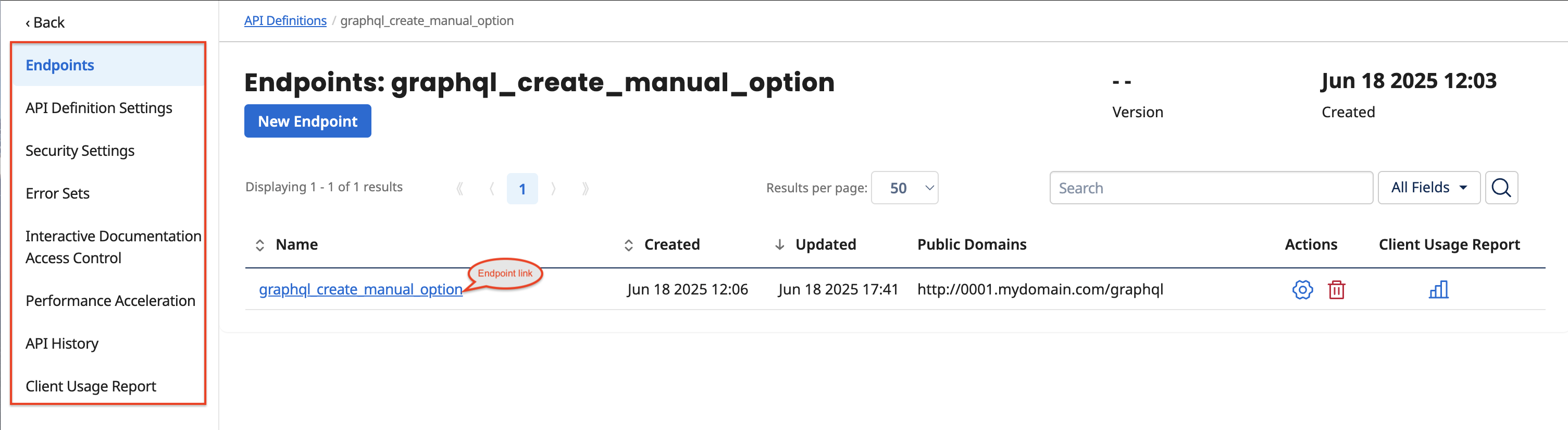
-
-
Click Interactive Documentation Access Control to select the Access Control (for example, Everyone) and add it to the Current Roles list.
importantBy default, no one can see the API as you update your definition. You need to create custom roles to enable specific developers to see the API.
-
Navigate to the Endpoints tab to open the Endpoints:
<your api name>page. Click the endpoint link, which will open the Methods:<your api name>page.In each of the tabs, as shown below, you can create method definitions, view method configuration details, and configure other settings for your API, such as Domains and Traffic Routing, Security Settings, etc.
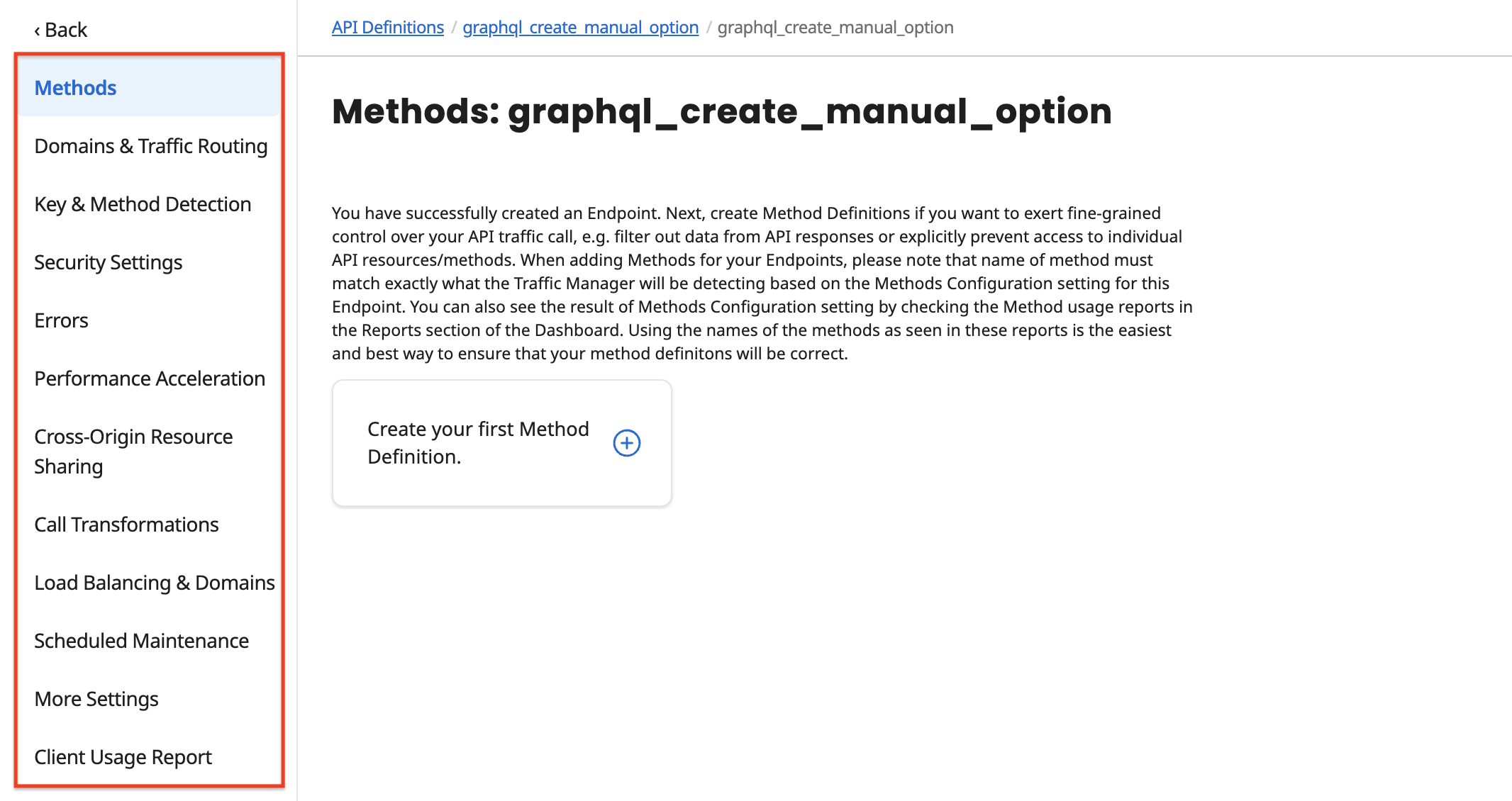
-
Change the default Cloud API Management behavior for passing query parameters to exclude the passing of the API key:
noteBy default, Cloud API Management passes all query parameters it receives onto the backend application, including the API key. Some backend applications do not handle unexpected parameters well, maybe by giving an invalid response or a message saying it received too many arguments.
Cloud API Management provides fine control over what is sent to the backend application, with the option to exclude the passing of the API key.
-
On Endpoints:
<your api name>page, click Endpoints to view the list of default resource endpoint definitions created in step 4 (d). -
Click on the endpoint link to create your first method definition. To learn more, refer to Creating a Method.
-
Click More Settings.
-
Set the Remove API Key and Signature Query Parameters from Backend Call to Enabled and click Save.
-
-
Click Save.
Next Steps
On the Key & Method Detection page, configure API key and method settings. Refer to Configuring API Endpoint Key and Method Detection Settings for more information.
