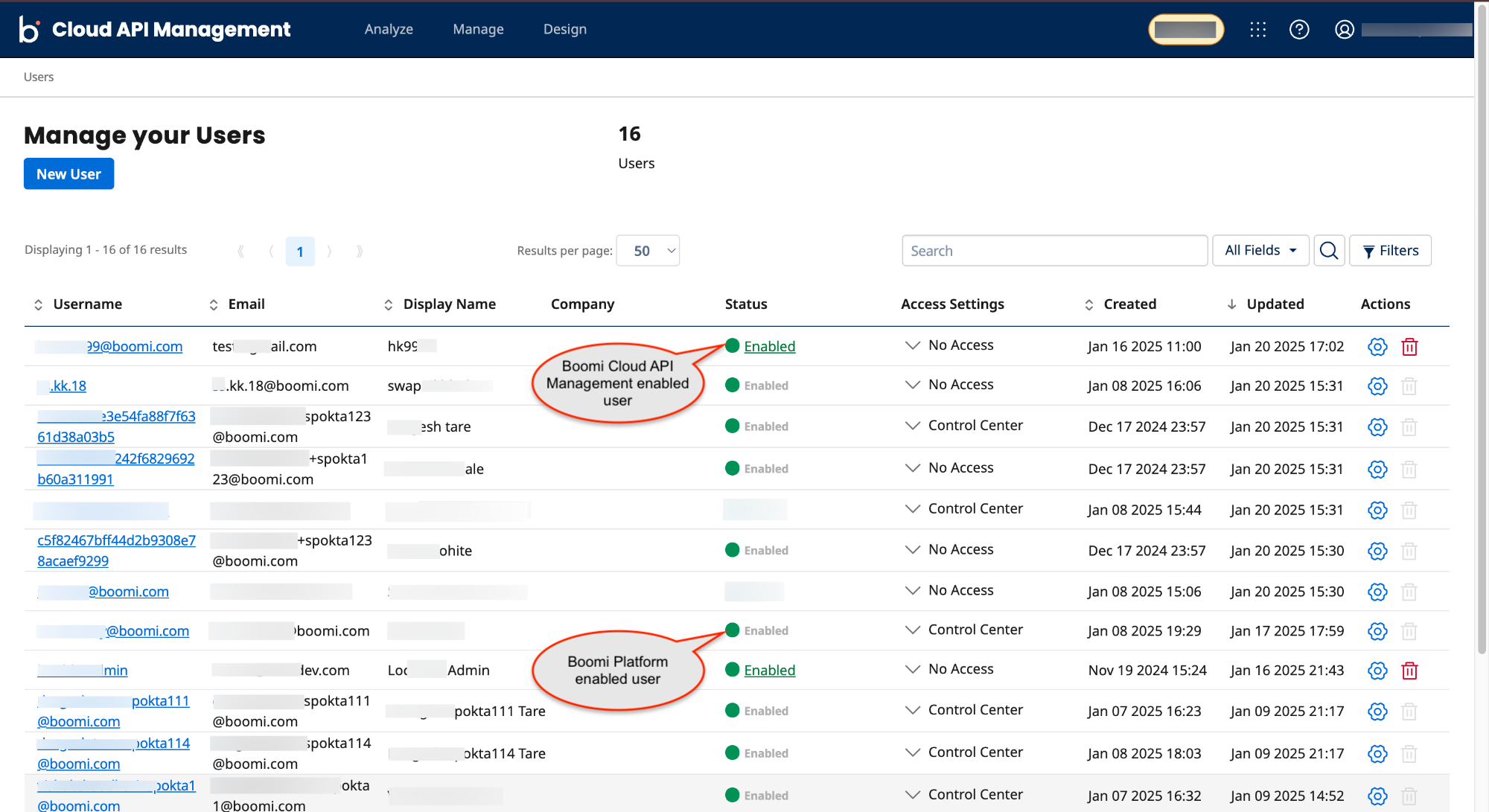Enabling or Disabling User Access
The users can be enabled or disabled on the Users page.
If a user is disabled:
-
The users cannot access their own accounts.
-
The user's Package keys are disabled, and the user cannot have API access.
-
Boomi Cloud API Management users can enable or disable users from the Manage your Users or User Access Settings page.
-
Boomi Enterprise Platform users cannot enable or disable users from the Manage your Users or User Access Setting page, as enabling or disabling accounts is managed via the Boomi Enterprise Platform. By default, the Enabled status is assigned to all the newly created users in Boomi Enterprise Platform.
You can enable or disable user access using one of the following methods:
Enabling or Disabling users from User Access Settings page
-
Click Manage > Users. This opens the Manage your Users page.
-
In the Username column, click on the username link next to the row you want to enable or disable user access. This opens the User Access Settings:
<your api name>page. -
In Account Status field, click the Enabled or Disabled link to enable or disable the user access.
warningYou cannot change the Account Status field for the Platform user.
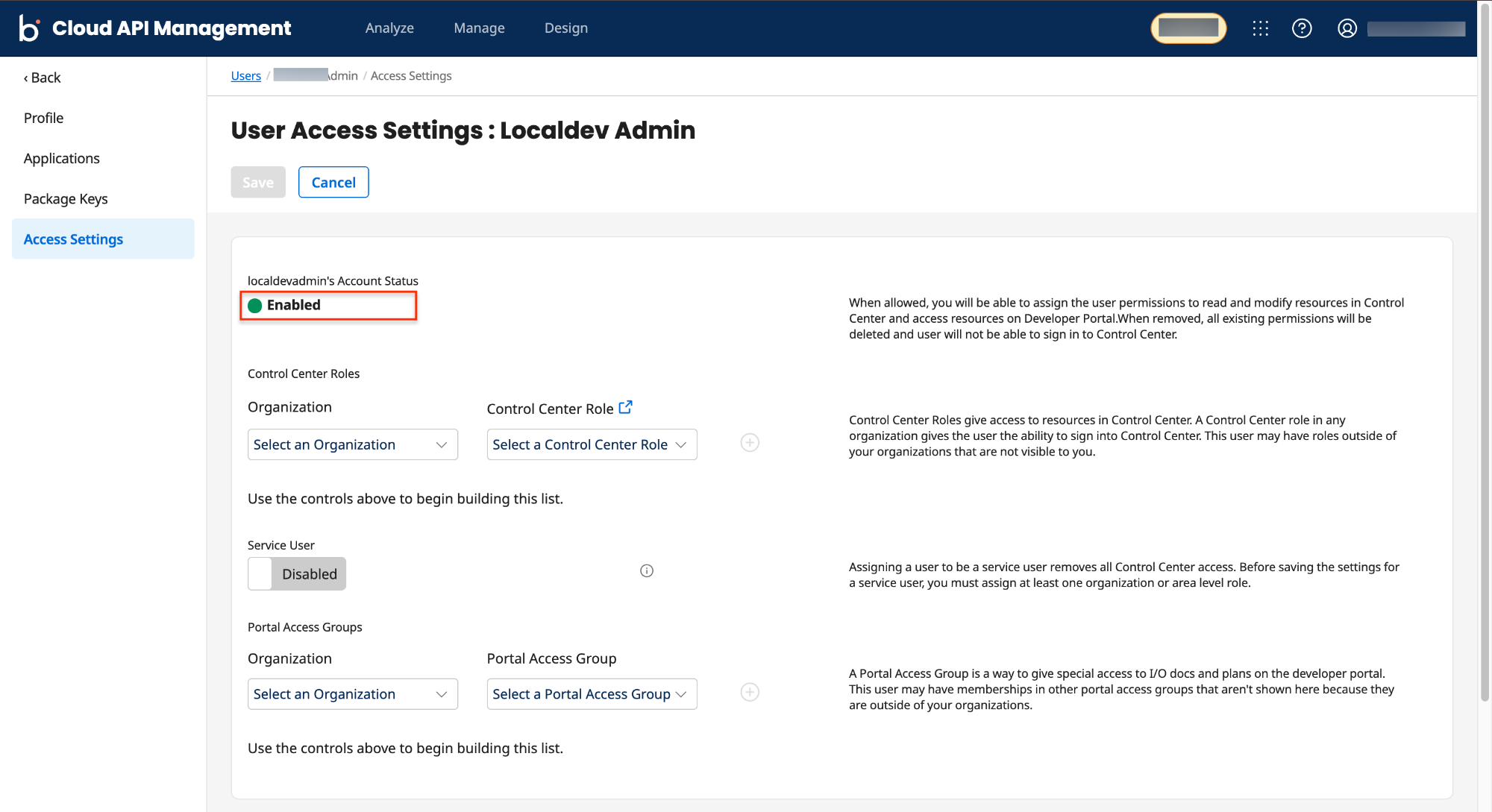
-
Click Save. The status of the user is changed.
Enabling or Disabling users from Manage your Users page
-
Click Manage > Users. This opens the Manage your Users page.
-
In the Status column, click the Enabled or Disabled link to enable or disable the user access.
noteThis link is not available for the Boomi Enterprise Platform users.