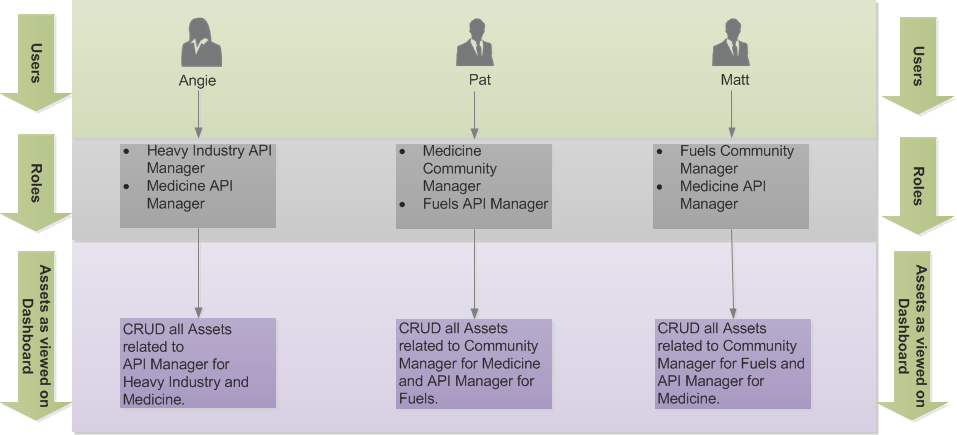Organizations
The Organizations page allows you to add a new organization. Navigate to Manage > Organizations to view the list of all Organizations in the Boomi Cloud API Management dashboard.
When creating a new organization on the Organizations page:
- You can only have two levels Organizational hierarchy - Organization and Sub-Organization.
- You can create a child for an Organization, but you cannot create a child for a Sub-Organization.
Example of Organization Hierarchy
Let us understand the Organization hierarchy concept with the following example.
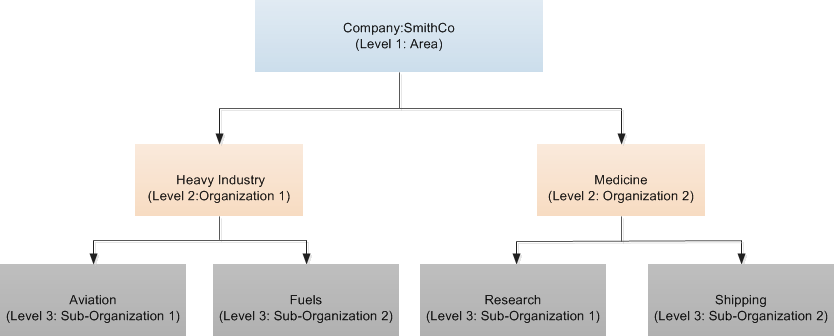
Level 1: Area
An area is a primary container for Organizations and Sub-Organizations. An area signifies a company with business units.
For example, SmithCo is a company. Here, SmithCo is an Area, which is a container for Organizations and Sub-Organizations.
Level 2: Organizations
An organization signifies a larger business unit of a company. It is a container for assets, Portal Access Groups, roles, and Sub-Organizations.
In the above example, SmithCo has two business units: Heavy Industry(Organization 1) and Medicine (Organization 2).
Level 3: Sub-Organizations
Sub-Organization signifies departments in a business unit.
In the above example:
- Heavy Industry is Organization 1, and it has two Sub-Organizations for two departments:
- Aviation is Sub-Organization 1
- Fuels is Sub-Organization 2
Medicine is the Organization 2, and it has two Sub-Organizations for two departments:
- Research is Sub-Organization 1
- Shipping is Sub-Organization 2
Relationship Diagram
When an Organization is created, the following five roles are created:
-
Administrator
-
API Manager
-
Community Manager
-
Reports User
-
Support User
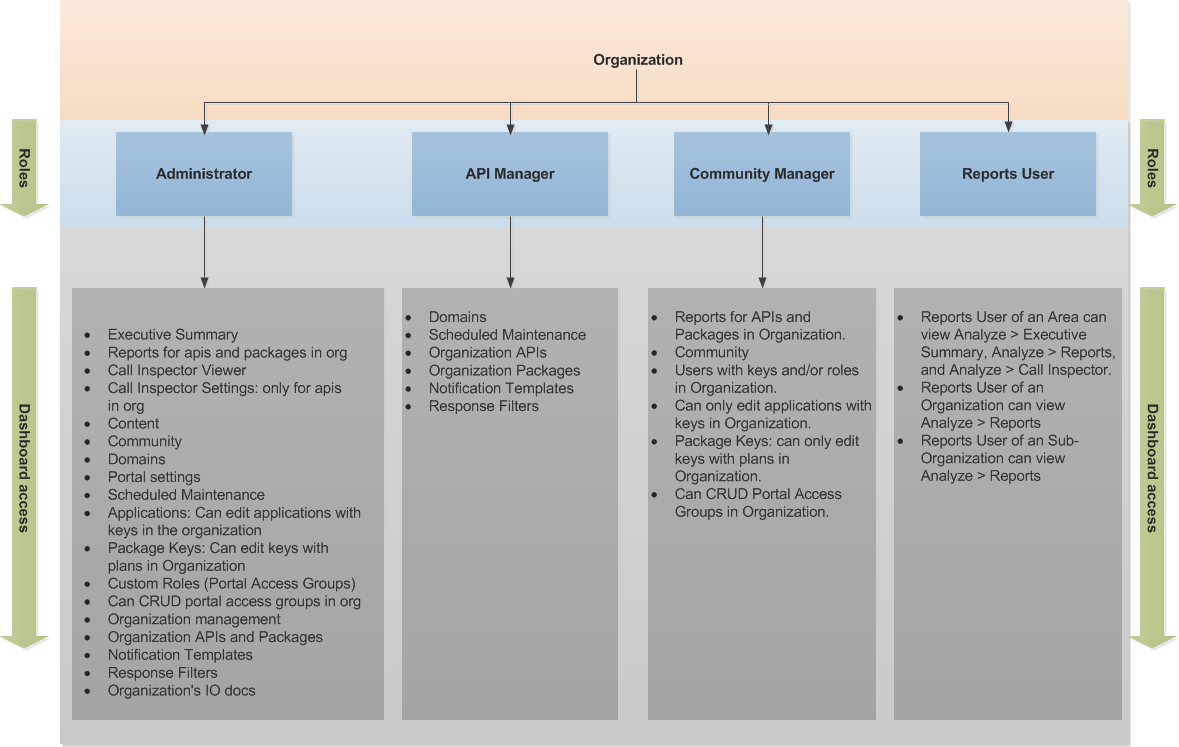
When an Organization or Sub-Organization is created, only these roles - API Manager, Community Manager, Reports User are available to assign to the users. But after assigning the roles to the users, one could be an Administrator of a parent Organization or a Sub-Organization, or an API Manager of a parent Organization or a Sub-Organization. The Area Administrator role is not assigned to users via the Cloud API Management (or Control Center) dashboard.
Organization Control Center Roles
The following table describes the functionality of the users after roles are assigned to them.
| Role | Description |
|---|---|
| Area Administrator | They can view and modify all the resources on the Cloud API Management dashboard within the Area, Organizations, and Sub-Organizations, and can create Organizations, Sub-Organizations, and Portal Access Groups for Organizations and Sub-Organizations. |
| Organization Administrator | They can view and modify all the resources on the Cloud API Management dashboard within the Organizations and Sub-Organizations, and can create Sub-Organizations and Portal Access Groups for the Organizations and Sub-Organizations. |
| Sub-Organization Administrator | They can view and modify all the resources on the Cloud API Management dashboard within the Sub-Organization and can create Portal Access Groups for Sub-Organizations. |
| Organization API Manager | They can view and modify API Definitions, Packages, Domains, Notification Templates, Response Filters, and Scheduled Maintenance for the Organization and its Sub-Organizations on the Cloud API Management dashboard. |
| Sub-Organization API Manager | They can view and modify API Definitions, Packages, Domains, Notification Templates, Response Filters, and Scheduled Maintenance for a Sub-Organization on the Cloud API Management dashboard. |
| Organization Community Manager | They can view and modify Reports for APIs and Packages, Community, Users with keys and/or roles, Applications, Package Keys, and add users to Portal Access Groups in an Organization and its Sub-Organizations on the Cloud API Management dashboard. |
| Sub-Organization Community Manager | They can view and modify Reports for APIs and Packages, Community, Users with keys and/or roles, Applications, Package Keys, and add users to Portal Access Groups in a Sub-Organization on the Cloud API Management dashboard. |
| Area Reports User | They can view Reports of Services and Packages that an Area, all the Organizations, and Sub-Organizations owns within the Cloud API Management dashboard. Can view the Analyze menu and its sub-menus: 1. Analyze > Reports 2. Analyze > Executive Summary 3. Analyze > Call Inspector |
| Organization Reports User | They can view only those Reports of Services and Packages that an Organization owns, to which the Reports User belongs to, and can also view the Reports of Services and Packages that its Sub-Organizations owns on the Cloud API Management dashboard. Can only view Analyze > Reports menu. |
| Sub-Organization Reports User | They can view only those Reports of Services and Packages that Sub-Organization owns, to which the Report User belongs on the Cloud API Management dashboard. Can only view Analyze > Reports menu. |
The Area Administrator and Organization Administrator can assign one or multiple roles to an Organization user. For example, a user can be assigned to the Administrator and API Manager roles. Based on their roles, the users can view their Organization's API Control Center resources on the Cloud API Management dashboard.
To learn more about managing Organization API Control Center roles, refer to Managing Control Center Users.
Example of Organization Roles
Let us consider the following example of Organization Roles:
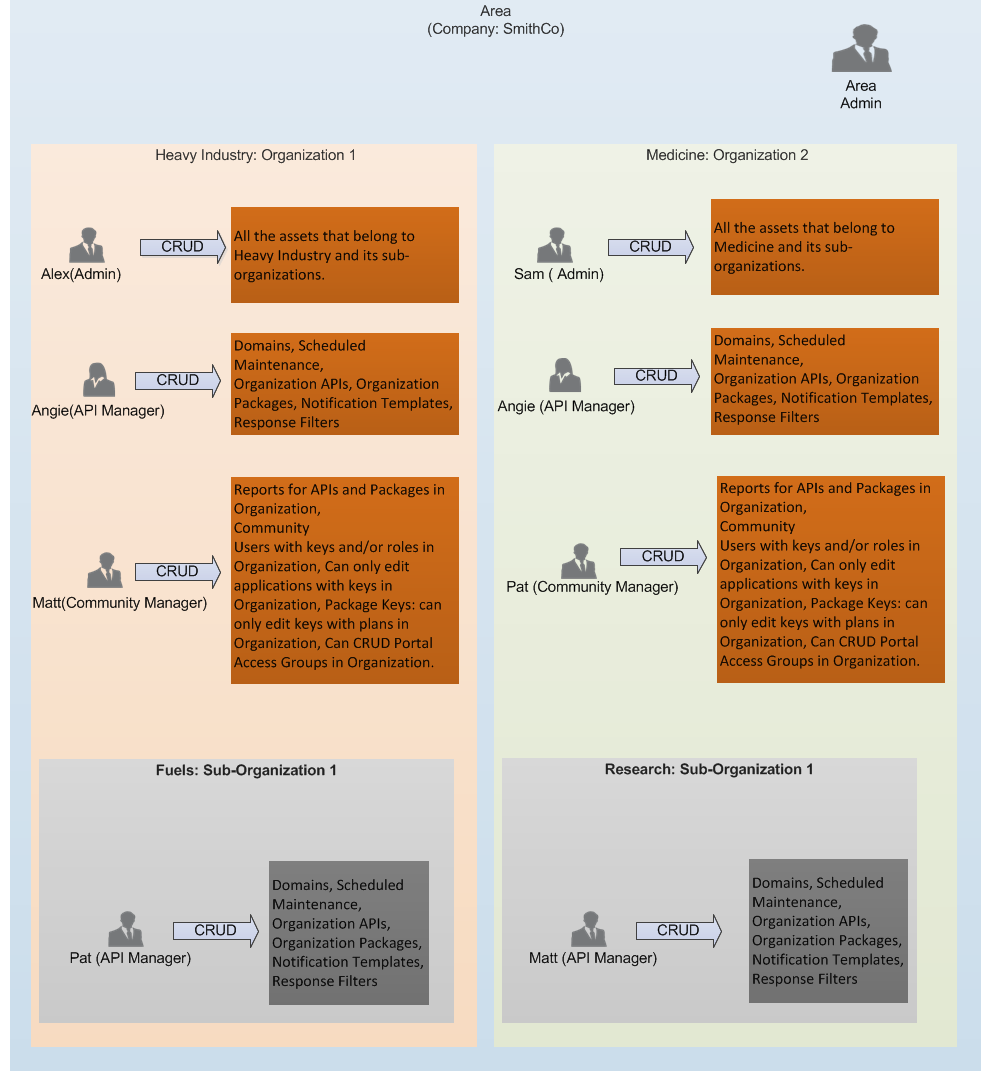
In the above example, Angie, Pat, and Matt are the users who belong to different Organizations and Sub-Organizations. Based on the roles, these users will view specific assets on the Control Center Dashboard and can perform CRUD operations accordingly. The following diagram explains role-based Control Center visibility for Angie, Pat, and Matt.