Leveraging your GraphQL API Subscription
Once you log into the Developer Portal, navigate to the GraphQL tab of the API Catalog page to test and view GraphQL APIs.
Before you begin
Configure the GraphQL API endpoint on the API Proxy Configuration page. To learn more, see Creating and configuring an API Proxy component. The values configured on the API Proxy Configuration page is displayed on the API Catalog page.
About this task
Once you have configured the GraphQL API endpoint, run queries in the GraphQL editor on the Developer Portal>API Catalog page.
-
From the Developer Portal, click API Catalog.
-
Select GraphQL checkbox to filter and view GraphQL APIs with GraphQL-specific tags.
infoYou can also sort and find GraphQL APIs using the Sort by and Search APIs by name options. This helps you to quickly sort, search, and navigate to your intended GraphQL APIs.
The GraphQL API card is displayed with details such as Published API Title, Published Version Number, Published Description, and Environment name.
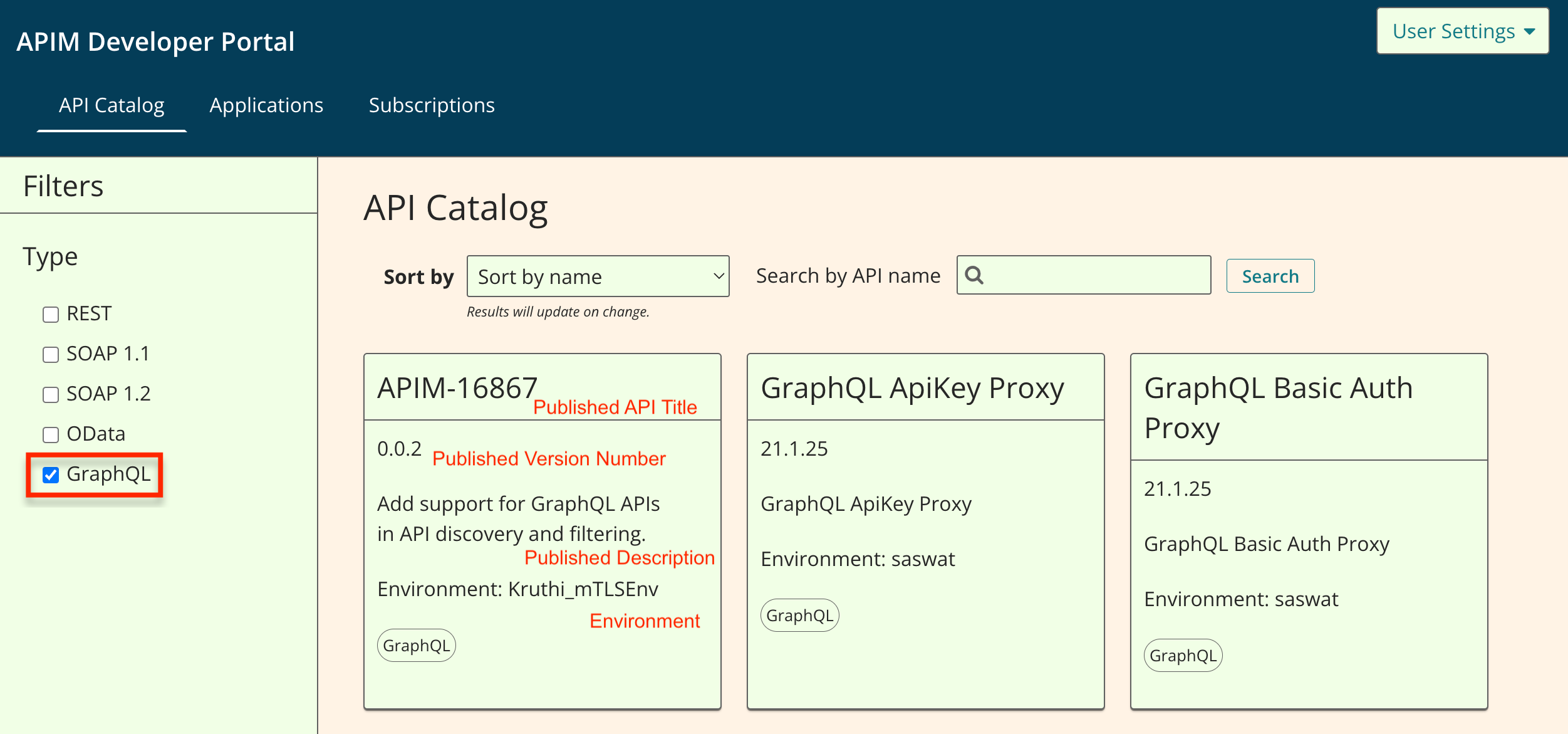
-
Click on the GraphQL API card to view the Overview and GraphQL tab for the API. The Overview page opens.
-
Navigate to the GraphQL tab to view GraphQL editor.
-
Enter the query on the left side of the GraphQL editor.
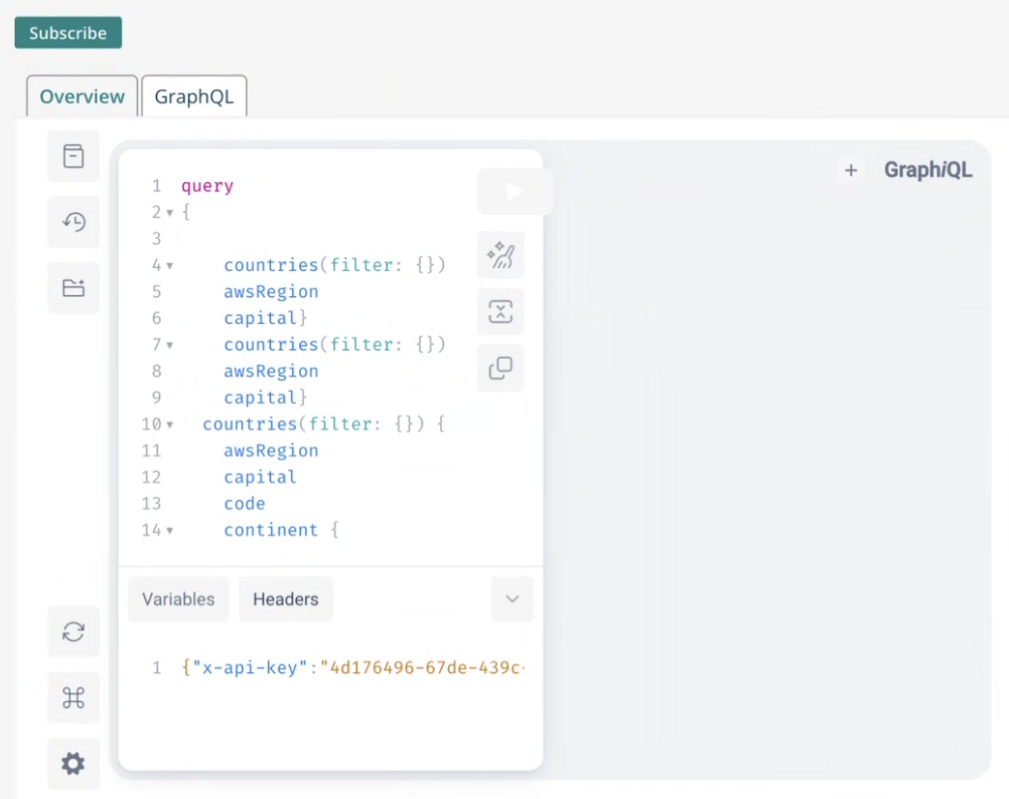
-
Optional: If the GraphQL API needs authentication, provide the authentication header. Click Headers and specify the API Key (or authentication header), for e.g.
x-api-key: <your_api_key>. -
Click Execute query.
The editor sends the request to the server, and the results of the response appear on the right side of the interface.
Next Steps
For information on how to use GraphQL editor, see GraphQL API Reference UI Usage.
